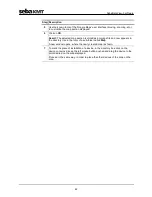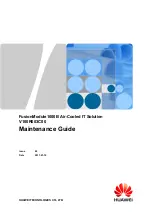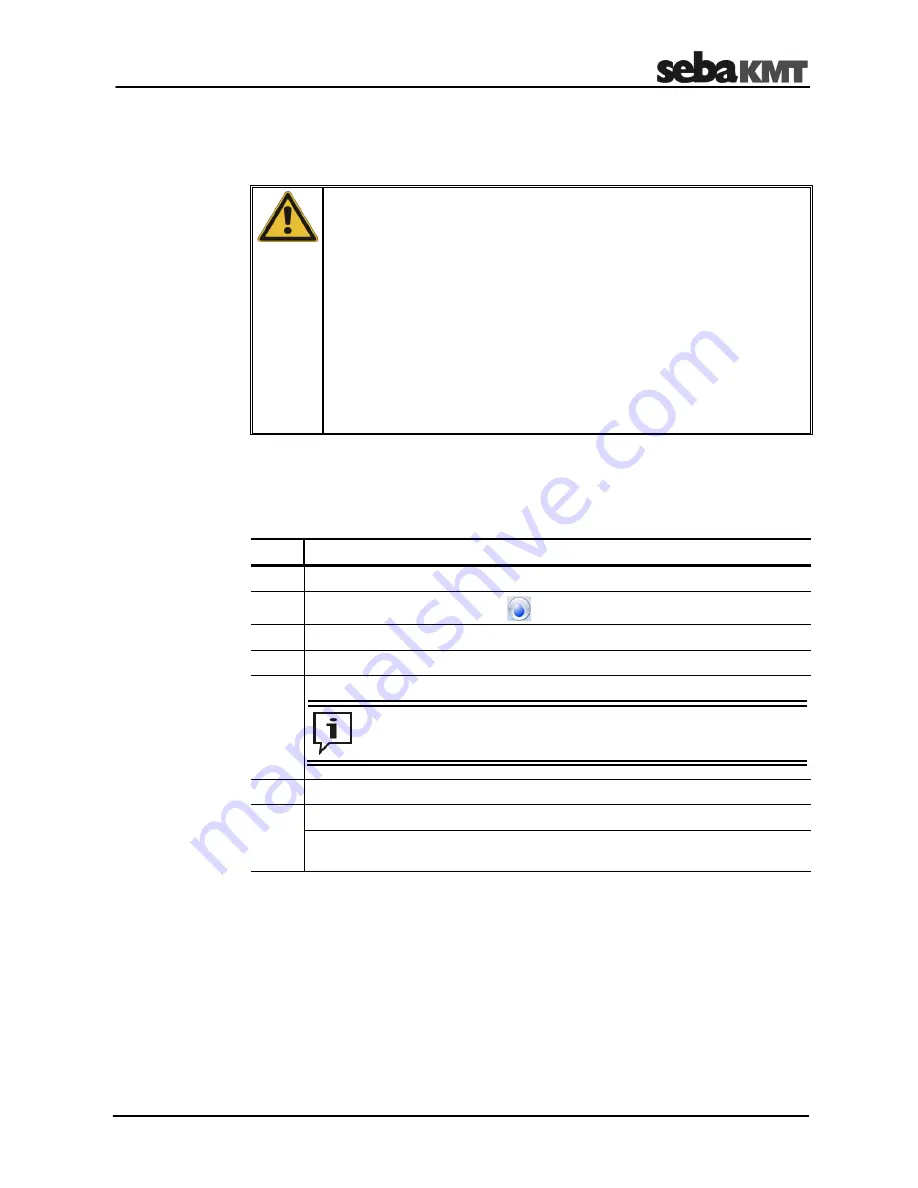
SebaDataView-3 software
49
7.7.4
Change password
The passwords for the SebaDataView-3 login can be changed if necessary.
NOTE
If the passwords are changed in the SebaDataView-3 software, password-
protected SebaKMT devices can no longer be contacted via the
SebaDataView-3, since access to these devices is still protected with the
previous passwords.
We therefore recommend the following procedure:
First remove password protection from all password-protected
SebaKMT devices (“Reset password”).
Then change the passwords in the SebaDataView-3 software.
Then extend the SebaDataView-3 password protection again to the
desired devices ("Set password").
User level 1 login for the SebaDataView-3 software is required.
User levels 2 and 3 are not authorized to manage the passwords.
To change the login passwords for the SebaDataView-3, proceed as follows:
Srep Description
1
Start the software and log in to User level 1.
2
Click on the water drop symbol
in the top left.
3
Click the
Settings
button in the appearing context menu
4
Click the
Chang
e button in the
Password
segment.
5
Change the displayed passwords in the input fields.
Write down the passwords and keep them safe.
6
Click on
OK
.
7
Close the application.
Result:
From now on, the changed passwords apply to the SebaDataView-3
login and when extending the password protection on SebaKMT devices.
Requirements
Procedure
Summary of Contents for Sebalog D-3
Page 2: ...Consultation with SebaKMT 2...
Page 8: ...Terms of Warranty 8...
Page 26: ...Commissioning the logger 26...
Page 34: ...Connecting the logger and installing it on site 34...
Page 70: ...Programming the logger using the SebaDataView 3 software 70...
Page 78: ...Retrieving and evaluating data 78...
Page 88: ...Changing the battery 88...