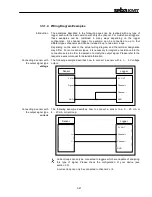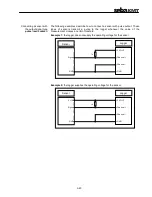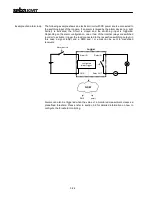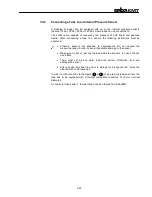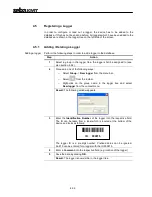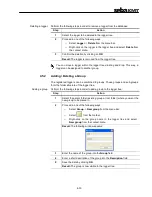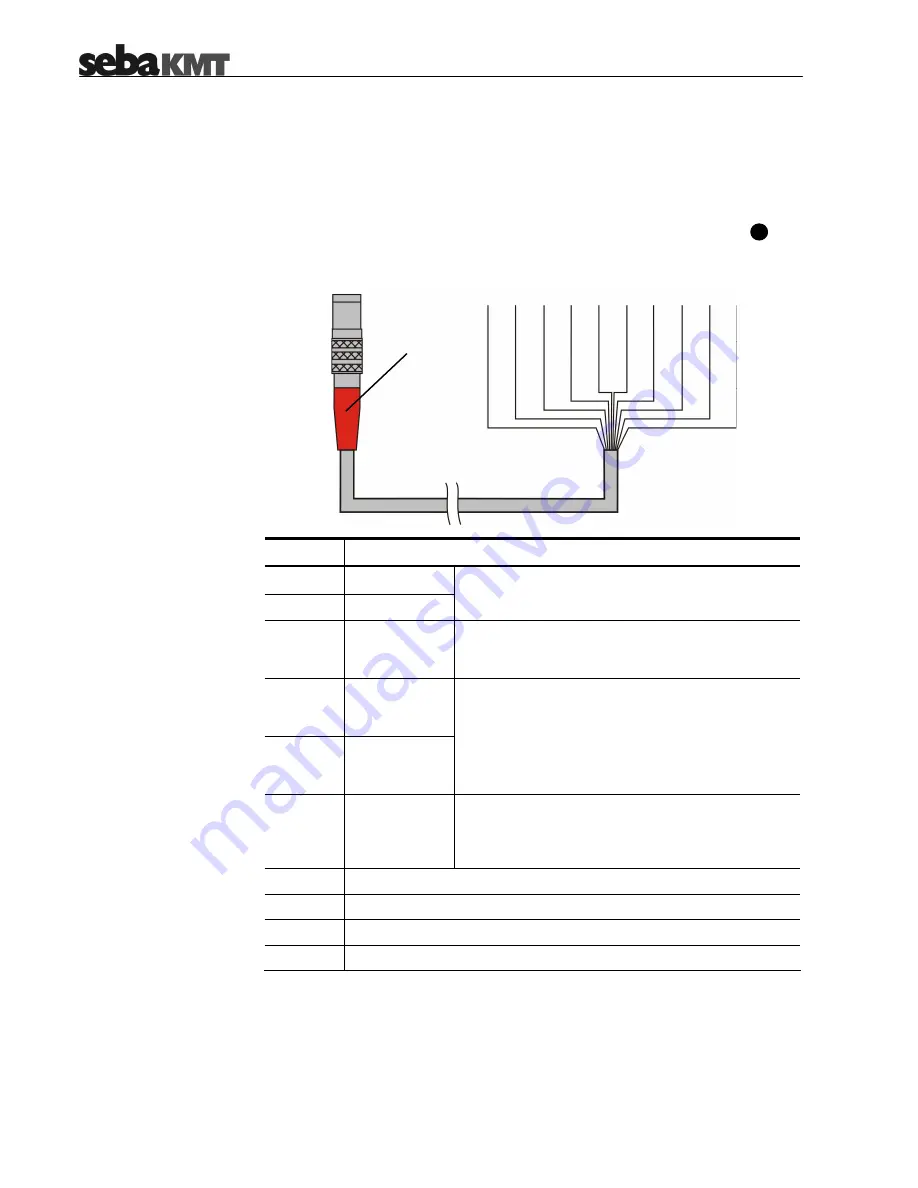
3-18
3.3.1.2 Connection Equipment for Single-channel Loggers
Introduction
Loggers with only one channel (LOG D-1) can be connected to one sensor, a
switching input and a switching output. All of these connections can be established
with only one connection cable (VK 76) attached to the USB / DC ext. socket
.
VK 76 pin assignment in
combination with
single-channel loggers
In combination with a single-channel logger, the VK 76 connection cable has the
following pin assignment:
Wire
Description
white
C
brown
Channel –
Channel a sensor can be connected to.
green
Switching
input 2
An alarm-triggering device with a voltage output of
0 … 5 V can be connected between this wire and
the purple wire (GND).
yellow
Switching
output
(relay 2) OUT
pink
Switching
output
(relay 2) IN
An electric circuit with an external DC power supply
up to 12 V / 1 A can be connected between these
two wires. If the internal relay is triggered by an
alarm event, the circuit is closed and the connected
load is activated / triggered.
red
External
power supply
An external power supply with 12 V DC can be
connected between this wire and the purple wire
(GND). The internal battery cannot be charged by an
external power supply.
purple
GND
grey
not used
blue
not used
black
not used
4
red
(to be connected to
USB / DC ext.)
Summary of Contents for Sebalog D
Page 2: ......