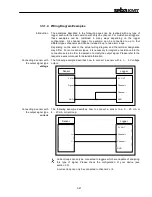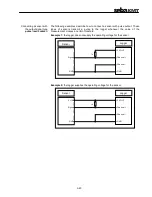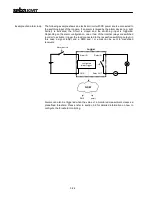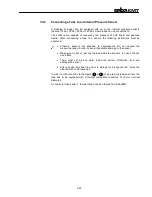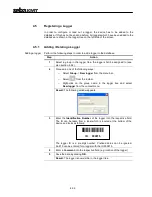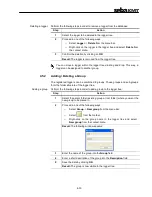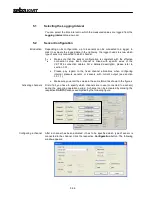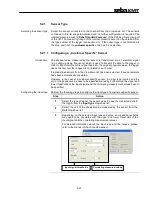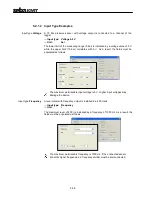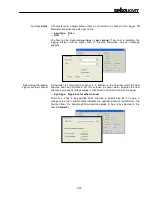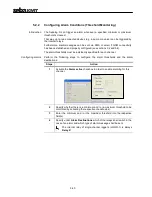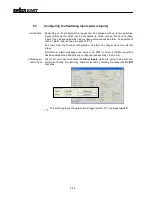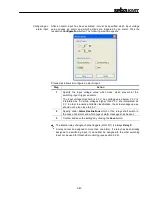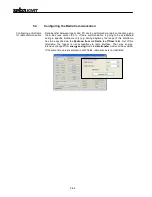4-30
Connecting the E-Box
Connect the E-Box to the USB port of your PC using the provided USB cable.
After the E-box has been connected to the PC or disconnected from the PC, it is
automatically switched on or off respectively. A green LED indicates that the E-Box is
supplied with power and ready for operation.
Driver Installation
When the E-box is connected to a PC for the first time, the driver must be installed.
Windows operating systems (XP or later) will automatically identify the E-Box as new
hardware after it has been connected.
Follow
the
instructions
on
the
screen
and
browse
to
the
location
(C:\ Program Files \SebaKMT\SebaDataView\USBDriver) where the driver has been
automatically stored during software installation.
Windows may report that the driver is not certified and warn for possible danger.
Since the driver is not causing any danger for your system you can continue the
installation.
4.3.2
Connecting the Logger via Direct Connection
Connecting the logger
To establish a direct connection to a PC, use the VK 77 USB cable supplied to
connect a USB port on the PC to the USB / DC ext.
socket on the device. On the
device, make sure that the guide on the plug fits in the groove in the socket and that
you feel the plug latch in.
Driver Installation
When the logger is connected to a PC for the first time, the driver must be installed.
Windows operating systems (XP or later) will automatically identify the logger as new
hardware after it has been connected.
Follow
the
instructions
on
the
screen
and
browse
to
the
location
(C:\ Program Files \SebaKMT\SebaDataView\USBDriver) where the driver has been
automatically stored during software installation.
Windows may report that the driver is not certified and warn for possible danger.
Since the driver is not causing any danger for your system you can continue the
installation.
4
Summary of Contents for Sebalog D
Page 2: ......