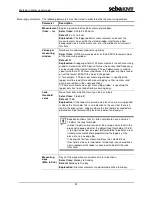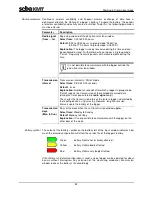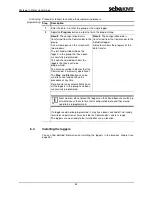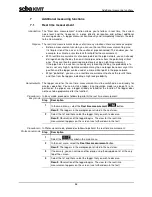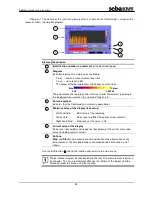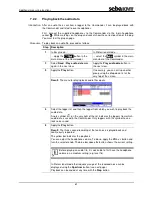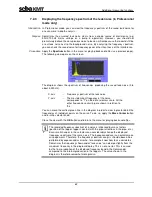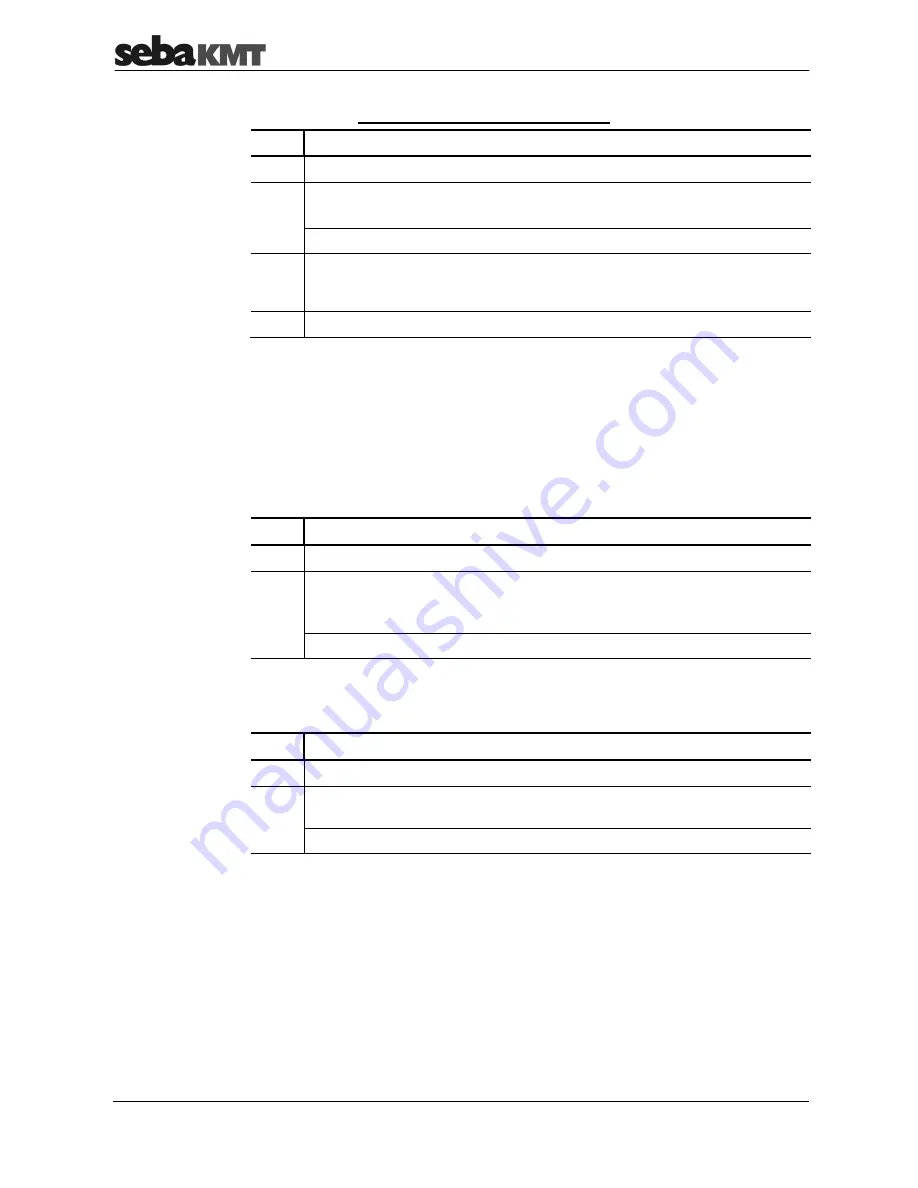
Working in Professional mode
48
A logger can be
registered manually by entering its ID
. Proceed as follows:
Step
Description
1
Apply the
Add logger
button.
2
Type in the logger’s six-digit ID using the displayed keyboard (see page 14).
Confirm the input with the
ENTER
button.
Result:
The registered logger is now shown in the list.
3
If you want to number the loggers consecutively, stick the supplied self-
adhesive label with the number of the automatically assigned comment on the
logger (see below).
4
To add further loggers to the group, repeat steps 1 to 3.
A comment is automatically left on every logger, when it is registered. The first
registered logger gets the comment “LOG001”, the second one “LOG002” and so on.
This way, the loggers of a group are consecutively numbered.
Self-adhesive labels with the same numbers come supplied. Sometimes it can be
helpful to put the labels, with the relevant numbers, on the loggers directly after
registration. Thus, the loggers can easier be identified on-site.
You are able to change the automatically assigned comment of a logger in the displayed
group. Proceed as follows:
Step
Description
1
Select the logger in the list to change its comment.
2
Apply the
Change comment
button and use the displayed keyboard to change
the text in the following view.
Confirm the input with the
ENTER
button.
Result:
The changed comment is now shown in the list.
You are able to delete a logger in one step from the displayed group and to replace it
with another logger. This may be necessary if, for example, an individual logger
develops a fault and needs to be replaced with a new one. Proceed as follows:
Step
Description
1
Select the logger that needs to be replaced in the list.
2
Apply the
Replace logger
button and use the displayed keyboard to enter the
ID of the new logger to be put in the group.
Result:
The new logger appears in the list instead of the old one.
If the old logger is not contained in any other existing group, deleting simultaneously de-
registers it from the Commander.
The measured data of the old logger is deleted within the group. However, it is retained
in the history as long as the “History” (see page 26) function is active. Otherwise the
data will be lost.
Registering loggers
manually
Numbering loggers
Changing a comment
Exchanging loggers