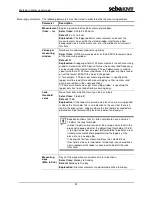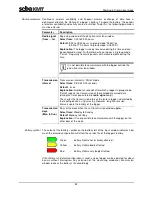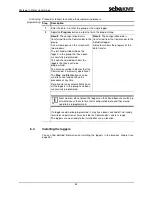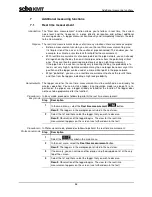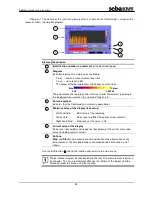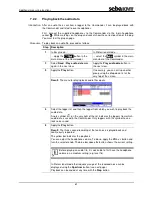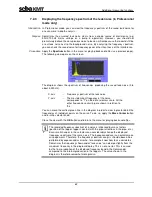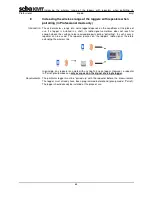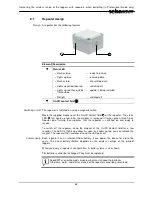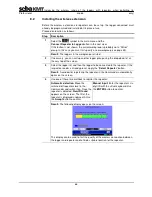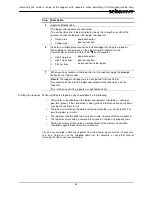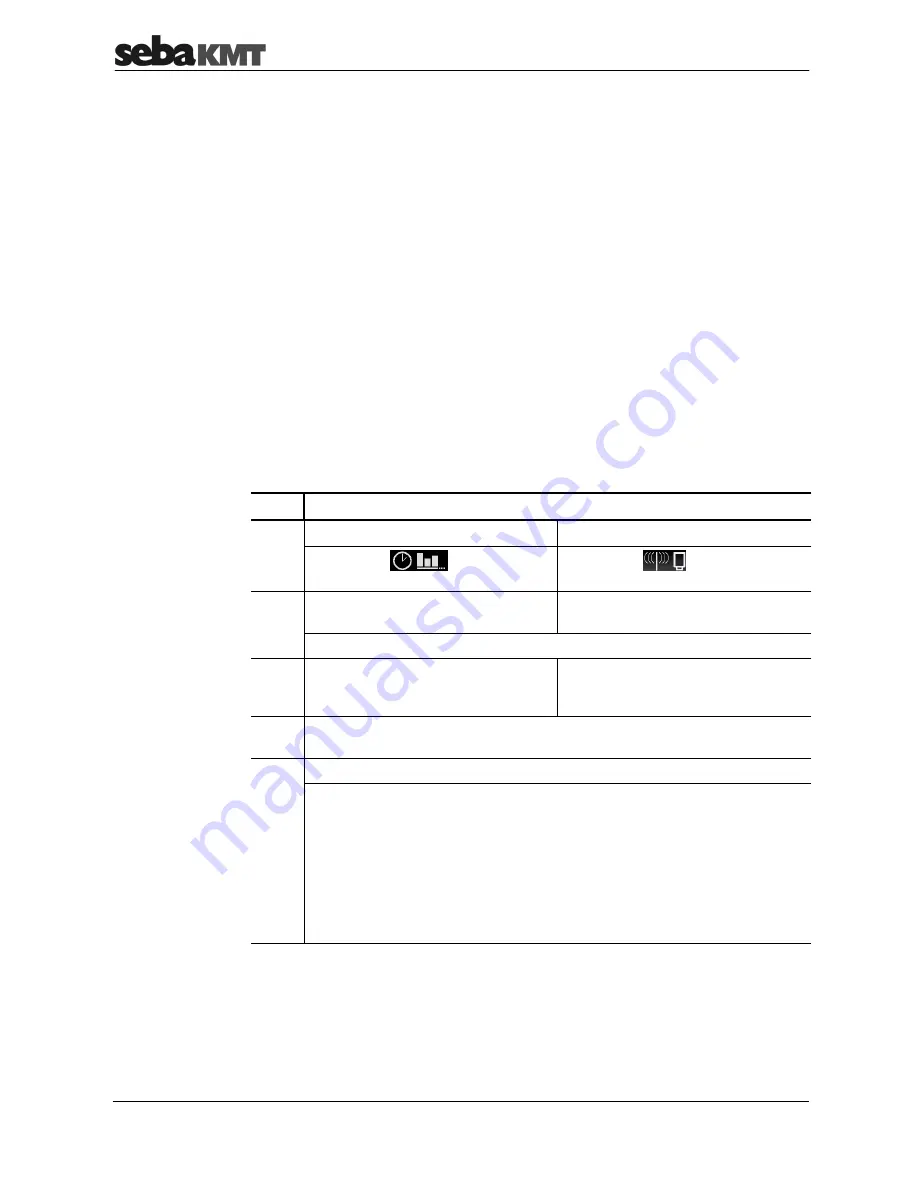
Additional measuring functions
60
7.2
Audio recordings
Loggers in the Sebalog N-3 series are able to save recorded noises as audio files and to
send them to the reading device. This means the user is no longer reliant on the
measurement values alone (level/frequency/ESA value) when evaluating a noise. You
can actually listen to the suspected leak.
Firstly, the loggers automatically save the quietest noise in the measuring period as an
audio file. This file can, for example, be called up later with the Commander and
replayed.
Secondly, you can get a recording of the current noise in the pipe from each installed
logger. This allows you to listen on a pipe, almost in real time, without any additional
equipment (sensor rod microphone or similar).
7.2.1
Reading out the audio data
Each logger automatically records the quietest noise (leak noise) in a measuring period
and saves it as an audio file. To spare the logger’s battery, this file is not automatically
sent to the reading device when the logger is read. It must be queried separately.
To query audio data in a logger, proceed as follows:
Step Description
1
In Easy mode …
In Professional mode …
… select the
button in the
main menu.
… select the
symbol in the main
menu bar.
2
Select the
Read / Play audio data
button.
Select the
Read audio data
button.
Result:
The loggers in the workgroup are listed in the next view.
3
If necessary, you can call up another
group using the drop-down list at the
very top of the screen.
4
Select the logger list and then the logger from which you wish to call up the leak
noise.
5
Apply the
Read audio data
button to continue.
Result:
The ID and comment of the logger, from which the audio data is called
up, are shown once again in the next view. Data transfer starts automatically. A
blue bar shows the progress of the transfer. After the transfer has been
successfully completed, the display automatically switches to the menu for
playing back audio data (see page 61). You can then listen to the leak noise
that has just been read.
An error message appears on the screen if the data transfer fails. Ensure the
Commander is in the wireless range of the logger concerned. Press
Start
to
repeat the procedure.
Introduction
Procedure