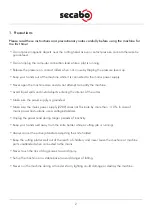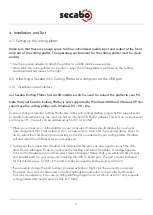3
2. What‘s in the box
Please check immediately to ensure that you have received the following articles:
• Cutting Plotter Secabo mini
• Mains Adapter
• Power Lead
• Knife Holder
• 1 Drag Knife
• USB Connecting Lead
• CD Rom with Drivers and Operating Guide
3. Views
3.1. Front view
a) Case lid
b) Cutting Head
c) Horizontal Guide
d) Pinch Roller
3.2. Rear view
e) USB Connector
f) Power Connector
3.3. Side views
g) Reset button
h) Manual Feed
a)
b)
c)
d)
e)
f)
g)
h)