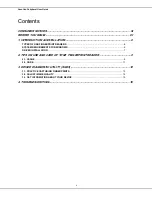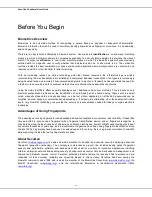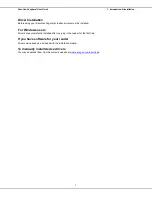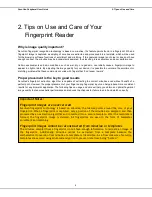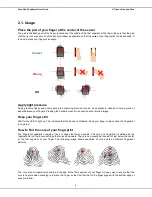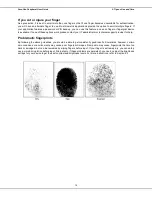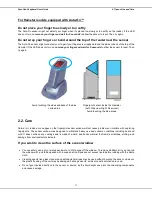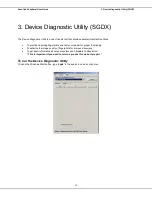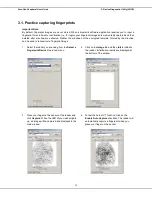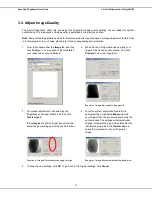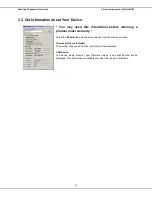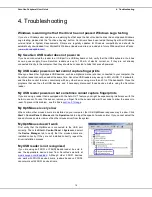SecuGen Peripheral User Guide
iii
Consumer Notices
FCC NOTICE
This equipment has been tested and found to comply with the limits for a Class B digital device, pursuant to Part 15
of the FCC Rules. These limits are designed to provide reasonable protection against harmful interference in a
residential installation. This equipment generates, uses, and can radiate radio frequency energy and, if not installed
and used in accordance with the instructions, may cause harmful interference to radio communications. However,
there is no guarantee that interference will not occur in a particular installation. If this equipment does cause harmful
interference to radio or television reception, which can be determined by turning the equipment off and on, the user is
encouraged to try to correct the interference by one or more of the following measures: (1) Reorient or relocate the
receiving antenna; (2) Increase the separation between the equipment and receiver; (3) Connect the equipment into
an outlet on a circuit different from that to which the receiver is connected; or (4) Consult the dealer or an
experienced radio/TV technician for help.
Changes or modifications not expressly approved by the party responsible for compliance to Part 15 of the FCC
Rules could void the user's authority to operate the equipment.
CE NOTICE
This equipment has been tested and found to comply with the limits for a Class B or Class 2 digital device, pursuant
to EN 55022 Rules. These limits are designed to provide reasonable protection against harmful interference when the
equipment is operated in a commercial environment. This equipment generates, uses, and can radiate radio
frequency energy and, if not installed and used in accordance with the instruction manual, may cause harmful
interference to radio communications. Operation of this equipment in a residential area is likely to cause harmful
interference in which case the user will be required to correct the interference at the expense of the user.
Changes or modifications not expressly approved by the party responsible for compliance to EN 55022 Rules could
void the user's authority to operate the equipment.
This Class B digital apparatus meets all requirements of the Canadian Interference-Causing Equipment Regulations.
Cet appareil numérique de la classe B respecte toutes les exigences due Réglement sur le matériel brouilleur du
Canada.