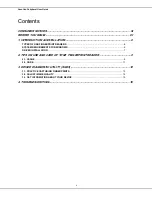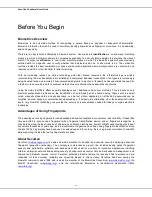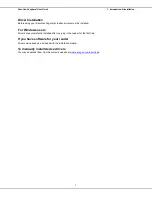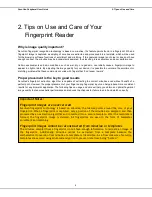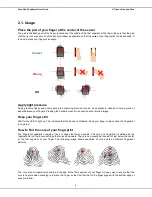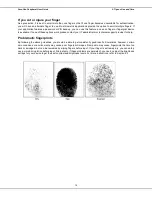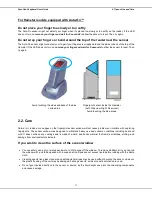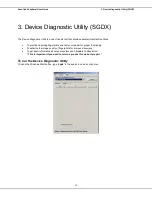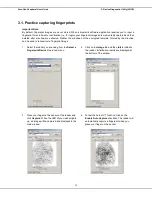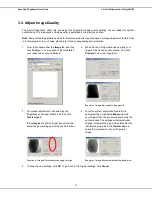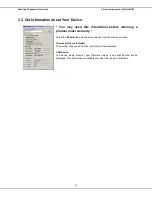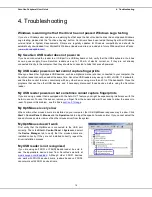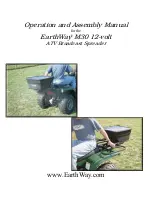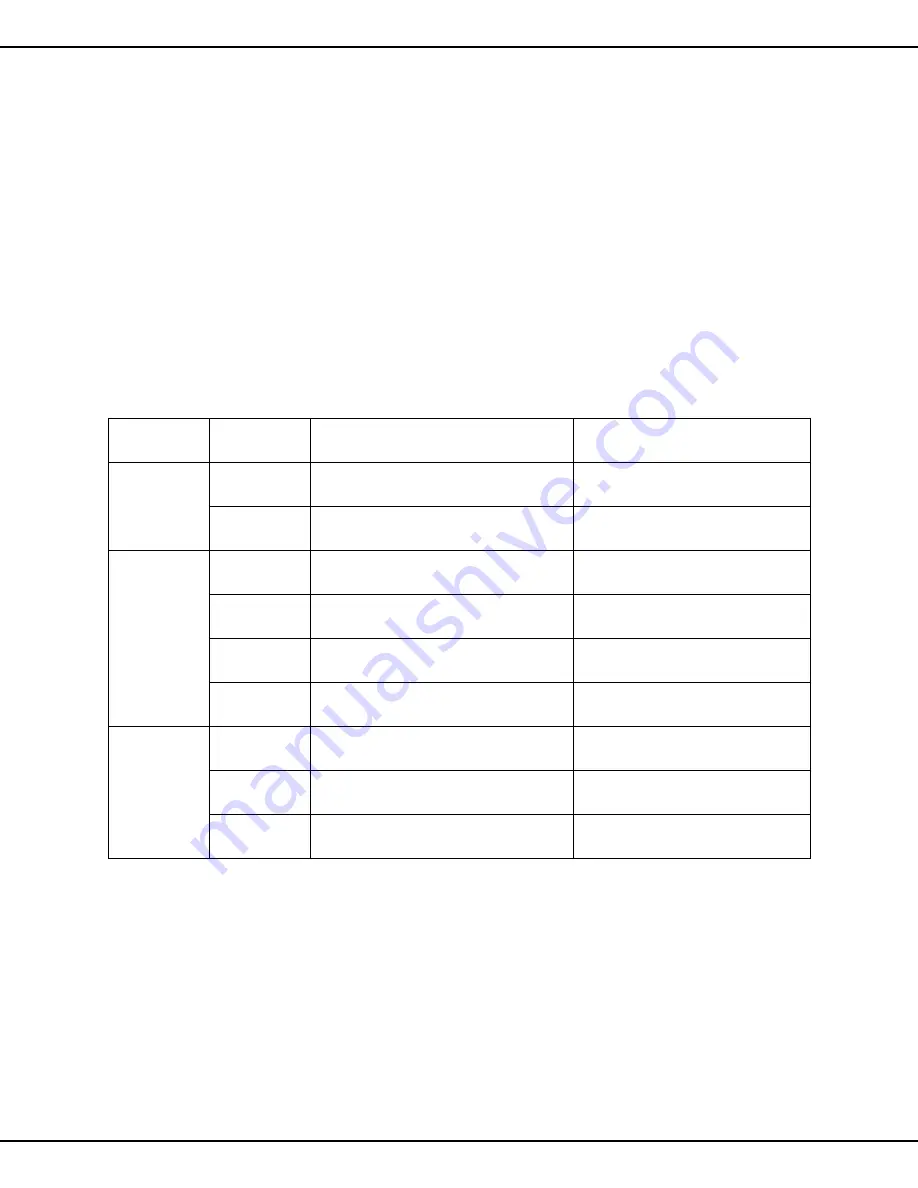
SecuGen Peripheral User Guide
1. Introduction & Installation
6
1. Introduction & Installation
Thank you for choosing SecuGen
®
USB Fingerprint Readers!
You will find many uses for SecuGen readers – versatile, high quality scanning devices that can be used for a variety
of security applications. This guide explains the different types of SecuGen readers, guides you through installation,
and provides tips on usage, care and troubleshooting.
Types of USB Fingerprint Readers
It is important to know which sensor your fingerprint reader is based on to ensure that it is correctly installed and
configured on your system. If you are not certain, please refer to the chart below, which lists the model numbers and
product names.
Sensor
Type
Model Number
Product Name
FDU04
SDU04P
Hamster
HFDU04, HSDU04P
SecuGen Hamster IV
ID
XFDU04SC, XSDU04PSC
SecuGen
iD
-USB SC/PIV
FDU03
FDU03FR
FDU03FRS
SDU03M
SDU03P
Hamster
HFDU03, HFDU03FR, HFDU03FRS,
HSDU03M, HSDU03P
SecuGen Hamster Plus
ID
XSDU03MSC
SecuGen
iD
-USB SC
Keyboard
KSDU03M
SecuGen Keyboard Plus
Mouse
MSDU03M2
SecuGen OptiMouse Plus
FDU02
FDU01
Hamster
HFDU01, HFDU02
SecuGen Hamster III
Mouse
MFDU01, MFDU02
SecuGen OptiMouse III
Keyboard
KFDU01, KFDU02
SecuGen Keyboard III
Note
: We use the terms
reader
and
device
interchangeably to refer to the SecuGen fingerprint reader itself.
System Requirements for Windows
USB 1.1 port or hub (self-powered for OptiMouse or Keyboard) or USB 2.0 port (Hamster IV)
32MB RAM
20MB available hard disk space
If you are installing an application based on platforms other than Windows, such as Windows CE or Linux, please
refer to the documentation provided by the maker of the application program.