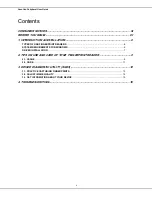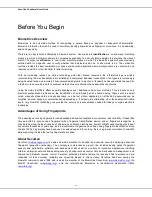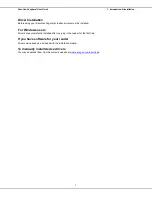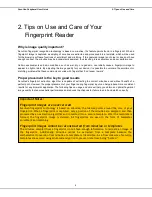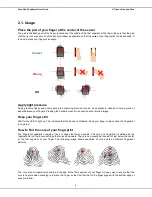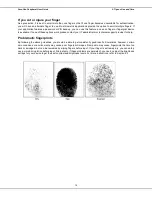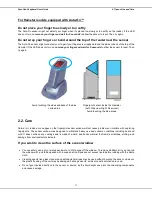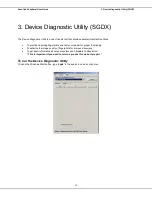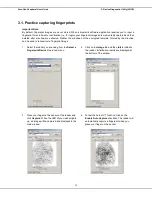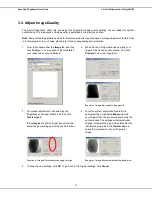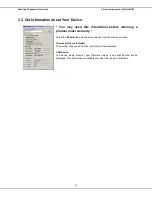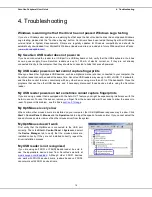SecuGen Peripheral User Guide
2. Tips on Use and Care
8
2. Tips on Use and Care of Your
Fingerprint Reader
Why is image quality important?
SecuGen fingerprint recognition technology is based on minutiae, the feature points found in a fingerprint. When a
fingerprint image is captured, a sampling of minutiae are extracted and processed into a template, which will be used
for the biometric software functions of enrollment and matching. If the captured image is not clear or does not have
enough contrast, the minutiae may be inconsistently sampled, thus resulting in less accuracy and poor performance.
Certain environments and skin conditions, such as wet, dry, or aged skin, can initially cause a fingerprint image to
appear too light or dark. By adjusting the image quality for your device, it is possible to overcome the enrollment or
matching problems that have commonly occurred with fingers that “don’t seem to work”.
Proper placement is the key to good results
SecuGen's fingerprint extraction algorithm is capable of extracting the correct minutiae even without benefit of a
perfect print. However, the proper placement of your finger during fingerprint input can help produce more consistent
results for any biometric application. The following tips on usage and care will help you obtain an optimal fingerprint
image quality that ensures better performance and reduces the chances for failure to enroll and match correctly.
Important Notes:
Fingerprint images are never stored
SecuGen fingerprint technology is based on minutiae, the feature points around the core of your
fingerprint. When a fingerprint is captured, only a portion of the minutiae are sampled, and then
processed by an extraction algorithm and converted into a secure template. After the template is
formed, the fingerprint image is deleted. All fingerprints are used in the form of templates
enrollment and matching.
Fingerprint images cannot be reconstructed from minutiae or templates
The minutiae sampled from a fingerprint do not have enough information to recreate an image of
the fingerprint. Additionally, minutiae cannot be extracted from a template because the
mathematical conversion from minutiae to template is irreversible. As a final measure of security,
templates are secured using advanced encryption to prevent data from being “hacked.”