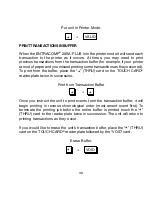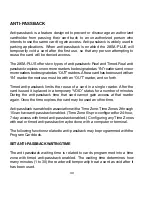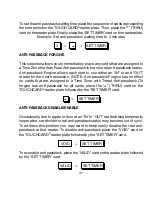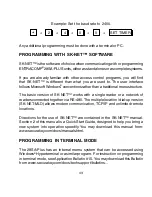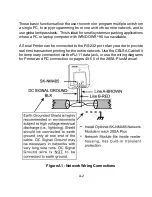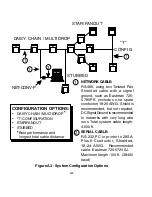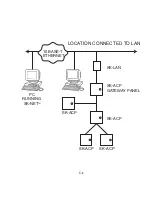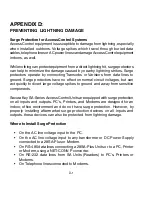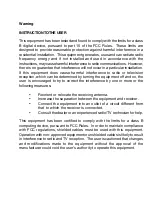C-1
APPENDIX C:
CONNECTING AN SK-ACP OR 28SA-PLUS TO A LOCAL
AREA NETWORK
Using the SK-LAN External Device Server with the Secura Key SK-ACP and/
or 28SA-PLUS.
The SK-LAN External Device Server (Lantronix UDS-10-01) has been selected
by Secura Key for use with our networkable access control system to permit
connection over a 10BASE-T Local Area Network. The SK-LAN is connected
directly to the RS-232 port of the gateway panel or reader.
Before installation, the LAN Network Administrator needs to assign an address
to the SK-LAN.
To avoid duplicate IP address conflicts, be sure to reserve
this address in your DHCP server.
1.
Connect a PC to the SK-LAN with a serial cable. Do not power up the
SK-LAN yet.
2.
Run Hyper Terminal (Start/Programs/Accessories/Communication/
Hyper Terminal)
3.
Select the appropriate COM port.
4.
Set Baud rate (Bits per second) to 9600; Data Bits to 8; Parity to 0;
Stop bits to 1 and Flow Control to None. Click OK and OK.
5.
Holding down the “X” key, power up the SK-LAN. Release “X” key when
prompted to hit the “enter” key.
6.
“Enter” to go to setup mode.
7.
Select “0” for server configuration.
8.
Enter the IP address assigned to the SK-LAN by the Network
Administrator.
9.
Enter the Gateway address provided by the Network Administrator.
10. Enter the SubNet Mask, provided by the Network Administrator.
11. Accept the remaining default settings.
12.
Enter “1” to go to Channel 1 configuration.
Summary of Contents for ENTRACOMP 28SA Plus
Page 2: ...COPYRIGHT 2002 SOUNDCRAFTINC PRINTED IN U S A...
Page 11: ...7 FIGURE 2...
Page 18: ...14 FIGURE 5 FIGURE 6 FIGURE 7 FIGURE 8...
Page 19: ...15 FIGURE 9 FIGURE 10...
Page 23: ...19 FIGURE 11 FIGURE 12...
Page 24: ...FIGURE 13 FIGURE 14 20...
Page 29: ...25 FIGURE 16 FIGURE 17...
Page 33: ...29 FIGURE 18 FIGURE 19...
Page 34: ...30 FIGURE 20 FIGURE 21...