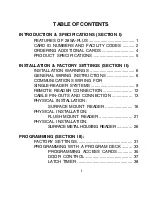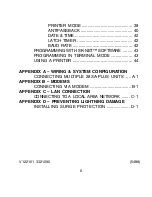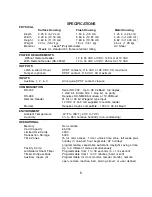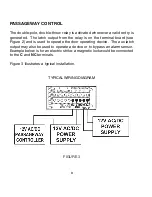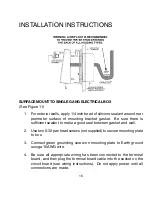2
CARD ID NUMBERS AND FACILITY CODES
Access cards used with the 28SA-Plus have two encoded numbers: the ID
number which is different on each card, and the Facility Code, (also called a
system or site code) which is the same for all cards at a given site. ( The
programming cards should also have the same Facility Code.) When a card is
read, the system first verifies the Facility Code, then it checks the ID Number
against its internal “card list” in memory to see if the card is void or valid. It
also checks the Time Zone, the card’s Antipassback status, and the Limited
Use count.
SETTING THE FACILITY (SYSTEM) CODE
IMPORTANT
Before programming or using a new unit,
the correct Facility Code must be set.
When power is first applied, or when the reset button is pushed (see Figure
1) the LED will flash red and green alternately. While the LED is flashing, place
either a Programming Card or an Access Card with the proper facility code
onto the
TOUCH CARD
®
reader plate and remove it (note LED turns solid
green). The
ENTRACOMP
®
28SA-Plus
will “remember” the facility code and
retain it until reprogrammed. After setting the facility code, wait for the LED to
stop flashing before attempting to use the program deck to program cards into
the unit.
When placing standard cards on the reader, make sure that
the arrow points
up and the logo faces you
. The exception is Photo ID cards, where the
arrow
points up, and the
photo faces you
.
To change a facility code (or to set the facility code if the LED is not flashing
red/green) remove the unit from the wall to gain access to the reset button
(see Figure 1). With power still connected, momentarily depress the reset
Summary of Contents for ENTRACOMP 28SA Plus
Page 2: ...COPYRIGHT 2002 SOUNDCRAFTINC PRINTED IN U S A...
Page 11: ...7 FIGURE 2...
Page 18: ...14 FIGURE 5 FIGURE 6 FIGURE 7 FIGURE 8...
Page 19: ...15 FIGURE 9 FIGURE 10...
Page 23: ...19 FIGURE 11 FIGURE 12...
Page 24: ...FIGURE 13 FIGURE 14 20...
Page 29: ...25 FIGURE 16 FIGURE 17...
Page 33: ...29 FIGURE 18 FIGURE 19...
Page 34: ...30 FIGURE 20 FIGURE 21...