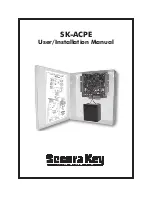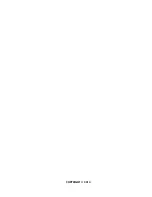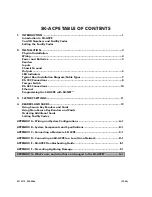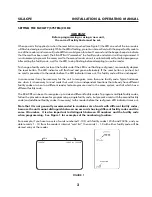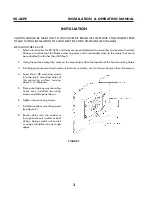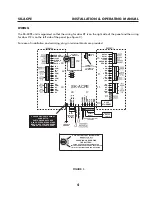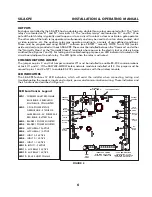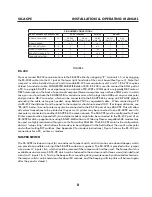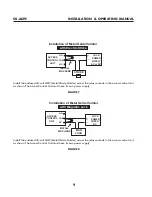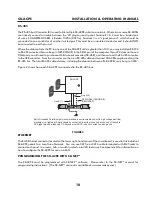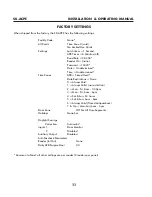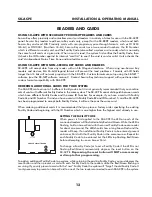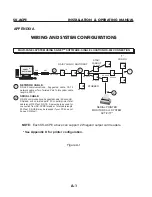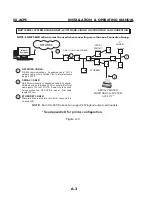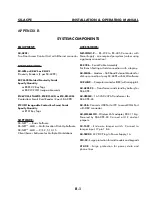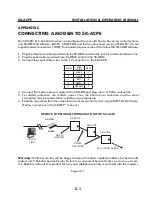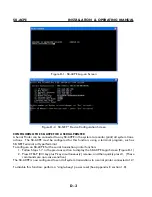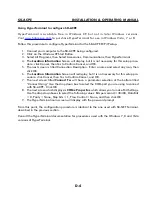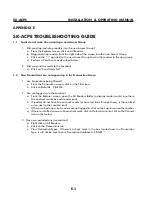SK-ACPe
InStAllAtIon & oPerAtIng MAnuAl
8
PiN NuMBer CONNeCTiONS
SK-ACP ADVANCeD CONTrOL PANeL
PC Or TerMiNAL
PriNTer
MODeM
SIGNAL DESCRIPTION
J7
DB-25S
(FEMALE) PIN #
DB-9S
(FEMALE) PIN #
DB-25P
(MALE) PIN #
DB-25P
(MALE) PIN#
DB-9
(MALE) PIN#
SIGNAL GROUND
1
1 & 7
5
1 & 7
7
5
RECEIVE DATA (RXD)
2
2
3
N/C
3
2
CLEAR TO SEND (CTS)
3
4
7
20
8
1
REQUEST TO SEND (RTS)
4
5
8
6 & 8
4
7
TRANSMIT DATA (TXD)
5
3
2
3
2
3
FIGURE 6
RS-232
You may connect RS-232 communications to the SK-ACPE either by using plug “J7”, terminals 1-5, or by plugging
the RS-232E cable into the J11 jack at the lower right hand side of the circuit board (See figure 3). Note that
jumper J1 must be installed on pins 2 and 3 to enable RS-232 communications at J7 and J11. RS-232 requires
at least 5-conductor cable. SUGGESTED CABLE IS Belden 9535. RS-232 is used to connect the COM port of
a PC to a single SK-ACPE, or as a gateway to a network of SK-ACPEs. (COM ports are typically DB9 male or
DB25 male jacks on the back of a personal computer.) Newer computers may not have COM ports, in which
case, you must purchase the SK-USB USB-to-serial converter, which plugs into a USB port on your computer
and provides a DB-9 connector, which can be connected to the SK-ACPE-LE by using an SK-PLUG9 pigtail,
extending the cable as long as needed, using Belden 9535 or equivalent cable. When connecting a PC
via RS-232 the distance from the panel to the computer should not exceed 100’. (For longer distances, see
“RS-485” below.) A serial printer may also be connected to the RS-232 port of any SK-ACPE. This will allow
all system transactions to be printed as they occur. (A printer may be connected to one SK-ACPE even if a
computer is connected to another SK-ACPE in the same network. The SK-ACPE must be configured for Serial
Printer operation-See Appendix D.) An external modem might also be connected to the RS-232 port of an
SK-ACPE for dial-up applications using SK-NET-MLD software. While any Hayes compatible 56K modem may
be used, we highly recommend that you use the Secura Key SK-MDM. The SK-ACPE contains the configuration
data, or “setup string” which allows this modem to be configured in the field without the use of a computer
and without setting DIP switches. (See Appendix C for modem instructions.) Figure 5 shows the RS-232 pin
connections for a PC, printer, or modem.
TAMPER SWITCH
The SK-ACPE includes an input for an enclosure Tamper Switch, and it also has an onboard beeper, which
can provide an audible warning if the SK-ACPE enclosure is opened. The SK-ACPE is provided with a jumper
wire across J7, inputs 1 & 6, which should be removed if the tamper switch will be used. The Tamper Switch is
available as an accessory, SK-TS-CP, which can be fastened to the enclosure with three screws (included) and
wired to J7, inputs 1 & 6. To stop the beeper from sounding during maintenance by authorized technicians,
the tamper switch can be held down for about 20 seconds, and the beeping will stop (this will be reset again
after the panel is closed.)
Summary of Contents for SK-ACPE
Page 1: ...SK ACPE User Installation Manual...
Page 2: ...COPYRIGHT 2013...
Page 4: ......
Page 40: ...www SecuraKeyStore com 800 878 7829 sales securakeystore com...