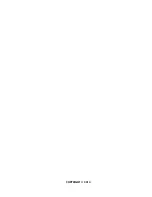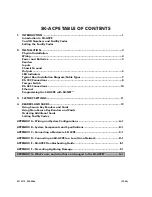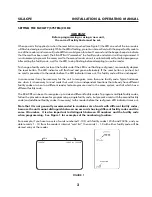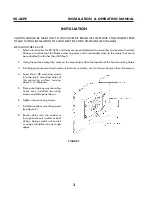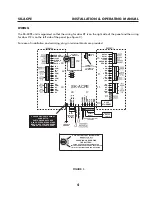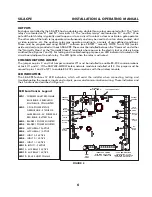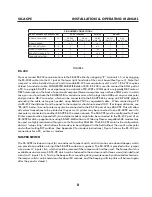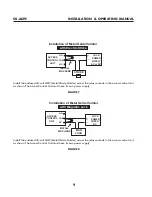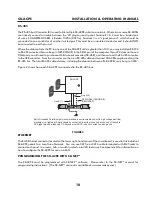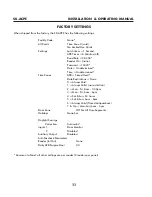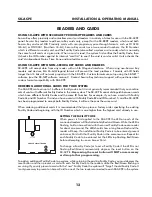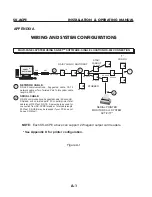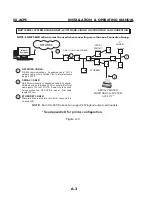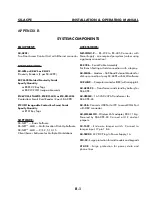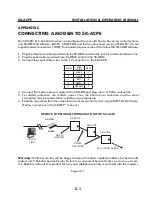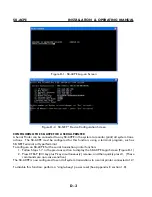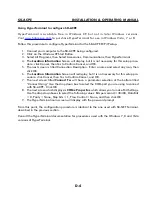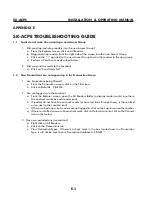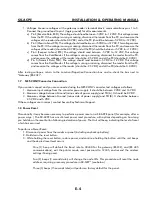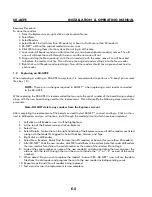SK-ACPe
InStAllAtIon & oPerAtIng MAnuAl
12
READERS AND CARDS
USING SK-ACPE WITH SECURA KEY PROXIMITY READERS AND CARDS
Secura Key offers proximity and contactless smart card readers in a variety of sizes for use with the SK-ACPE
panel. Secura Key readers read Secura Key cards only, except for the SK-RKDT readers, which read both
Secura Key and most HID Proximity cards with non-proprietary pass-through formats, such as H10203
(26-bit) or HN10001 (Northern 34-bit). Secura Key cards have two encoded numbers: the ID Number
which is different on each card, and the Facility Code (also called a system or site code) which is normally
the same for all cards at a given site. When a card is read, the system first verifies the Facility Code, then
it checks the ID Number against its internal “card list” to see if the card is void or valid. It also checks the
card’s Antipassback Status, Time Zone and Limited Use count.
USING SK-ACPE WITH NON-SECURA KEY CARDS AND READERS
SK-ACPE will accept data from any reader with an SIA Wiegand interface. When using non-Secura Key
readers and devices, SIA 26-bit Wiegand format will present the least problems. Formats with ID fields
longer than 16 bits will not work properly with the SK-ACPE. Custom formats are setup using the SK-NET™
software (see the SK-NET software manual.) Contact Secura Key technical support with questions about
custom format compatibility with SK-ACPE.
ORDERING ADDITIONAL CARDS FOR YOUR SYSTEM
The SK-ACPE can learn up to 16 different facility codes, but it is not generally recommended that you combine
sets of cards with different Facility Codes in the same system. The SK-ACPE cannot distinguish between cards
which have different Facility Codes and the same ID Number. For example, if you have a card with Facility
Code A1 and ID Number 15 and you have a card with Facility Code B2 and ID Number 15, and the SK-ACPE
has been programmed to accept both Facility Codes, it will see these as the same card.
When ordering additional cards it is recommended that you place a factory order specifying the existing
Facility Code and beginning with the ID Number which is one higher than the highest card already in use.
SETTING THE FACILITY CODE
When power is first applied to the SK-ACPE the LED on each of the
connected readers will flash alternately Red and Green. While the LED is
flashing, hold an Access Card with the correct Facility Code near a reader
for about one second. The LED should show a long Green flash and the
reader will beep. If an additional Facility Code is to be entered, present
an Access Card with that Facility Code in the same manner. Repeat for
each Facility Code to be entered. Let the LED stop flashing Red/Green
before attempting to use an Access Card.
To change a Facility Code (or to set a Facility Code if the LED is not
flashing Red/Green) momentarily depress the reset button on the
SK-ACPE.
Depressing the reset button will NOT erase memory
or disrupt other programming.
To add an additional Facility Code to a system, while retaining the existing Facility Code, you must depress the
reset button and then present a card with each Facility Code to the readers while the Red/Green flashing is
occurring. If you only present a card with the “new” Facility Code the system will “forget” the old Facility Code. It
is only necessary to present an Access Card to one of the two readers connected to each SK-ACPE in the system.
SK-ACPE CIRCUIT BOARD
RESET
BUTTON
Summary of Contents for SK-ACPE
Page 1: ...SK ACPE User Installation Manual...
Page 2: ...COPYRIGHT 2013...
Page 4: ......
Page 40: ...www SecuraKeyStore com 800 878 7829 sales securakeystore com...