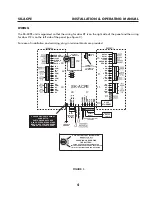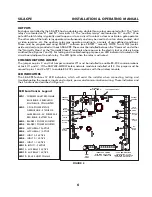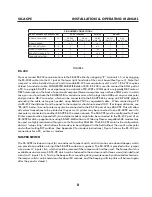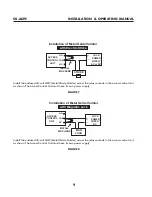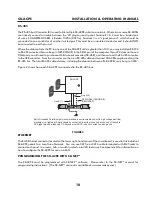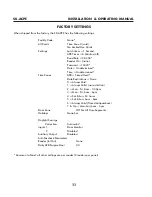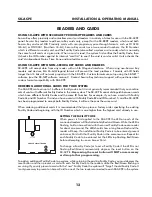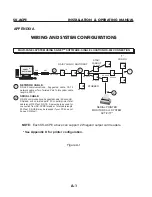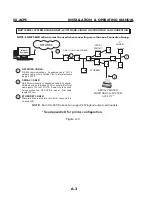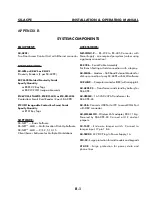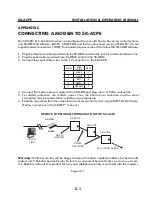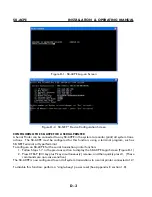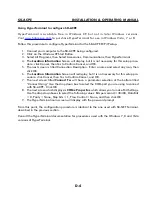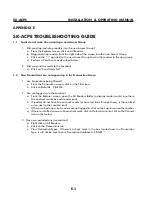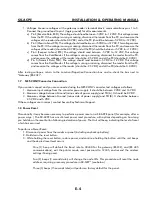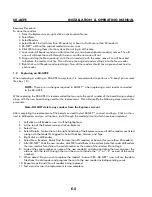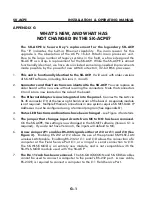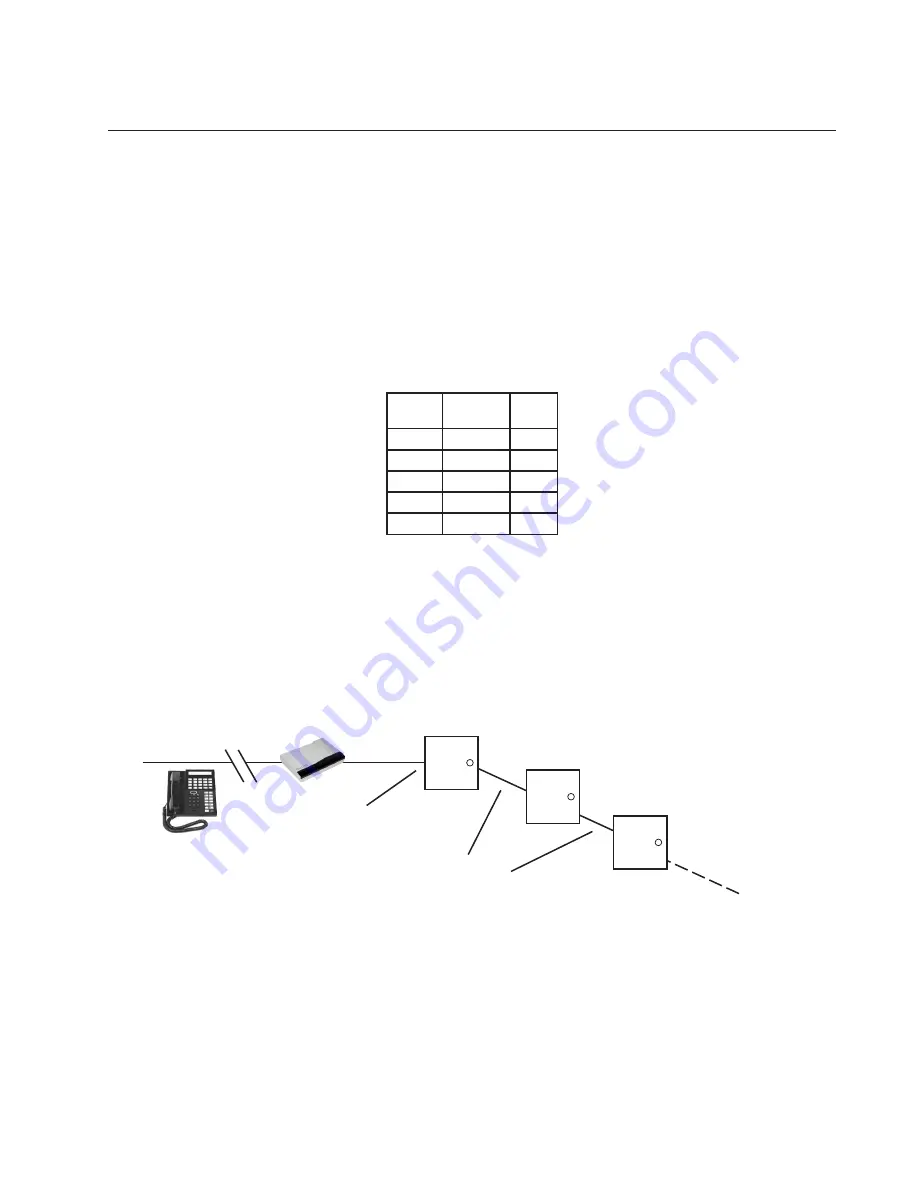
SK-ACPe
InStAllAtIon & oPerAtIng MAnuAl
APPENDIX C
CONNECTING A MODEM TO SK-ACPE
The SK-MDM (U.S. Robotics) has been preconfigured to work with Secura Key access control systems
and SK-NET-MLD software. (NOTE: SK-NET-DM and the free download version of SK-NET™ do not
support modem connections.) NOTE: This modem requires version 3.0 or later of SK-NET-MLD software.
1. Plug the telephone cable provided into the SK-MDM and into the jack for a dedicated phone line.
2. Plug the serial cable (provided) into the DB25 outlet on the SK-MDM.
3. Connect the serial cable wires to the J-7 connector on the SK-ACPE.
PANEL
WIRE
COLOR
DB 25
1
BLACK
7
2
WHITE
3
3
RED
8
4
GREEN
4
5
ORANGE
2
4. Connect the modem power supply to the SK-MDM and plug into a 110VAC wall outlet.
5. For added protection, the modem power lines, the phone line connection and the serial
connection may be connected to suitable surge suppressors.
6. Establish connection from the computer to the access control system using SK-NET-MLD software.
(Follow instructions in the SK-NET™ manual.)
¿
reMOTe SiTe MODeM CONfigurATiON WiTH SK-ACPe
TELCO
LINE
SK-MDM
MODEM
SK-ACPE
SK-ACPE
SK-ACPE
Up to 100 SK-ACPE’s
RS-232
GATEWAY
¿
RS-485
NETWORK
¿
¿
Warranty:
While Secura Key will be happy to help with modem-related problems, for best results
contact a U.S. Robotics Service Center. To locate a convenient Service Center, go to www.usr.com.
U.S. Robotics warrants this product for two years (detailed warranty is enclosed with the modem).
Figure C-1
C-1
Summary of Contents for SK-ACPE
Page 1: ...SK ACPE User Installation Manual...
Page 2: ...COPYRIGHT 2013...
Page 4: ......
Page 40: ...www SecuraKeyStore com 800 878 7829 sales securakeystore com...