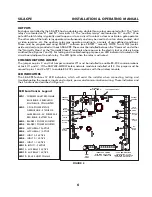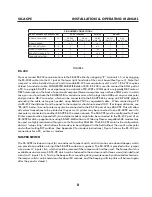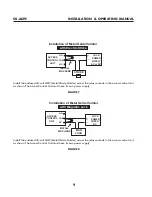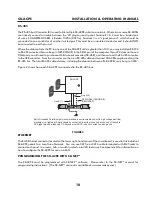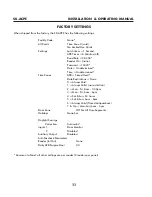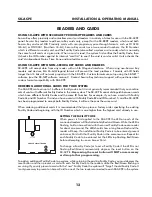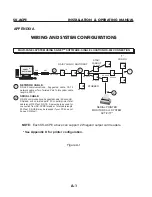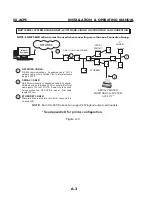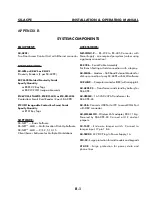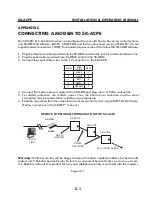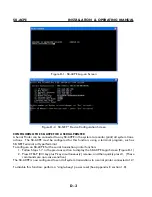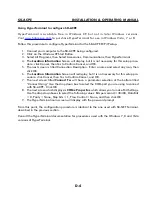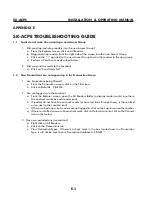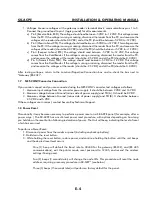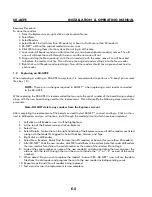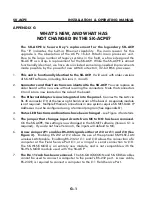SK-ACPe
InStAllAtIon & oPerAtIng MAnuAl
APPENDIX D
CONNECTING AN SK-ACPE TO A LOCAL AREA NETWORK
The SK-ACPE-LE control panel features a built-in Ethernet connection. The panel may be connected
directly to a hub, switch or router on your Local Area Network up to 300 feet away.
Alternately, you can use either the SK-WLSE-MOD Wireless Network Module (which connects with an
802.11 wireless network.) This unit plugs into connector J12 on the SK-ACPE, and it receives its power
from the panel. You must move the 2-pin jumper at J1 to pins 1 and 2 before installing the module.
Refer to the Install/Setup documentation provided with the SK-WLSE-MOD for details on connections,
IP addressing, setup and testing your network connection.
To configure your system using SK-NET-MLD software, see SK-NET™ Manual for instructions.
NOTES:
1) Always close SK-NET™ before closing WINDOWS
®
to avoid LAN communications failures.
2) The manufacturer’s instruction manual is included with the SK-WLSE-MOD. Keep this document
for additional troubleshooting and setup information.
Configuring IP Addresses in the SK-ACPE
Information you will need
The SK-ACPE now has built-in Ethernet adapter which must be pre-configured with various IP ad-
dresses before connection to the LAN. Panels connected via RS232 or RS485 do not need to be
configured with IP addresses.
Before starting the setup procedure, contact your IT Manager or Network System Administrator for
the following required information:
TCP/IP Address (one for each panel connected with TCP/IP)
Subnet Mask
Default Gateway
DNS Server
Each address will consist of four groups of 3-digit numbers separated by periods (e.g.
111.222.333.444)
D-1
Summary of Contents for SK-ACPE
Page 1: ...SK ACPE User Installation Manual...
Page 2: ...COPYRIGHT 2013...
Page 4: ......
Page 40: ...www SecuraKeyStore com 800 878 7829 sales securakeystore com...