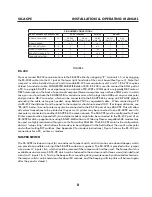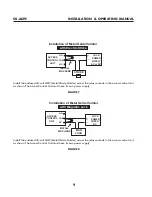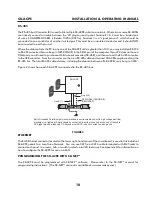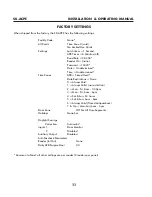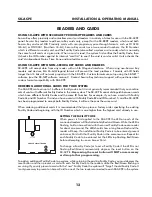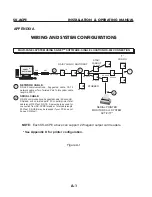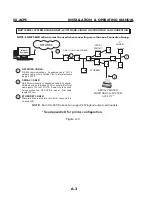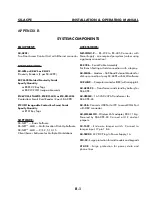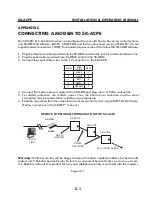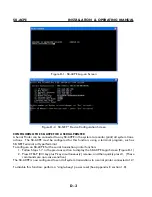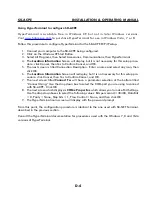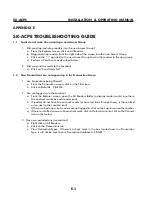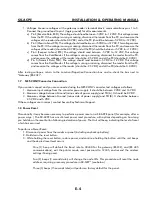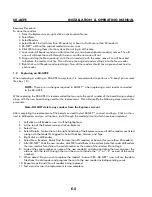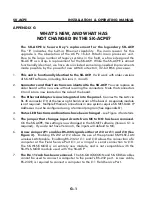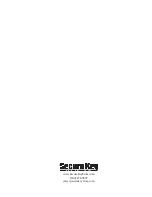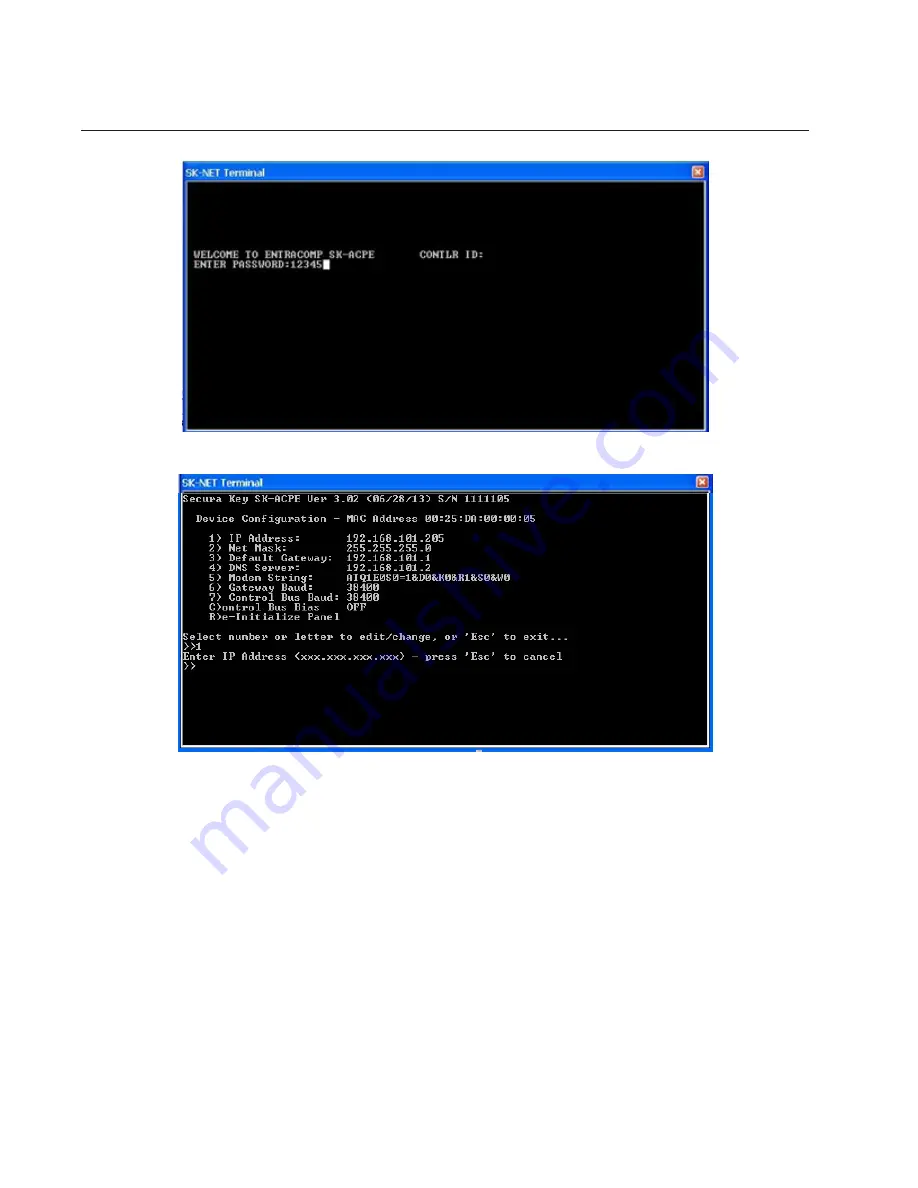
SK-ACPe
InStAllAtIon & oPerAtIng MAnuAl
Figure D-1. SK-ACPE Log-on Screen
Figure D-2. SK-NET™ Device Configuration Screen
CONFIGURING THE SK-ACPE FOR A SERIAL PRINTER
A Serial Printer can be connected to any SK-ACPE in the system to monitor (print) all system trans-
actions. The SK-ACPE must be configured for this function, using a terminal program, such as
SK-NET Terminal or HyperTerminal.
To configure an SK-ACPE for the serial transaction printer function:
1. Follow Steps 1-7 in the previous section to display the SK-ACPE Login Screen (Figure D-1)
2. Press CTRL-P (Ctrl key plus P key simultaneously), release, and then quickly press C. (These
commands are non-case sensitive.)
The SK-ACPE is now configured to send all system transactions to a serial printer connected at J7.
To disable this function, perform a “single-beep” power reset (See Appendix E, section 1.8).
D-3
Summary of Contents for SK-ACPE
Page 1: ...SK ACPE User Installation Manual...
Page 2: ...COPYRIGHT 2013...
Page 4: ......
Page 40: ...www SecuraKeyStore com 800 878 7829 sales securakeystore com...