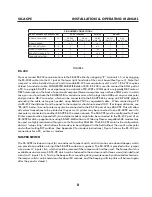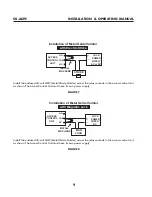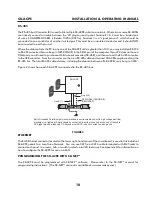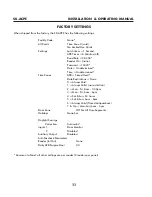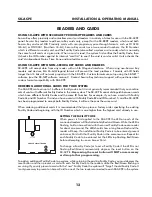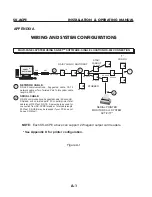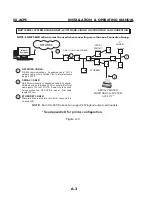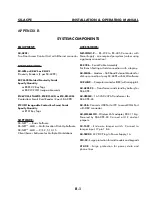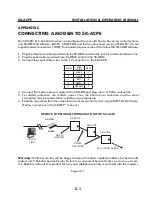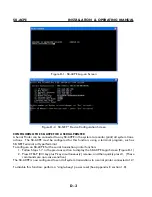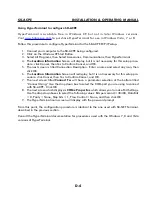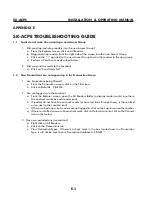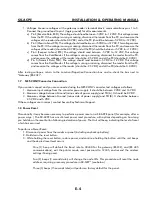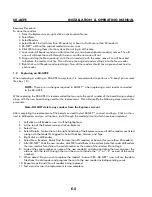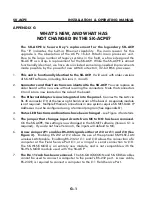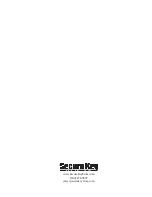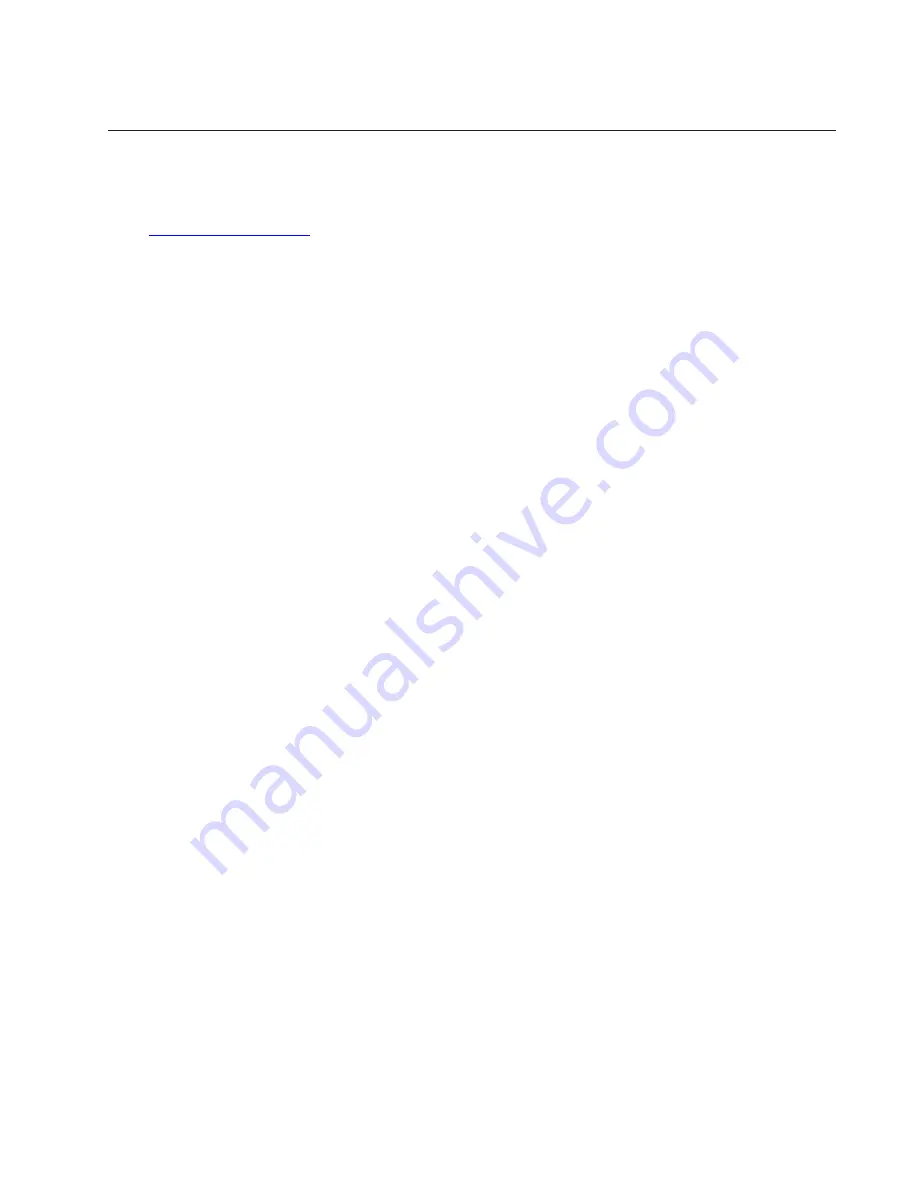
SK-ACPe
InStAllAtIon & oPerAtIng MAnuAl
Using HyperTerminal to configure SK-ACPE
HyperTerminal is available free in Windows XP, but not in later Windows versions.
Visit www.hilgreave.com to purchase HyperTerminal for use in Windows Vista, 7 or 8.
Follow this procedure to configure HyperTerminal for the SK-ACPE TCP/IP setup:
1. Connect your computer to the SK-ACPE being configured,
2. Click on the Windows XP Start Button
3. Select All Programs, then Select Accessories, Communications, then HyperTerminal
4. The
Location Information
Screen will display, but it is not necessary for this setup proce-
dure: click Cancel, then Yes to Confirm Cancel, and OK.
5. The next screen is titled Connection Description. Enter a name and select any icon, then
click OK.
6. The
Location Information
Screen will redisplay, but it is not necessary for this setup pro-
cedure: click Cancel, then Yes to Confirm Cancel, and OK.
7. The next screen titled
Connect To:
will have a parameter selection at the bottom titled
“Connect Using:” Use the drop down box to select the COM port you are using to connect
with SK-ACPE. Click OK
8. The next screen which displays is
COM x Properties
which allows you to make Port Settings.
Use the drop down boxes to select the following values: Bits per second = 38400, Data Bits
= 8, Parity = None, Stop bits = 1, Flow Control = None, and then click OK
9. The HyperTerminal main screen will display with the password prompt
From this point, the configuration procedure is identical to the one used with SK-NET Terminal,
described in the previous section.
Consult the HyperTerminal documentation for procedures used with the Windows 7, 8 and Vista
versions of HyperTerminal.
D-4
Summary of Contents for SK-ACPE
Page 1: ...SK ACPE User Installation Manual...
Page 2: ...COPYRIGHT 2013...
Page 4: ......
Page 40: ...www SecuraKeyStore com 800 878 7829 sales securakeystore com...