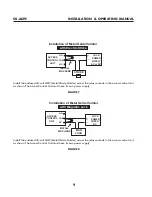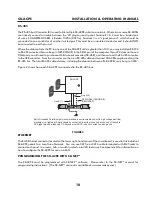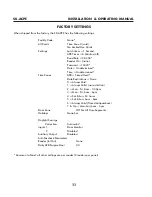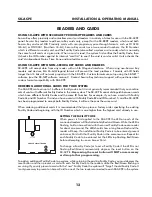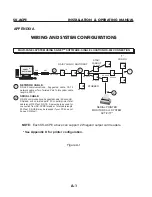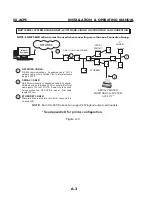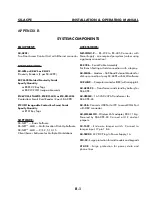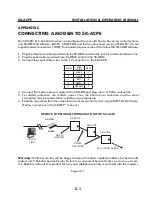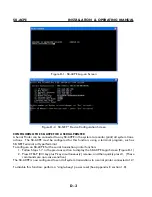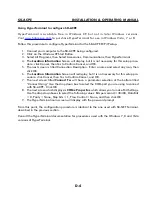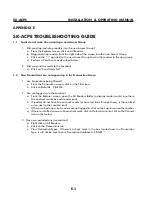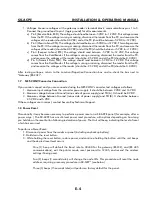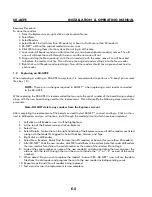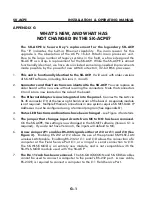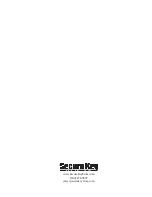SK-ACPe
InStAllAtIon & oPerAtIng MAnuAl
APPENDIX E
SK-ACPE TROUBLESHOOTING GUIDE
1.1 Cards do not work when creating a new Access Group
1. Did you drag-and-drop readers into the new Access Group?
a. From the Explorer screen, click on All Readers.
b. Drag-and-drop readers from the right side of the screen into the new Access Group.
c. Click on the “+” sign next to the new Access Group to view the readers in the new group.
d. Perform a Card Send, as described below.
2. Did you send the cards to the Location?
a. Click on “Send Users Full”.
1.2 New Transactions are not appearing in the Transaction Screen
1. Are transactions being filtered?
a. From the Transaction screen, click on the Filter icon.
b. Click on Defaults. Click OK.
2. Are you logged in to the Location?
a. From the Explorer screen, open the All Readers folder to display reader icon(s). Are there
Green check marks by each reader icon?
b. If readers do not have Green check marks (or have red lines through them), is there a Red
arrow next to the Location icon?
c. If there is a Red arrow, but readers are not logged in, click on the Log-In icon on the toolbar.
d. If there is not a Red arrow or a Green check mark, click on the location name, click on the Connect
icon on the toolbar.
3. Have you excluded any transactions?
a. Right click on All Readers.
b. Click on the Transactions tab.
c. View Transaction Types. If there is a check mark in the box located next to a Transaction
Type, it will not be sent to your Transaction database in SK-NET™.
E-1
Summary of Contents for SK-ACPE
Page 1: ...SK ACPE User Installation Manual...
Page 2: ...COPYRIGHT 2013...
Page 4: ......
Page 40: ...www SecuraKeyStore com 800 878 7829 sales securakeystore com...