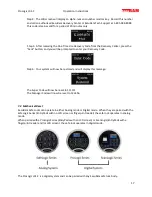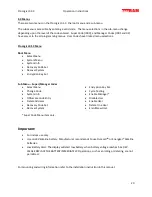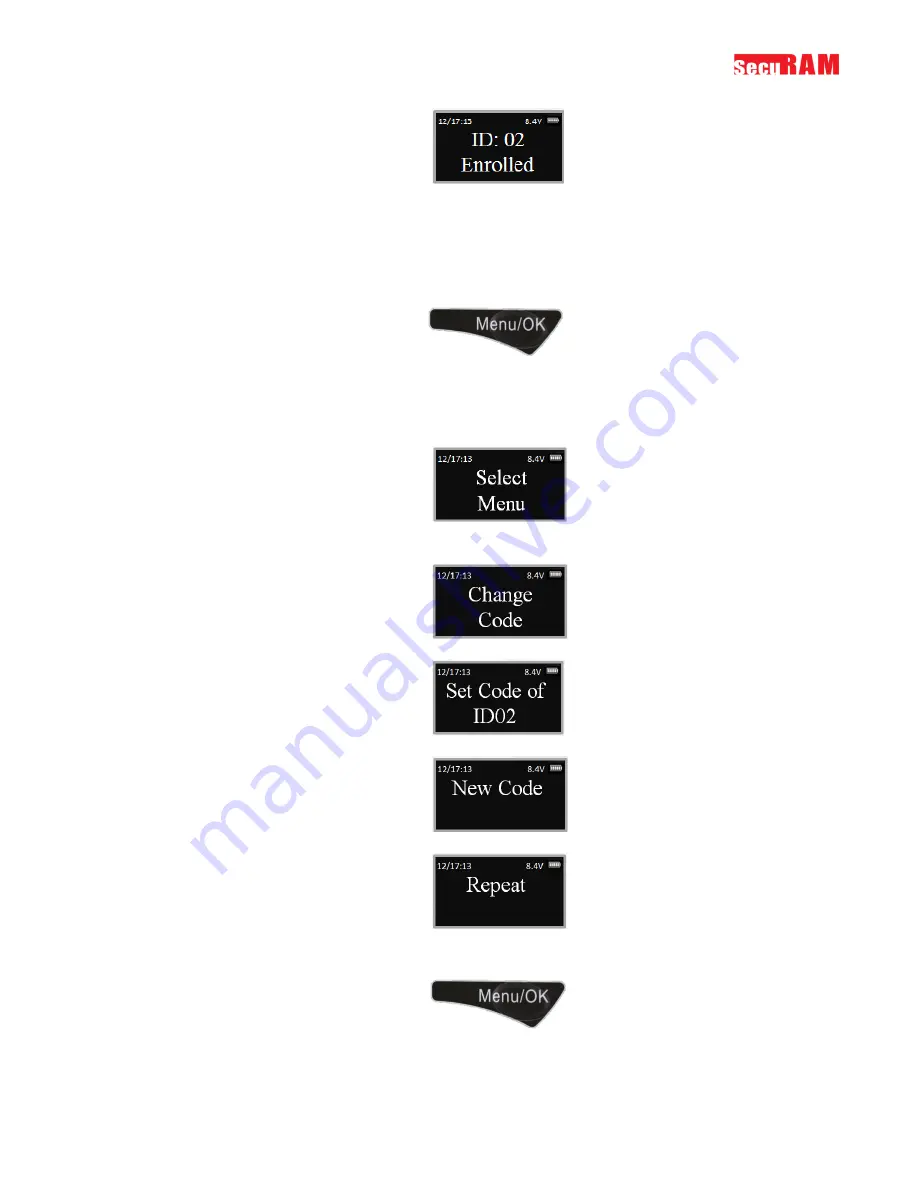
ProLogic L01-C
Operation Instructions
8
The new code is now enrolled and available to be used to open the lock
3.2 Change Code
This programming sequence is used to change any code.
Step1: Press the Menu/OK button
Step 2: Using the
and
, scroll to the System Menu and Press Menu/OK
Step 3: The display will prompt you to enter a valid code. Enter the code to be changed
The “Select Menu” message will be displayed as follows:
Step 4: Scroll
to the menu selection “Change Code” and Press OK
Step 5: The display will show this message on the display “Set Code of IDXX” to be changed.
Step 6: Enter the new 6 digit code.
Step 7: Repeat the new code.
The New Code has now been saved and is available for use.
3.3 Delete One User
Step1: Press the Menu/OK button
Step 2: Using the
and
, scroll to the System Menu and Press Menu/OK.