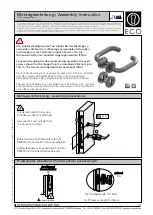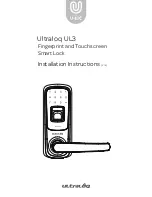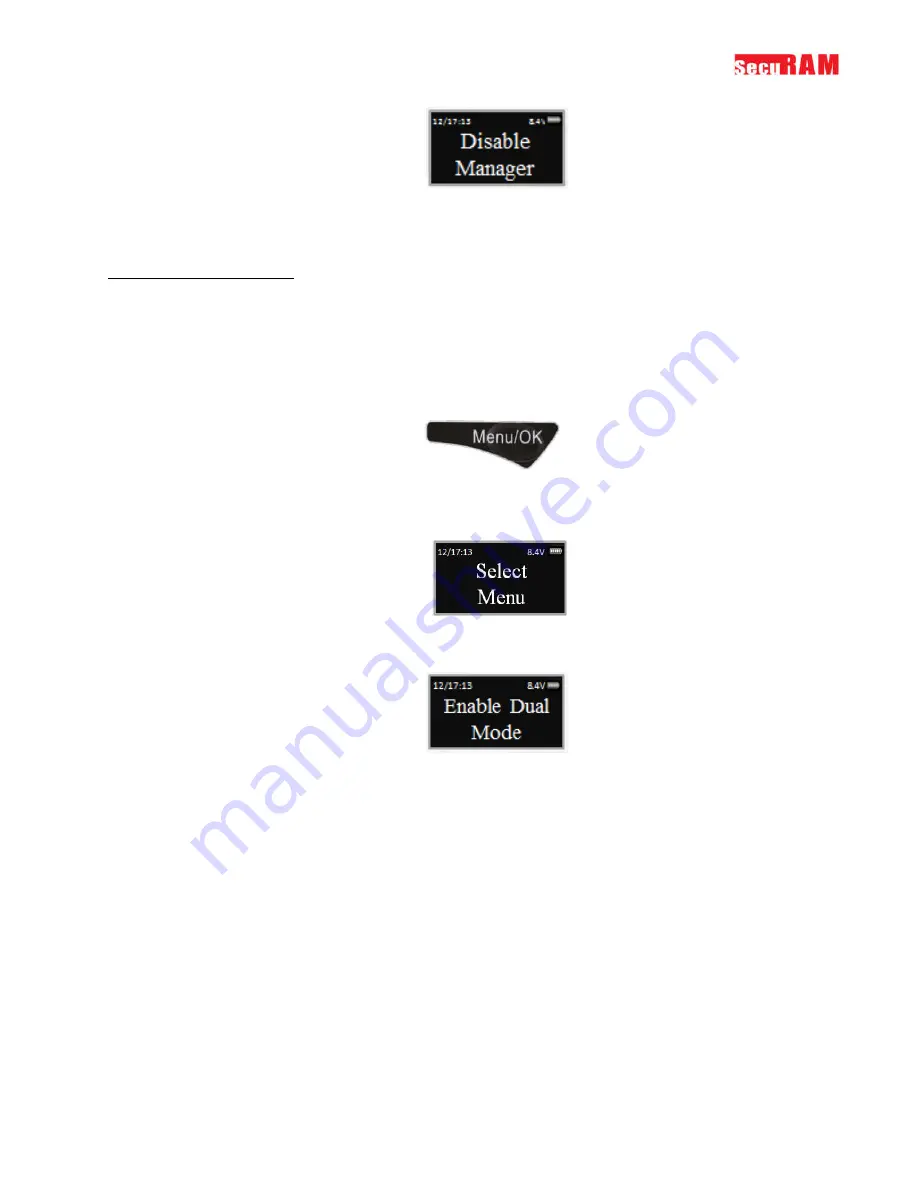
ProLogic L22
Operation Instructions
25
Manager Mode is now disabled. ID01 and ID02 functionality has been restored to original.
10.0 Single or Dual Control
The ProLogic L22 has the ability to operate in either Single Control mode or Dual Control Mode:
Single Control Mode: One valid code will open the safe lock system.
Dual Control Mode: Two valid codes must be entered to open the safe lock system.
The ProLogic L22 comes pre-programmed in Single Control Mode.
10.1 Enable Dual Mode
Step1: Press the Menu/OK button.
Step 2: Using the
and
, scroll to the System Menu and Press OK.
Step 3: The display will prompt you to enter a valid code. Enter either the Super Code (ID00) or
the Manager Code (ID01 or ID02). The “Select Menu” message will be displayed as follows:
Step 4: Scroll
to the menu selection “Enable Dual Mode” and Press OK.
Step 5: Press OK.
Dual Mode has now been enabled. Two valid codes will be required to open the safe lock system.
ID00, ID01 and ID02 are Dual Mode Override Codes.
If you want to remove Dual Mode Override capability from ID02, you can do this by “Set ID01 to
Master”. With this function set, ID02 has limited access to the programming menu options and
the Dual Mode override capability is removed. Refer to Section 5.7.
**Note to Disable Dual Mode: When Dual Mode is enabled this Menu Selection will change to
Disable Dual Mode. Therefore to Disable Dual Mode, select “Disable Dual Mode” and follow the
steps above.
10.2 Dual Mode Group ID