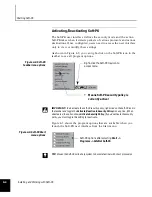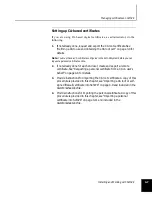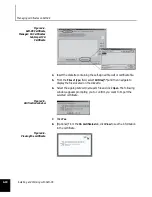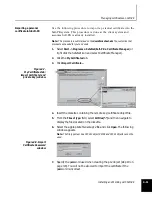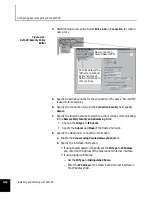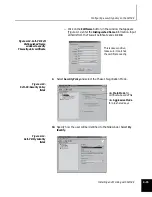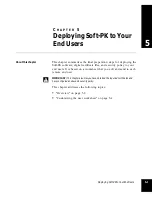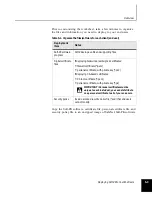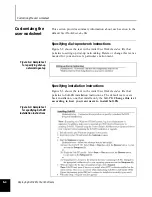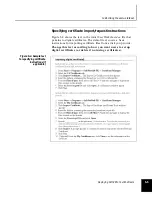Managing certificates on Soft-PK
4-10
Installing and Working with Soft-PK
Figure 4-4.
Soft-PK Certificate
Manager: CA Certificates
tab, Import CA
Certificate
4.
Insert the diskette containing the self-signed firewall or certificate file.
5.
From the
Files of type:
field, select
All Files (*.*)
and then navigate to
display the files located on the diskette.
6.
Select the appropriate
certname.pem
file and click
Open
. The following
window appears prompting you to confirm you want to import the
selected certificate.
Figure 4-5.
Verification window
7.
Click
Yes
.
8.
[Optional] From the
CA Certificates
tab, click
View
to see the information
in the certificate.
Figure 4-6.
Viewing the certificate