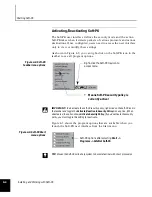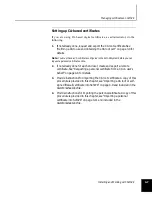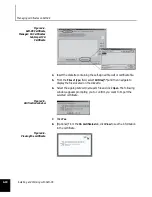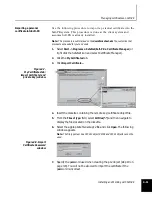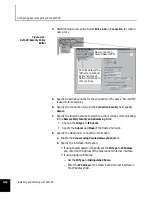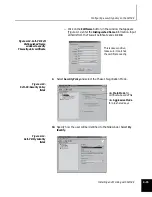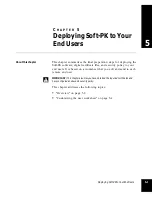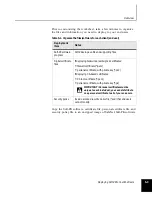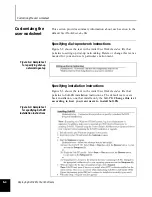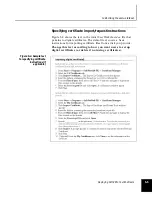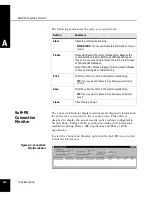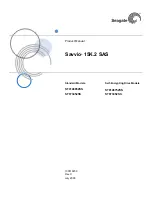Managing certificates on Soft-PK
Installing and Working with Soft-PK
4-11
Importing a personal
certificate into Soft-PK
Use the following procedure to import a personal certificate into the
Soft-PK system. This procedure is done at the client system and
assumes Soft-PK is already installed.
Note:
This procedure is summarized on the
UserWorksheet.doc
file, customize that
procedure as needed for your end users.
1.
Select
Start -> Programs -> SafeNet/Soft-PK -> Certificate Manager
(or
right click the SafeNet icon and select Certificate Manager).
2.
Click the
My Certificates
tab.
3.
Click
Import Certificate...
.
Figure 4-7.
My Certificates tab:
Import Certificate (and
private Key) window
4.
Insert the diskette containing the remote key/certificate object file.
5.
From the
Files of type:
field, select
All Files (*.*)
and then navigate to
display the files located on the diskette.
6.
Select the appropriate
filename.p12
file and click
Open
. The following
window appears.
Note:
The file type must be a PKCS12 object. PKCS8 and PKCS1 objects cannot be
used.
Figure 4-8. Import
Certificate Password
window
7.
Specify the password used when creating the p12 object (step 10 on
page 3-8). You will not be allowed to import the certificate if the
password is incorrect.