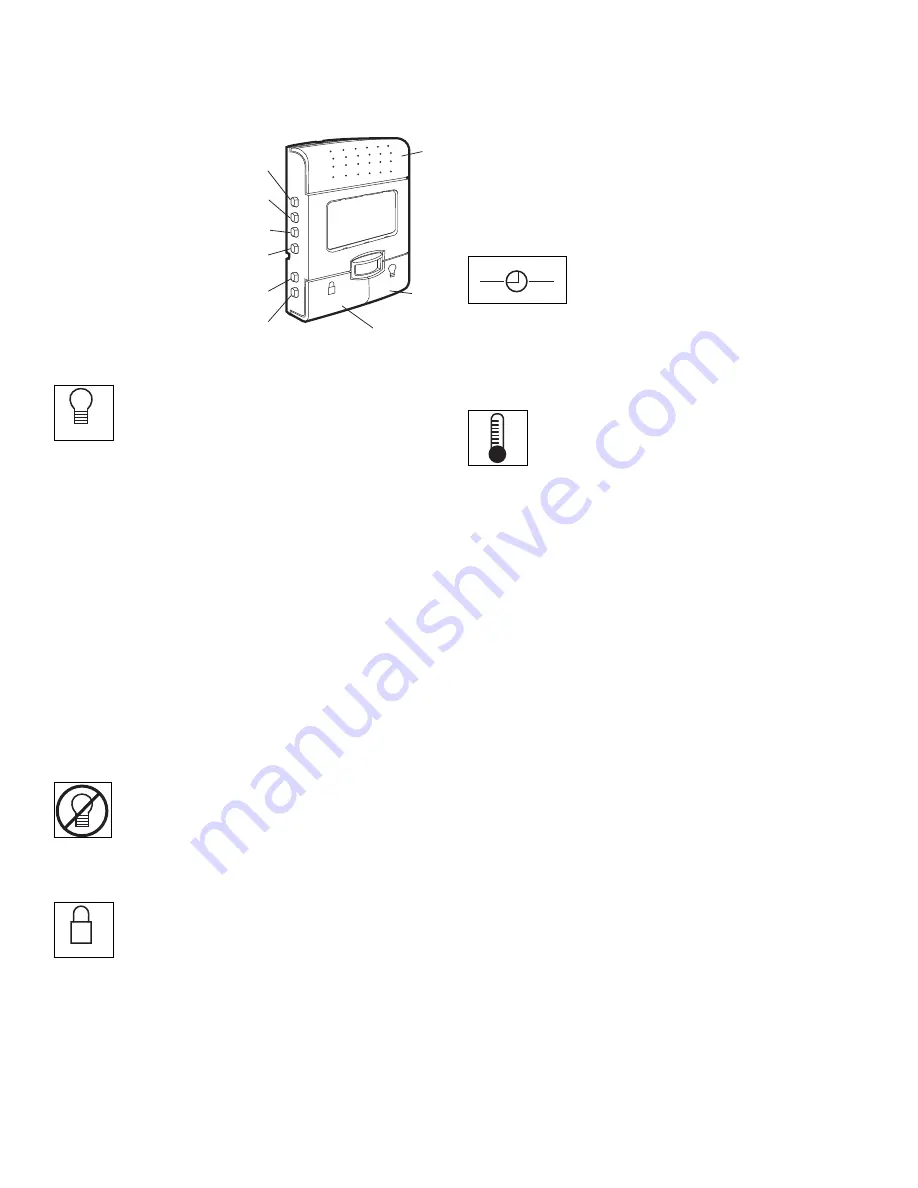
27
Using the Wall-Mounted
Door Control
THE SMART CONTROL PANEL™
Press the push bar to
open or close the
door. Press again to
reverse the door
during the closing
cycle or to stop the
door while it's
opening.
This door control
contains a motion
sensing detector that
will automatically turn
on the light when it
detects a person entering the garage.
Light feature
Press the Light button to turn the opener light on
or off. It will not control the opener lights when the door is
in motion. If you turn it on and then activate the opener, the
light will remain on for 4-1/2 minutes. Press again to turn it
off sooner. The 4-1/2 minute interval can be changed to
1-1/2, 2-1/2, or 3-1/2 minutes as follows: Press and hold
the Lock button until the light blinks (about 10 seconds). A
single blink indicates that the timer is reset to 1-1/2
minutes. Repeat the procedure and the light will blink
twice, resetting the timer to 2-1/2 minutes. Repeat again
for a 3-1/2 minute interval, etc., up to a maximum of four
blinks and 4-1/2 minutes.
When using the opener lights as working lights, we
recommend that you first disable the motion sensor. See
Automatic Light Feature,
below.
Motion Sensing (Automatic Light Feature):
The opener
light will turn on automatically when a person enters the
garage. When a person walks in front of the door control,
the light will come on for five minutes, then shut off. This
feature works by detecting body heat.
To disable this feature, push the motion sensing
button on the side of the door control.
We recommend that you disable the motion
sensor when using the opener lights as working lights.
Otherwise, they will turn off automatically if you are
working beyond the sensors range.
Lock feature
Designed to prevent operation of the door from
hand-held remote controls. However, the door will open
and close from the Door Control, the Outdoor Key Switch
and the Keyless Entry Accessories.
To activate, press and hold the Lock button for 2 seconds.
To turn off, press and hold the Lock button again for
2 seconds. The Lock feature will also turn off whenever the
“learn” button on the motor unit panel is activated.
Motion Sensing
On/Off
Prog <Learn>
Hour
Minute
Language
Degrees (F/C)
Lock Button
Light
Button
Push
Bar
LOCK
LIGHT
(PROG)
Learn Feature
The door control is equipped with a PROG <LEARN>
button to assist in learning remote controls to the unit.
Press the PROG <LEARN> button once to initiate LEARN
mode and the display will show ‘Learn Remote Control -
Press Learn Button Again to Confirm’. Press the PROG
<LEARN> button a second time and the display will show
‘Learn Mode - Press Remote Control Button to Learn
Remote.’ Press the button of the remote control to be
learned and the worklight will blink to confirm the remote
control has been learned.
Hour & Minute Feature
Press or hold either of these side buttons to
increment the hour or minute displayed on the LCD
display.
(LANG)
Language Feature
Press this side button to toggle between the three
languages - English, French and Spanish.
Degrees F/C Feature
Press this side button to toggle the temperature
units between Fahrenheit and Celsius.
Display Contrast Adjustment
Press and hold the light button then push the hour button
to increase the contrast or the minute button to decrease
the contrast.
LIGHT
LOCK
H
M
















































