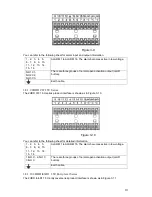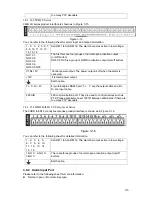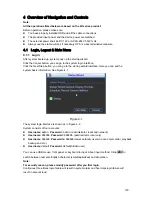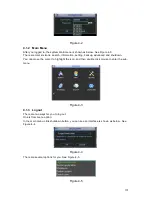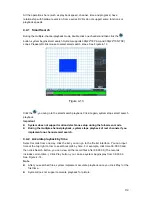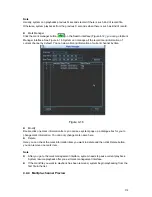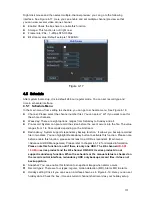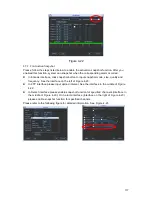124
You need to have proper rights to implement the following operations. Please make sure the
HDD has been properly installed.
4.3.1 Manual record menu
There are two ways for you to go to manual record menu.
z
Right click mouse or in the main menu, Advanced->Manual Record.
z
In live viewing mode, click record button in the front panel or record button in the remote
control.
Manual record menu is shown as in Figure 4-7.
4.3.2 Basic operation
There are two modes: main stream and extra stream. There are three statuses:
schedule/manual/stop. Please highlight icon
“○”
to select corresponding channel.
z
Manual: The highest priority. After manual setup, all selected channels will begin ordinary
recording.
z
Schedule: Channel records as you have set in recording setup (Main Menu->Setting-
>Schedule)
z
Stop: All channels stop recording.
Figure 4-7
4.3.3 Enable/disable record
Please check current channel status: “
○
” means it is not in recording status, “
●
” means it is in
recording status.
You can use mouse or direction key to highlight channel number. See Figure 4-8.
Figure 4-8
Summary of Contents for DVR-HD016240M
Page 97: ...86 Figure 2 30 2 3 4 HD SDI 1080P 1U Series The connection sample is shown as in Figure 2 31...
Page 99: ...88 Figure 2 32 2 3 6 General 1 5U series Please refer to Figure 2 33 for connection sample...
Page 130: ...119 HD SDI 1 5U Mini 2U Series Figure 3 18...
Page 152: ...141 Figure 4 27 Figure 4 28 Figure 4 29...
Page 157: ...146 Figure 4 34 Figure 4 35 Figure 4 36...
Page 165: ...154 Figure 4 52...
Page 169: ...158 Figure 5 3 Figure 5 4 Figure 5 5 Figure 5 6...
Page 177: ...166 Figure 5 16 Figure 5 17 Figure 5 18 5 3 5 3 NTP Setup...
Page 218: ...207 Figure 6 11...
Page 288: ...277 Maxtor DiamondMax 20 STM3250820AS 250G SATA...