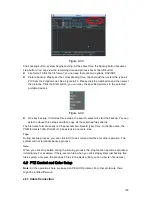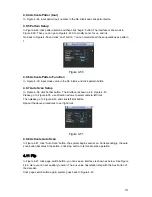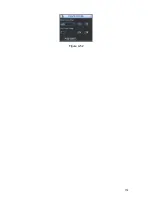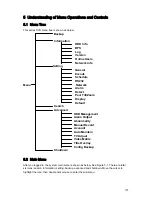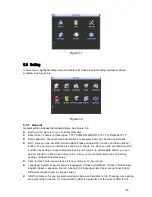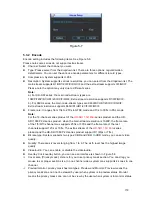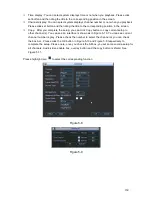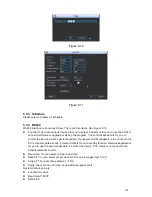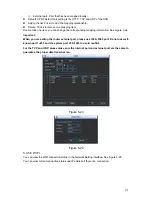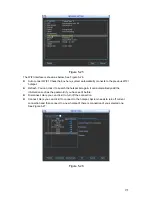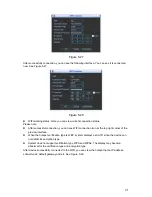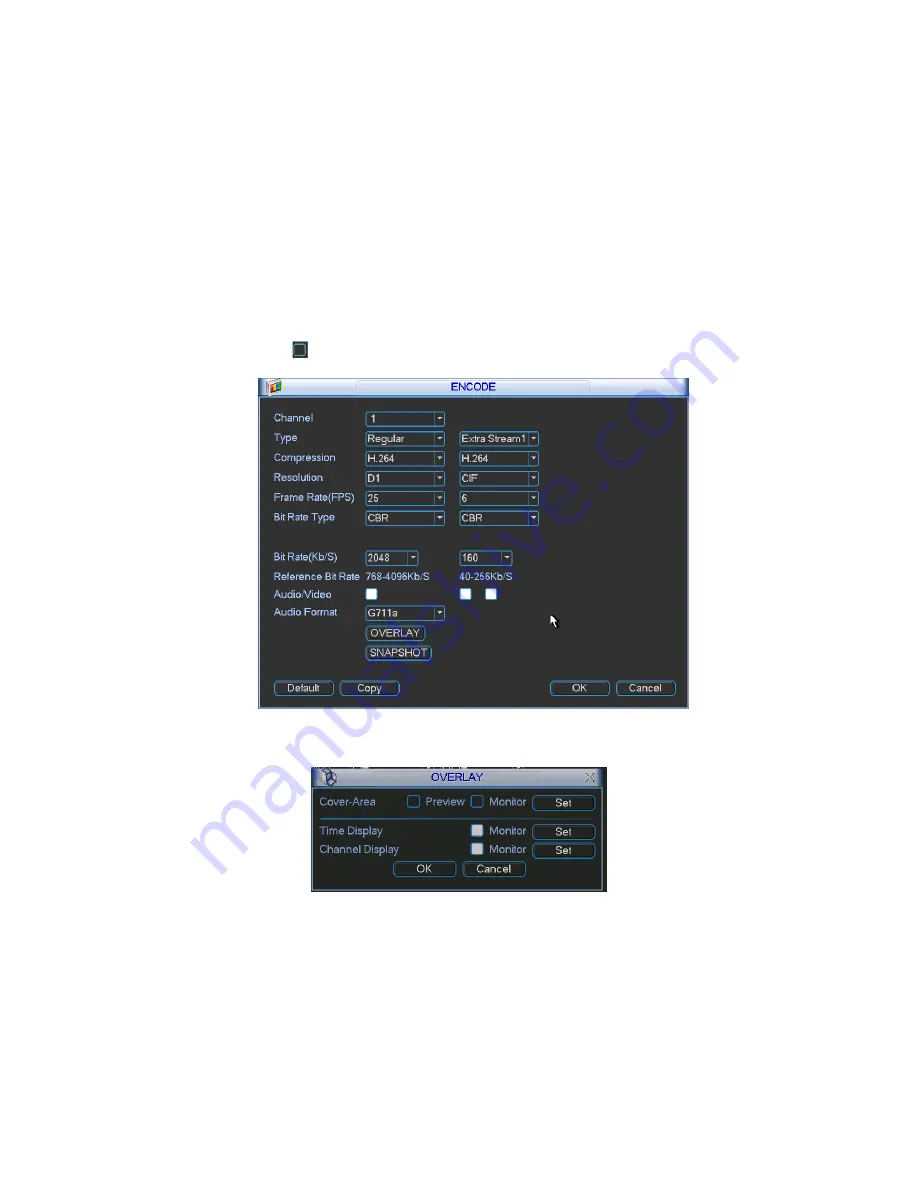
160
Time display: You can select system displays time or not when you playback. Please click
set button and then drag the title to the corresponding position in the screen.
Channel display: You can select system displays channel number or not when you playback.
Please click set button and then drag the title to the corresponding position in the screen.
Copy
:
After you complete the setup, you can click Copy button to copy current setup to
other channel(s). You can see an interface is shown as in Figure 5-10. You can see current
channel number is grey. Please check the number to select the channel or you can check
the box ALL. Please click the OK button in Figure 5-10 and Figure 5-8 respectively to
complete the setup. Please note, once you check the All box, you set same encode setup for
all channels. Audio/video enable box, overlay button and the copy button is shield. See
Figure 5-11.
Please highlight icon
to select the corresponding function.
Figure 5-8
Figure 5-9
Summary of Contents for DVR-HD016240M
Page 97: ...86 Figure 2 30 2 3 4 HD SDI 1080P 1U Series The connection sample is shown as in Figure 2 31...
Page 99: ...88 Figure 2 32 2 3 6 General 1 5U series Please refer to Figure 2 33 for connection sample...
Page 130: ...119 HD SDI 1 5U Mini 2U Series Figure 3 18...
Page 152: ...141 Figure 4 27 Figure 4 28 Figure 4 29...
Page 157: ...146 Figure 4 34 Figure 4 35 Figure 4 36...
Page 165: ...154 Figure 4 52...
Page 169: ...158 Figure 5 3 Figure 5 4 Figure 5 5 Figure 5 6...
Page 177: ...166 Figure 5 16 Figure 5 17 Figure 5 18 5 3 5 3 NTP Setup...
Page 218: ...207 Figure 6 11...
Page 288: ...277 Maxtor DiamondMax 20 STM3250820AS 250G SATA...