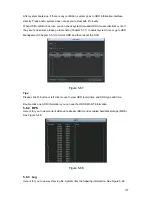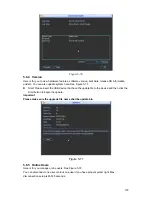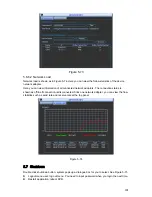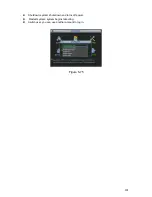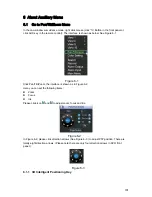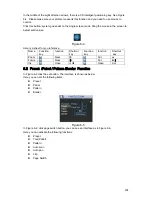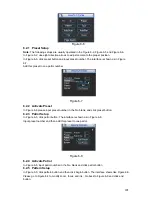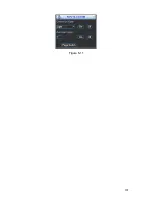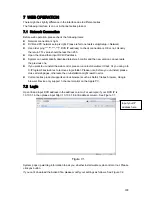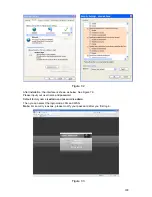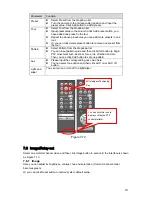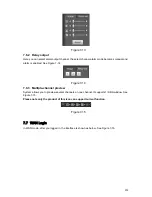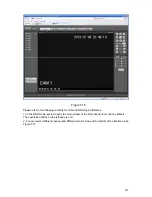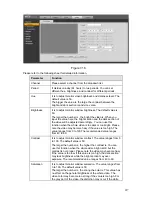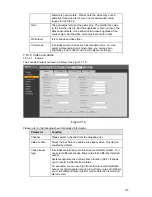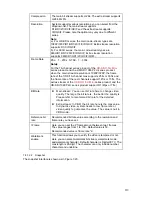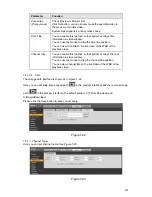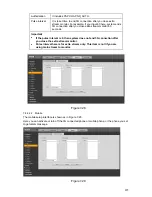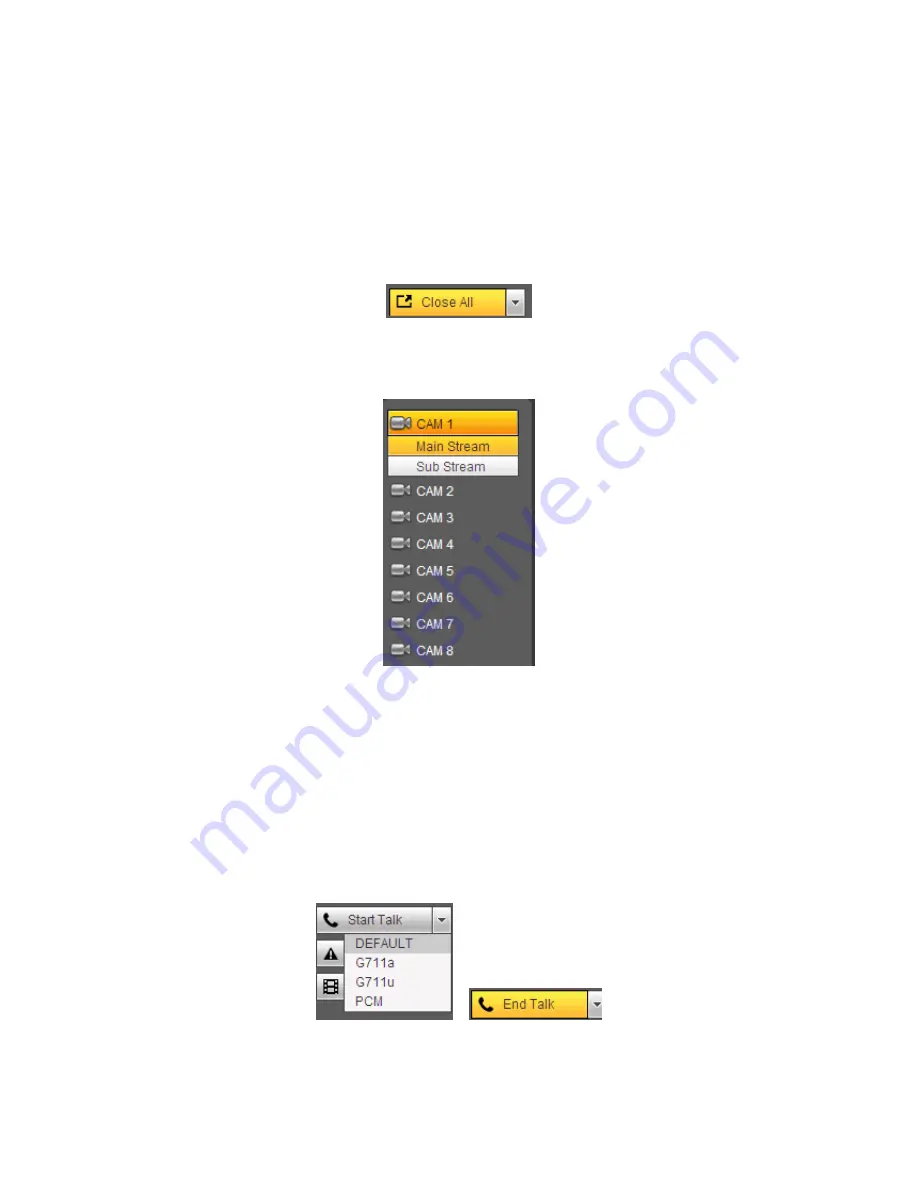
210
7.3
LAN Mode
For the LAN mode, after you logged in, you can see the main window. See Figure 7-9.
This main window can be divided into the following sections.
z
Section 1: there are five function buttons: Live
(
chapter 7.4
)
, setup (chapter 7.8), search
(chapter 7.9), alarm (chapter 7.10), and logout (chapter 7.11).
z
Section 2: There are channel number and one button: Start all. Start all button is to
enable/disable all-channel real-time monitor. Click it the button becomes yellow. See Figure
7-4.
Figure 7-4
Please refer to Figure 7-5 for main stream and extra stream switch information.
Figure 7-5
z
Section 3: Start dialogue button.
You can click this button to enable audio talk. Click
【▼】
to select bidirectional talk mode.
There are four options: DEFAULT
,
G711a
,
G711u and PCM. After you enable the bidirectional
talk, the Start talk button becomes End Talk button and it becomes yellow. See Figure 7-6.
Please note, the audio input port from the device to the client-end is using the first channel audio
input port. During the bidirectional talk process, system will not encode the audio data from the 1-
channel.
Figure 7-6
Summary of Contents for DVR-HD016240M
Page 97: ...86 Figure 2 30 2 3 4 HD SDI 1080P 1U Series The connection sample is shown as in Figure 2 31...
Page 99: ...88 Figure 2 32 2 3 6 General 1 5U series Please refer to Figure 2 33 for connection sample...
Page 130: ...119 HD SDI 1 5U Mini 2U Series Figure 3 18...
Page 152: ...141 Figure 4 27 Figure 4 28 Figure 4 29...
Page 157: ...146 Figure 4 34 Figure 4 35 Figure 4 36...
Page 165: ...154 Figure 4 52...
Page 169: ...158 Figure 5 3 Figure 5 4 Figure 5 5 Figure 5 6...
Page 177: ...166 Figure 5 16 Figure 5 17 Figure 5 18 5 3 5 3 NTP Setup...
Page 218: ...207 Figure 6 11...
Page 288: ...277 Maxtor DiamondMax 20 STM3250820AS 250G SATA...