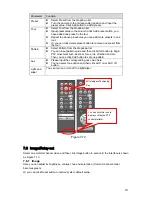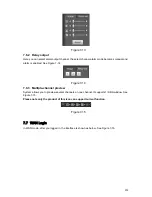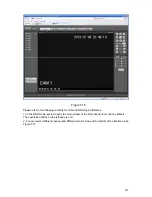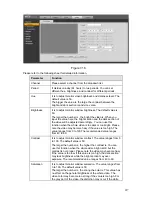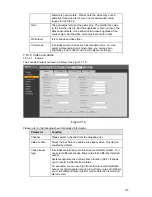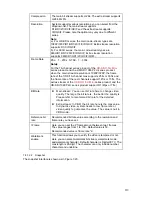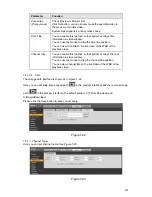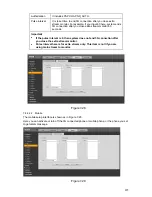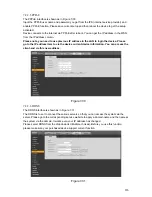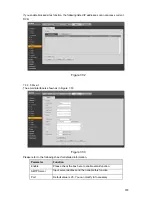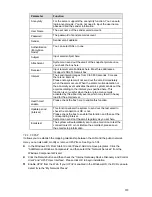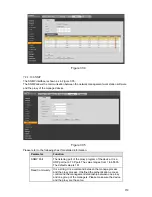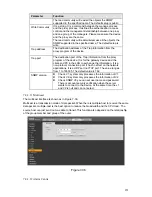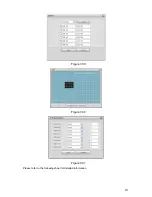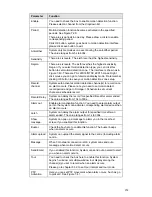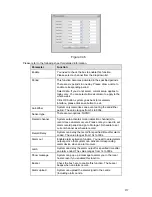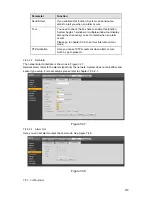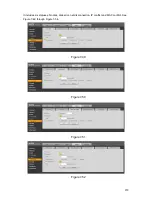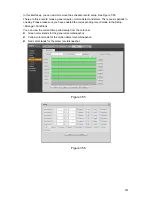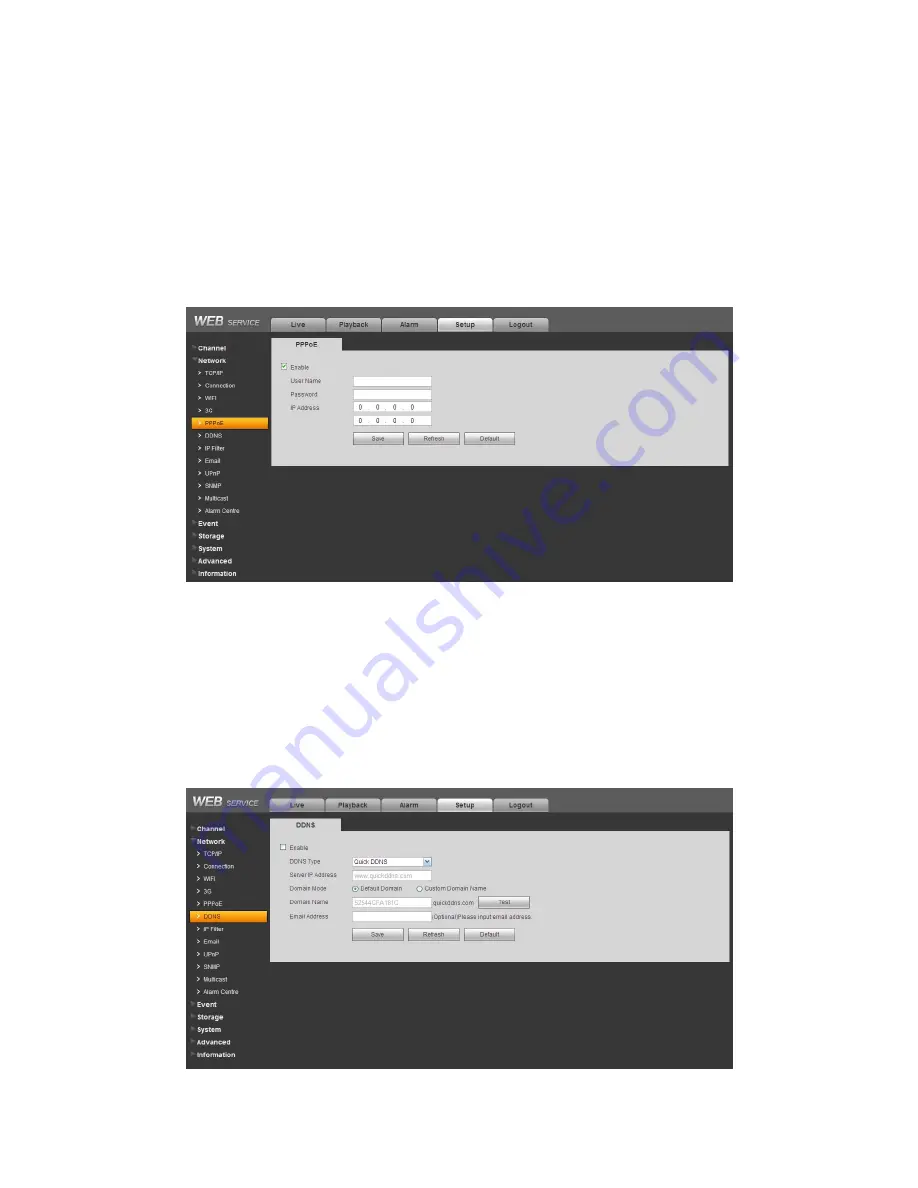
226
7.8.2.5
PPPoE
The PPPoE interface is shown as in Figure 7-30.
Input the PPPoE user name and password you get from the IPS (internet service provider) and
enable PPPoE function. Please save current setup and then reboot the device to get the setup
activated.
Device connects to the internet via PPPoE after reboot. You can get the IP address in the WAN
from the IP address column.
Please note, you need to use previous IP address in the LAN to login the device. Please
go to the IP address item to via the device current device information. You can access the
client-end via this new address.
Figure 7-30
7.8.2.6
DDNS
The DDNS interface is shown as in Figure 7-31.
The DDNS is to set to connect the various servers so that you can access the system via the
server. Please go to the corresponding service website to apply a domain name and then access
the system via the domain. It works even your IP address has changed.
Please select DDNS from the dropdown list (Multiple choices). Before you use this function,
please make sure your purchased device support current function.
Figure 7-31
Summary of Contents for DVR-HD016240M
Page 97: ...86 Figure 2 30 2 3 4 HD SDI 1080P 1U Series The connection sample is shown as in Figure 2 31...
Page 99: ...88 Figure 2 32 2 3 6 General 1 5U series Please refer to Figure 2 33 for connection sample...
Page 130: ...119 HD SDI 1 5U Mini 2U Series Figure 3 18...
Page 152: ...141 Figure 4 27 Figure 4 28 Figure 4 29...
Page 157: ...146 Figure 4 34 Figure 4 35 Figure 4 36...
Page 165: ...154 Figure 4 52...
Page 169: ...158 Figure 5 3 Figure 5 4 Figure 5 5 Figure 5 6...
Page 177: ...166 Figure 5 16 Figure 5 17 Figure 5 18 5 3 5 3 NTP Setup...
Page 218: ...207 Figure 6 11...
Page 288: ...277 Maxtor DiamondMax 20 STM3250820AS 250G SATA...