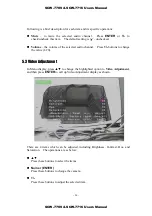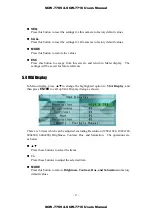- 38 -
Following is a brief description for each item and its specific operations:
Duration
– response duration to define at most how long (in seconds) the Alarm
Out relay and the Buzzer will keep being triggered after video loss is detected for
this camera. However, the Alarm Out relay and the Buzzer will be reset
immediately once the camera returns to normal. Press
+/-
buttons to adjust the
value (3 seconds - 60 minutes, discrete, ‘-‘ for ‘Forever’).
Pre-record
– to define how long before video loss is detected this camera shall be
intensively recorded at Pre-record IPS. Press
+/-
buttons to adjust the value
(0-60 seconds, discrete). Please note that the actual pre-record time may be
shorter than the value set if the total size of the pre-record pictures exceeds the
pre-record buffer size of the system.
Alarm Out
– to define which Alarm Output will be triggered when video loss of
this camera is detected. Press
+/-
buttons to select none (N/A) or one of the
Alarm Outputs (1-4).
Buzzer
– to activate the internal Buzzer or not when video loss of this camera is
detected. Press
ENTER
or
+/-
to check/uncheck this item. The default setting
is “
ˇ
” - checked.
Log
– to log to event logs or not. Press
ENTER
or
+/-
to check/uncheck this
item. The default setting is “
ˇ
” - checked.
Screen Message
– to display the event message on the screen or not. Press
ENTER
or
+/-
to check/uncheck this item. The default setting is “
ˇ
” - checked.
– to send the event e-mail to remote station or not. The e-mail will be
sent to the predefined receivers at the moment when the event is triggered. Press
ENTER
or
+/-
to check/uncheck this item. The default setting is “
–
” -
unchecked.
6.2.2 Motion Setup
In Camera Setup, press
ENTER
to call up Motion Setup as shown when the
highlighted option is
Motion Settings..
of the camera to setup. The Motion setup
allows the administrator to define how the system responds to the detected motion for
the camera.
SCW-7709 & SCW-7716 Users Manual
SCW-7709 & SCW-7716 Users Manual