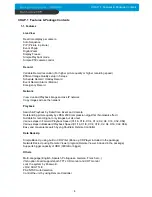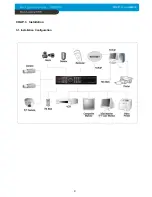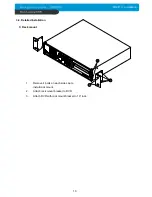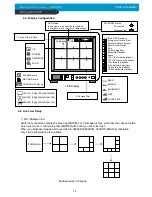Summary of Contents for Best Picture Quality - JPEG2000
Page 1: ...VER1 2 8Channel Stand alone DVMR VER1 2 User s Manual VER 1 6 ...
Page 10: ...9 CHAP 3 Installation CHAP 3 Installation 3 1 Installation Configuration ...
Page 53: ...52 MEMO ...
Page 54: ...53 MEMO ...
Page 55: ...54 MEMO ...
Page 56: ...55 8Channel Stand alone DVMR Best Picture Quality JPEG2000 ...