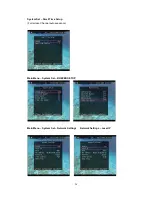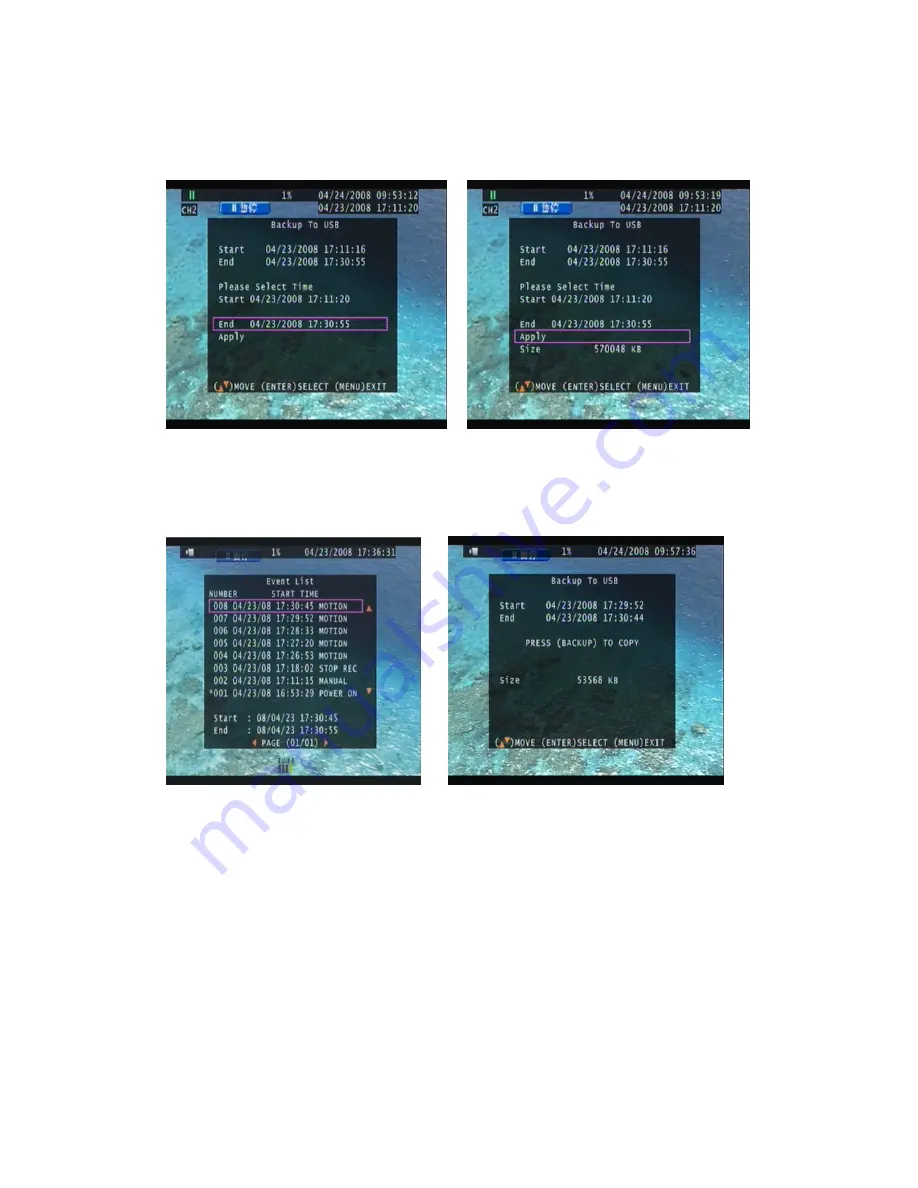Reviews:
No comments
Related manuals for SLD261

D881 Series
Brand: Lorex Pages: 8

TR-1204C
Brand: Idis Pages: 28

UD13435B
Brand: HIKVISION Pages: 46

HD SDI DVR
Brand: Syscom Video Pages: 53

DVR2500
Brand: COP-USA Pages: 111

SISTORE AX4 Lite 1000/100
Brand: Siemens Pages: 118

SISTORE MX
Brand: Siemens Pages: 136

SISTORE AX4 Lite 250/100 V2.0
Brand: Siemens Pages: 182

SISTORE MX
Brand: Siemens Pages: 314

H9108UV
Brand: ZMODO Pages: 22

SVR-80xx-S series
Brand: Bolide Technology Pages: 136

DS-7004HI
Brand: HIKVISION Pages: 10

104-460 Auto-IP NVS
Brand: Ness Pages: 37

46340.F04
Brand: Elvox Pages: 21
301-20-00 Series
Brand: Vicon Pages: 16

Network DVR
Brand: Edge Pages: 14

DS-8000-S
Brand: HIKVISION Pages: 121

DS-7604NI-SE
Brand: HIKVISION Pages: 194