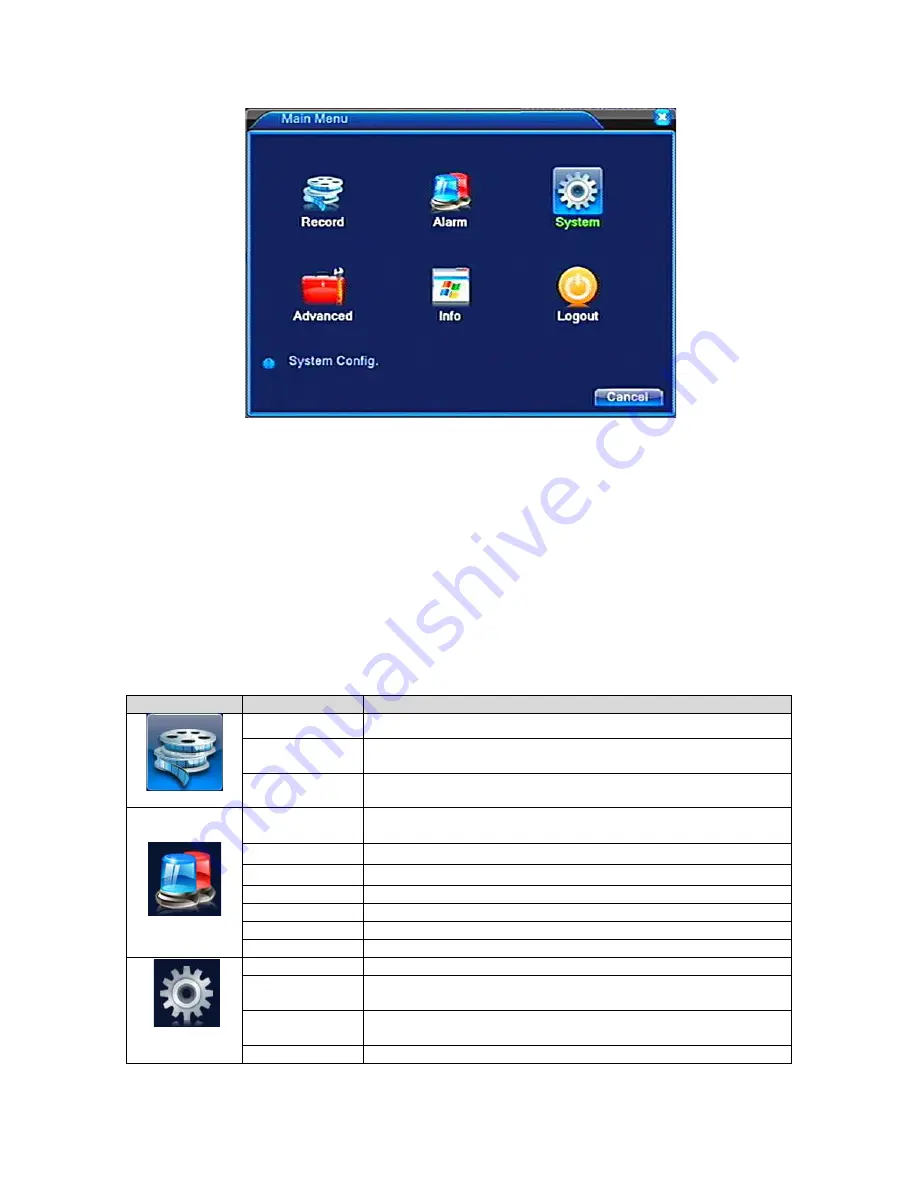
v2.0 11/8/11
16
When moving the mouse cursor to any of the above GUI’s icons, a brief description of that menu
function is displayed.
Each menu option (as represented by an icon) may have multiple functions in sub-menus. It is
important to remember that when making a menu or sub-menu setting, the user must
SAVE
or
CONFIRM
that setting prior to exiting the menu or sub-menu. Failure to do so will keep the new
requested setting from taking effect. Further, some setting options can be selected via a
“checkbox”. If the checkbox is “filled” then the setting has been selected. Again, if prompted, the
user must click
OK
or
CONFIRM
so the new setting takes effect.
To exit the main menu click
Cancel
or
click the right mouse button
to display a pop-up menu
showing
UpWindow
(return to previous screen or menu) and
Show Desktop (
return to preview
display).
Main Menu
Sub-Menu
Description
Record Config
Set the recording configuration, recording type, time session
Playback
Playback a recorded file. Includes file search capability by
record mode, channel, time, etc.
Record
Backup
Detect or format backup storage; backup selected files
Motion
Detection
Configure and/or change video motion detection settings
Video Blind
Configure and/or change video blind detection settings
Video Loss
Configure and/or change video loss detection settings
Alarm Input
Not implemented for this model
Alarm Output
Not implemented for this model
Disk Event
Set alarm for no disk, disk error, no disk space
Alarm
General
Set system time, date, time format, language, DVR ID, etc.
Encoding
Encode mode, bit rate, quality parameters, etc. Can change
encode size, stream control, frame rates, etc.
Network
Set network parameters including network ID, video data
transmission protocols, etc.
System
System
Net Service
Network server settings.
Summary of Contents for ST-DVR7204G
Page 1: ...v2 0 11 8 11 1 USER MANUAL ST DVR7204G 4 Channel Digital Video Recorder ...
Page 70: ...v2 0 11 8 11 70 ...
Page 79: ...v2 0 11 8 11 79 f Double clicking on cameras on the list will display the camera channel ...
Page 87: ...v2 0 11 8 11 87 The About screen displays SNS version information ...
Page 89: ...v2 0 11 8 11 89 ...
















































