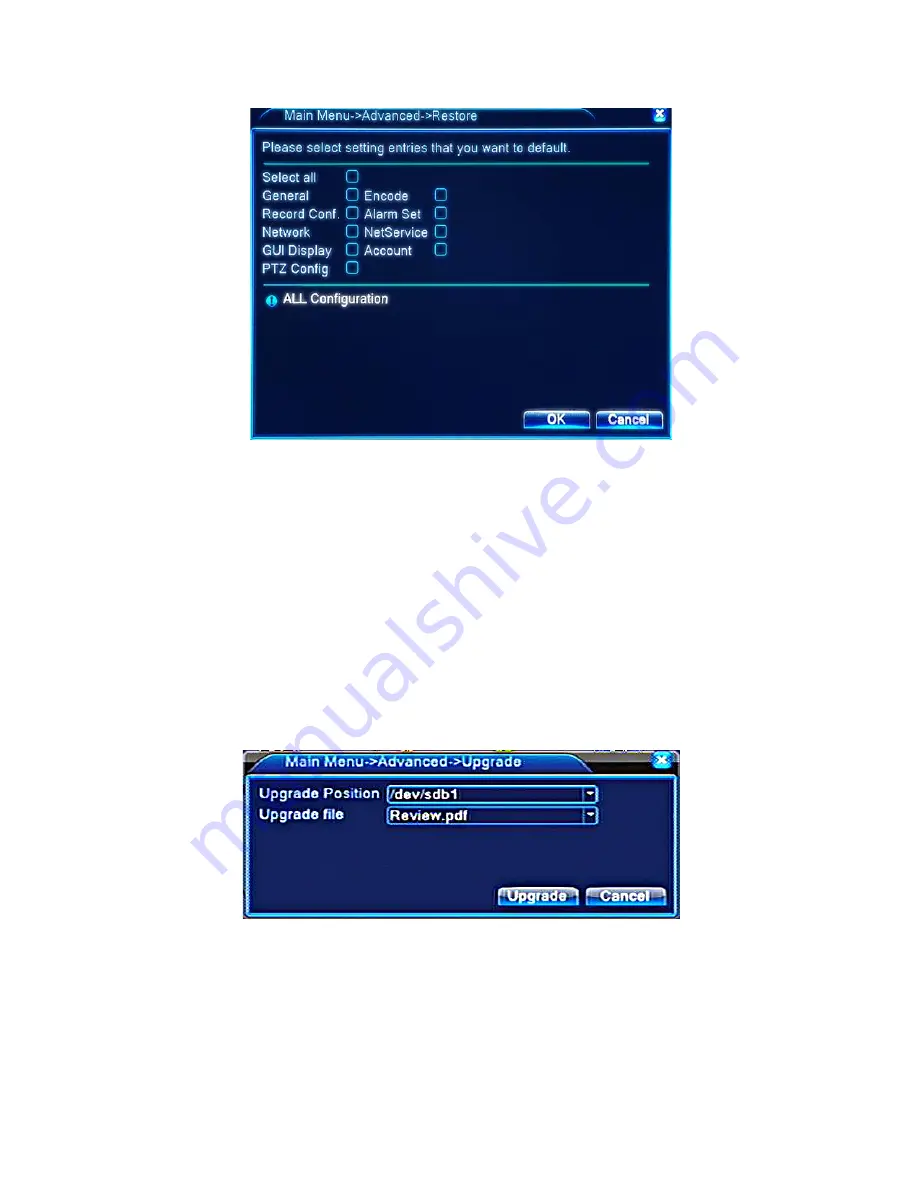
v2.0 11/8/11
54
To select the desired settings for restoring to the factory defaults highlight the appropriate
checkbox.
Upgrade
From time-to-time the factory will provide upgrades to the DVR’s system software. Securitytronix
will announce any upgrades and the upgraded software will be downloaded from a Securitytronix
site to a USB device (e.g., flash drive). That USB device will then be inserted into the DVR for
download to the unit.
NOTE: If a DVD burner is installed, upgrading must be done via the network.
From the
Main Menu
click the
Advanced
icon followed by the
Upgrade
icon. The displayed
Upgrade screen is similar to the one below.
a.
UPGRADE POSITION
– Using the drop-down menu select the source of the upgrade file
(e.g., USB port).
b.
UPGRADE FILE
– Using the drop-down menu select the specific folder and file containing
the upgraded software.
c. Click the
UPGRADE
button to begin the process. Do not interrupt the process until the
upgrade is complete – this includes power loss or powering down the DVR.
Summary of Contents for ST-DVR7204G
Page 1: ...v2 0 11 8 11 1 USER MANUAL ST DVR7204G 4 Channel Digital Video Recorder ...
Page 70: ...v2 0 11 8 11 70 ...
Page 79: ...v2 0 11 8 11 79 f Double clicking on cameras on the list will display the camera channel ...
Page 87: ...v2 0 11 8 11 87 The About screen displays SNS version information ...
Page 89: ...v2 0 11 8 11 89 ...
















































