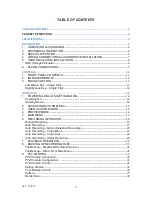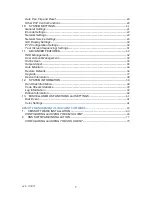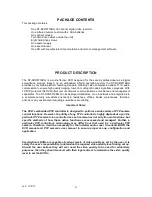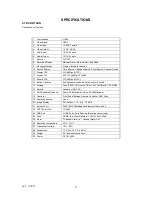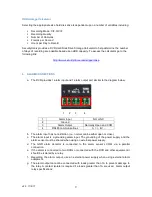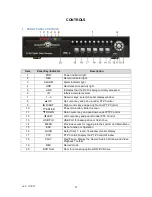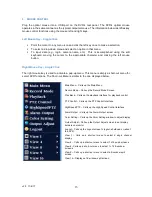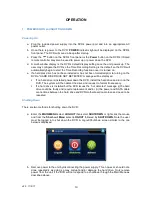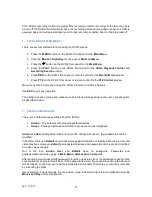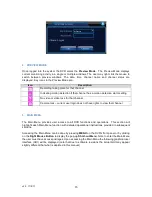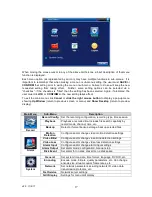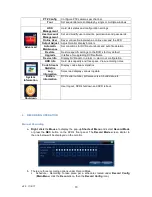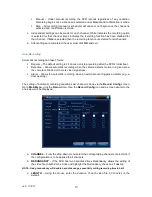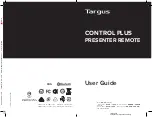v2.0 11/8/11
8
mount using the four included screws. Connect the drive to the unit using one of the SATA
hard drive cables. Then connect the hard drive to the drive’s power connector. Once the
drive is installed secure the case. When applying power to the DVR the unit should
automatically (i) detect the drive, (ii) alert the user to confirm initialization, and (iIi) begin to
initialize it. Note that when the drive is initialized it will be formatted.
Formatting the drive
will erase any existing data on the drive
.
Important Note Regarding Hard Drives
– Not all hard drives are fully compatible with
DVRs. If you have an existing hard drive you wish to use with the DVR you may install it at
your own risk and determine if the DVR recognizes the drive and correctly records data to
it. If you are considering the purchase of a hard drive, contact Securitytronix for
recommended manufacturers and models.
h. Connect the included power supply to the DVR’s power port. Then plug the power supply
to an appropriate AC outlet.
5. HARD DRIVE (HDD) INSTALLATION
Remove all cover screws Remove the cover
Install the HDD screws Connect the SATA cable Connect the power cable
Replace the cover Reinstall the cover screws
NOTE: Upon first powering up the DVR after installing the hard drive the DVR will prompt for HDD
formatting.
Using the
included HDD
screws,
install the
hard drive
through the
holes in the
bottom of the
DVR unit
Summary of Contents for ST-DVR8716BG
Page 1: ...v2 0 11 8 11 1 USER MANUAL ST DVR8716BG 16 Channel Digital Video Recorder ...
Page 73: ...v2 0 11 8 11 73 ...
Page 82: ...v2 0 11 8 11 82 f Double clicking on cameras on the list will display the camera channel ...
Page 90: ...v2 0 11 8 11 90 The About screen displays SNS version information ...
Page 92: ...v2 0 11 8 11 92 ...