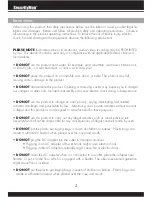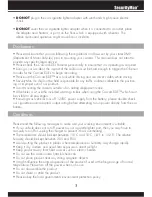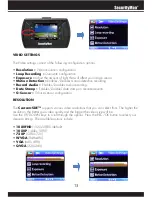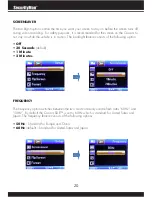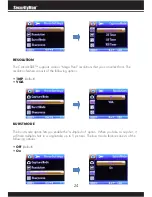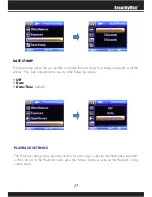14
LOOP RECORDING
The loop recording option serves as two features: “Overwrite” & “Segment Length”. The
overwrite feature allows the DVR to delete previously recorded events in increments when the
SD card becomes full. The
segment length
feature is the length each recorded event can be
before generating a new file. Use the UP/DOWN keys to scroll through the options. Press the
REC/OK button to select your desired settings. The available options include:
• Off
– Disables overwrite and enables the default 24 hour segment recording.
NOTE:
Setting this feature to off will create on long video which will stop recording as soon as
the file exceeds the memory cards capacity.
• 30 Seconds
(default) – Enables the DVR to record/overwrite in 30 second increments
• 1 Minutes
– Enables the DVR to record/overwrite in 1 minute increments
• 3 Minutes
– Enables the DVR to record/overwrite in 3 minute increments
EXPOSURE
The exposure option lets you select the numeric exposure value for your video recording. The
exposure feature consists of the following options:
• +2.0
• +5/3
• +4/3
• +1.0
• +2/3
• +1/3
• +0.0 (default)
• -1/3
• -2/3
• -1.0
• -4/3
• -5/3
• -2.0