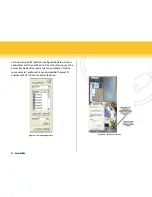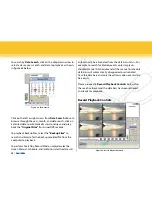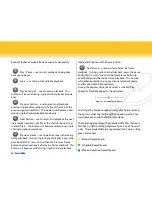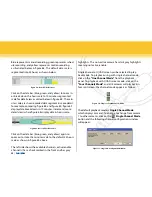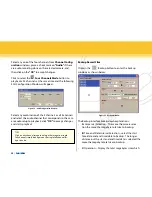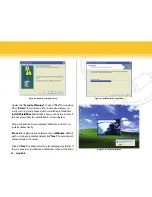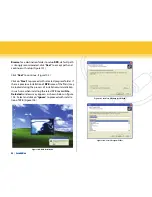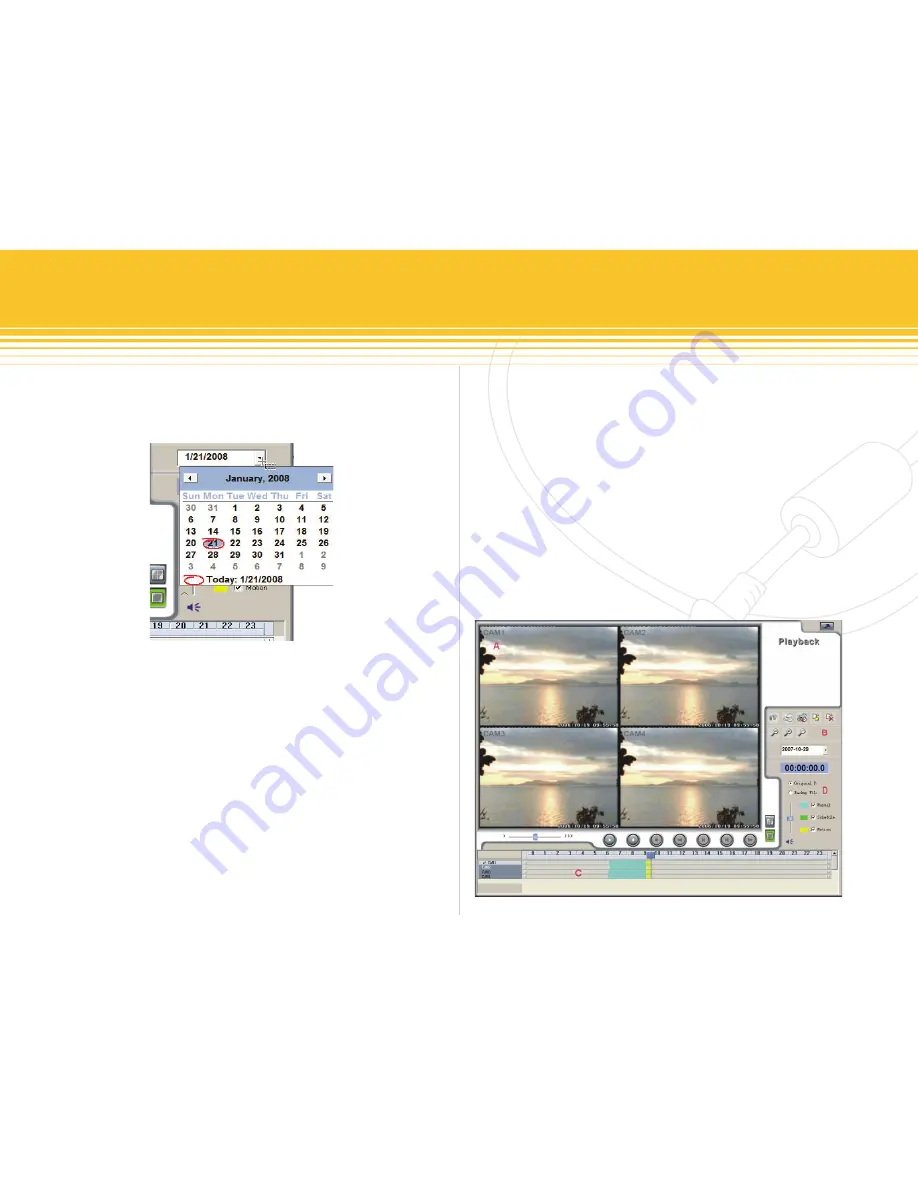
Figure 65 - Date Search
Figure 66 - Record Playback Controls
43 | SecurityMan
To search by
Date Search
, click on the drop down arrow to
select a desire year, month, and date to playback as shown
in figure 65 below.
Click on the left or right arrows from
Date Search
above to
browse through the year, month, and date search, click on
a desired date to automatically start to retrieve and play-
back the
“original Files”
from superDVR records.
To playback backup files, select the
“backup Files”
to
search and browse for the backup recorded file from the
computer to playback.
To perform Search by Record Mode, simply deselect be-
tween Manual, Schedule, and/or Motion and the data will
automatically be eliminated from the data bars status. For
example, to search for Motion events only, simply un-
checked Manual & Schedule and all the manual & schedule
data bars will automatically disappeared or eliminated
from the data bars and only the yellow motion events data
bars exists.
Please proceed to
Record Playback Controls
below after
the search retrieval and the data bars has been retrieved
and ready for playback.
Record Playback Controls