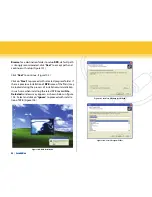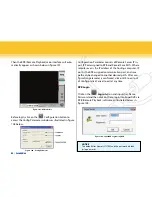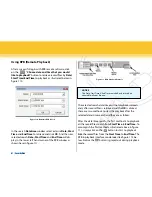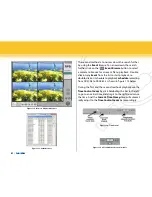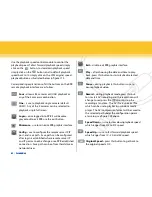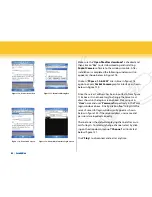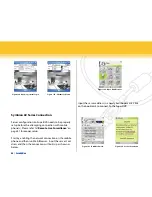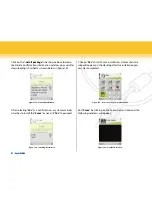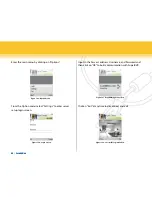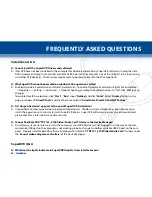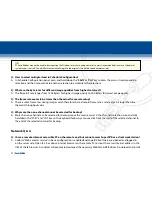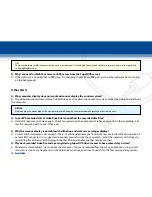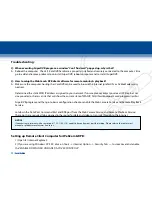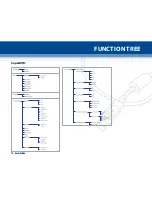69 | SecurityMan
FReQUeNTLy aSKeD QUeSTIoNS
Installation Q & a
Q: Cannot Install the SuperDVR Drivers and software?
A: iCamDVR have not been installed to the computer for hardware detection by SuperDVR software. Unplug the iCam-
DVR hardware and plug it into another available USB2.0 port on the computer. Check the USB port to be functioning
with other USB device(s). Check system requirement to be compatible with the PC components.
Q: Why SuperDVR cannot be executed on windows 2003 operation system?
A: Enabled Hardware Acceleration and DirectX Acceleration. To enable Hardware Acceleration: Right click on desktop
--> Properties --> Setting.--> Advanced --> Trouble Shooting, and drag the acceleration bar to “Full”, click “
oK
” to save
changes.
To enable DirectX Acceleration: click “
Start
” _”
Run
”, input “
Dxdiag
” and click “
enter
”. Select “
Display
” option in the
pop-up window of “
DirectX Tools
” and click the three buttons “
DirectDraw, Direct3D and aGP Texture
”.
Q: an “Unspecified error” appears at the end of SuperDVR Installation?
A: Unspecified error may appear due to incompatible databases. Windows system database has been destroyed, re-
install the operation system or try to install SuperDVR drivers. SuperDVR software drivers may be old or outdated,
please check for a later software update revision.
Q: Cannot find iCamDVR “TD3101_3104 Video/audio Card” Device in the Device Manager?
A: A windows system error please restarts the computer. iCamDVR hardware is not plugged in all the way or the com-
munication USB port on the computer is not working properly, change to another available USB2.0 port on the com-
puter. Properly install SuperDVR software and drivers for iCamDVR “
TD3101_3104 Video/audio Card
” to show under
the “
Sound, video and game controllers
” of the Device Manager.
SuperDVR Q & a
Q: What does the lights indicator in SuperDVR Graphic Users Interface mean?