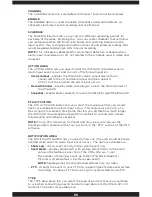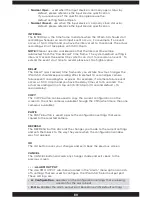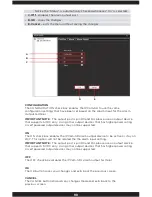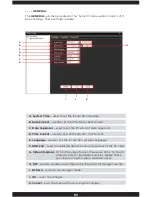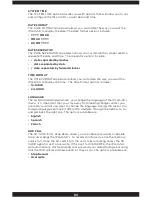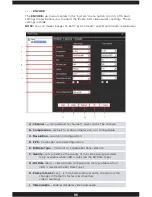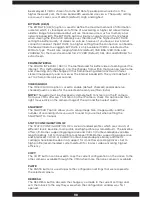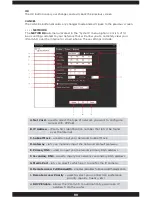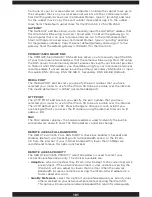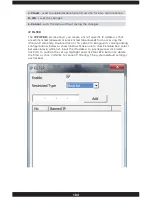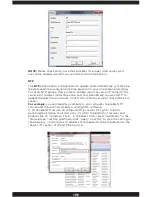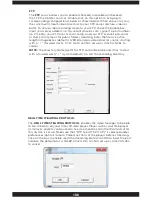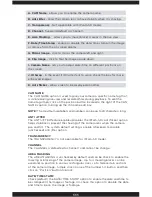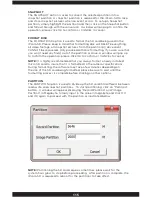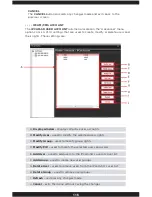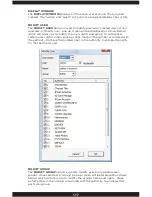102
• Fluency Preferred
– select this option if you preferred the IPcam-SD as
priority and consider quality second when remote accessing the
IPcam-SD.
• Network Priority
– select this option if you preferred to have your network
flow as priority over the video quality when remote accessing the
IPcam-SD.
REFRESH
The REFRESH button discards the changes you made to the current settings
and sets them back to the way they were when the configuration window was
first opened.
OK
The OK button saves your changes and exits back the previous screen.
CANCEL
The CANCEL button discards any changes made and exits back to the
previous screen.
WIFI
When WIFI is selected from NET CARD, click on the Search button to start
searching for the wifi access point(s) or SSID in your network. Click to
highlight or select the known access point and then check Enable box. Next
input the wifi encryption password or passphrase and double check to make
sure the IP address, subnet mask and gateway are those of your local area
network settings. Click OK to confirm and exit out from the wifi set up window
or CANCEL to cancel wifi set up.
NOTE:
Make sure that the PC you are using to setup the WiFi connection to
the IP camera is WiFi enabled.
PPPoE
The PPPoE option exists for some DSL users and an option in some router.
Please check with your internet provider if PPPoE is an option for your local
area networking. PPPoE requires router IP address, user name, and password
that you or your ISP created in order to connect to the internet. Click OK to
confirm the set up and exit from PPPoE or click CANCEL to cancel set up.
Summary of Contents for IPCAM-SD
Page 1: ...IPcam SD User s Manual WiFi Security Camera for Smartphone Tablet and Computer ...
Page 44: ...40 ...
Page 146: ...142 ...
Page 147: ......