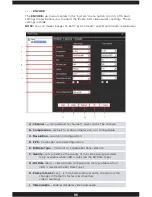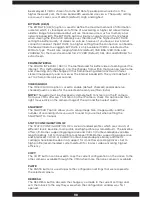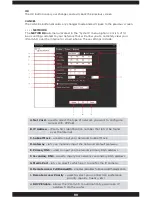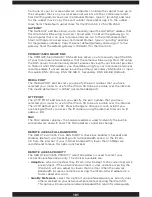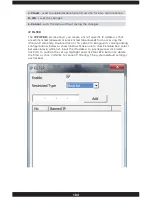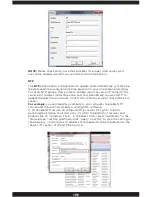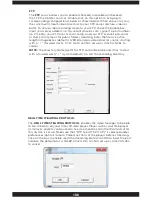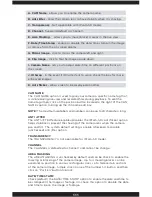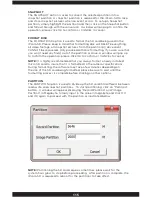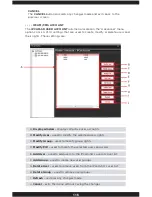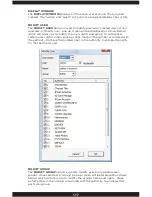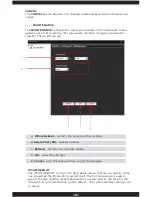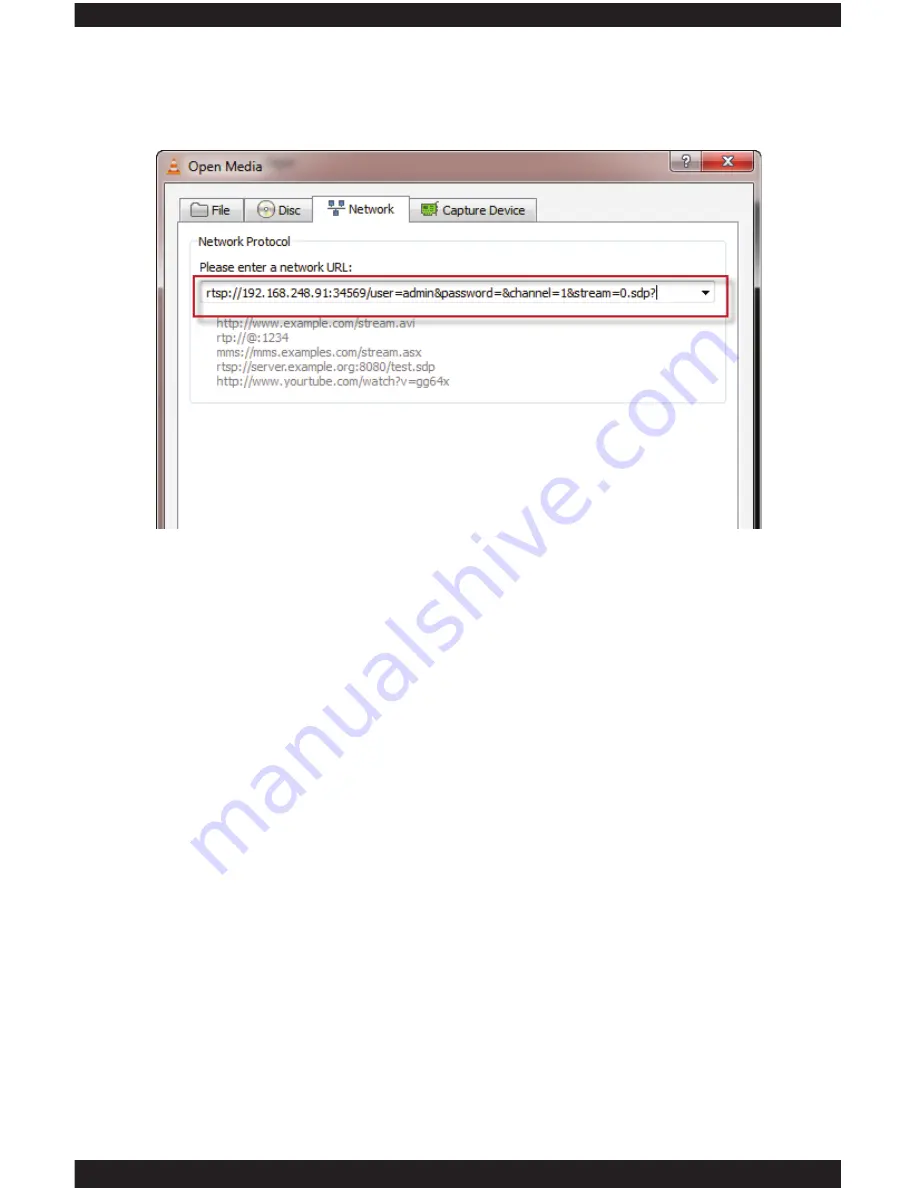
109
For example:
open VLC in this example and choose Media>Open Network
Steam...> as shown below.
In the Network Steam window, input “rtsp://192.168.248.91:34569/user=admin
&password=&channel=1&stream=0.sdp?”
* rtsp:
// [starting command used in VLC player]
* 192.168.248.91
[IP address assigned to the IP camera]
* :34569
[port number designated for real time player streaming. Notice the “ : “
before the port number.]
* user=admin
[“user=” is the command used in VLC and “admin” is the default
user name for the IP camera.]
* password
= [“password=” is the command used in VLC and “ “ (blank) password
is the default admin password for the IP camera.]
* channel=1
[“channel=” is the command used in VLC and the “1” is channel or
camera of the IP camera.]
* stream=0.sdp?
[“stream=” is the command used in VLC and the “0” is main
stream connection, and “.sdp?” is the command used in VLC player. To
connect using extra stream input value “1” instead of “0”]
NOTE:
Please noticed that the “&” symbol is required in between all commands
instructed above. Command may varies depending on the type of real players
type and version.
CLOUD
The
CLOUD
service allows you to enable (checked) or disable (unchecked)
cloud services, meaning to setup remote access using the Serial ID of the IP
camera which can be found in the CMS software under IPCam Config\Info\
Version. Double click on this option to bring up its corresponding configuration
window as shown below. To enable Cloud or remote access using Serial ID
of the IP camera, put a check mark on the Enable and set 1280 BYTE for MTU
(default setting). After Cloud is enabled and the serial ID are obtained, go to
Add/Remove IPCam to add the IP camera and select “Cloud”. Next, input the
Serial ID of the IP camera. Click OK to complete the remote access over serial
ID setup.
Summary of Contents for IPCAM-SD
Page 1: ...IPcam SD User s Manual WiFi Security Camera for Smartphone Tablet and Computer ...
Page 44: ...40 ...
Page 146: ...142 ...
Page 147: ......