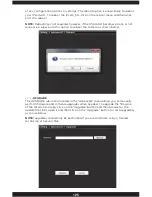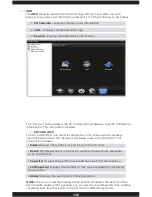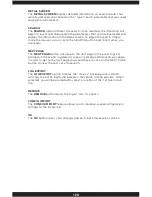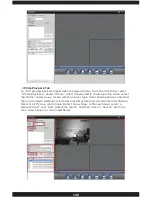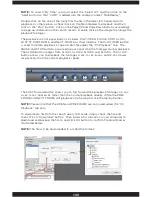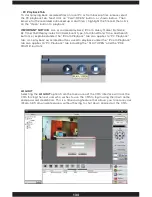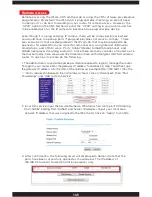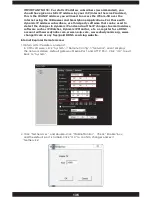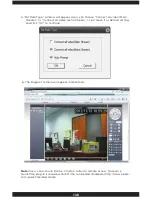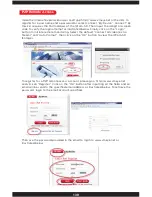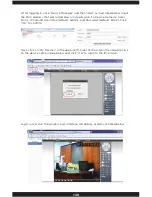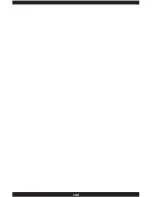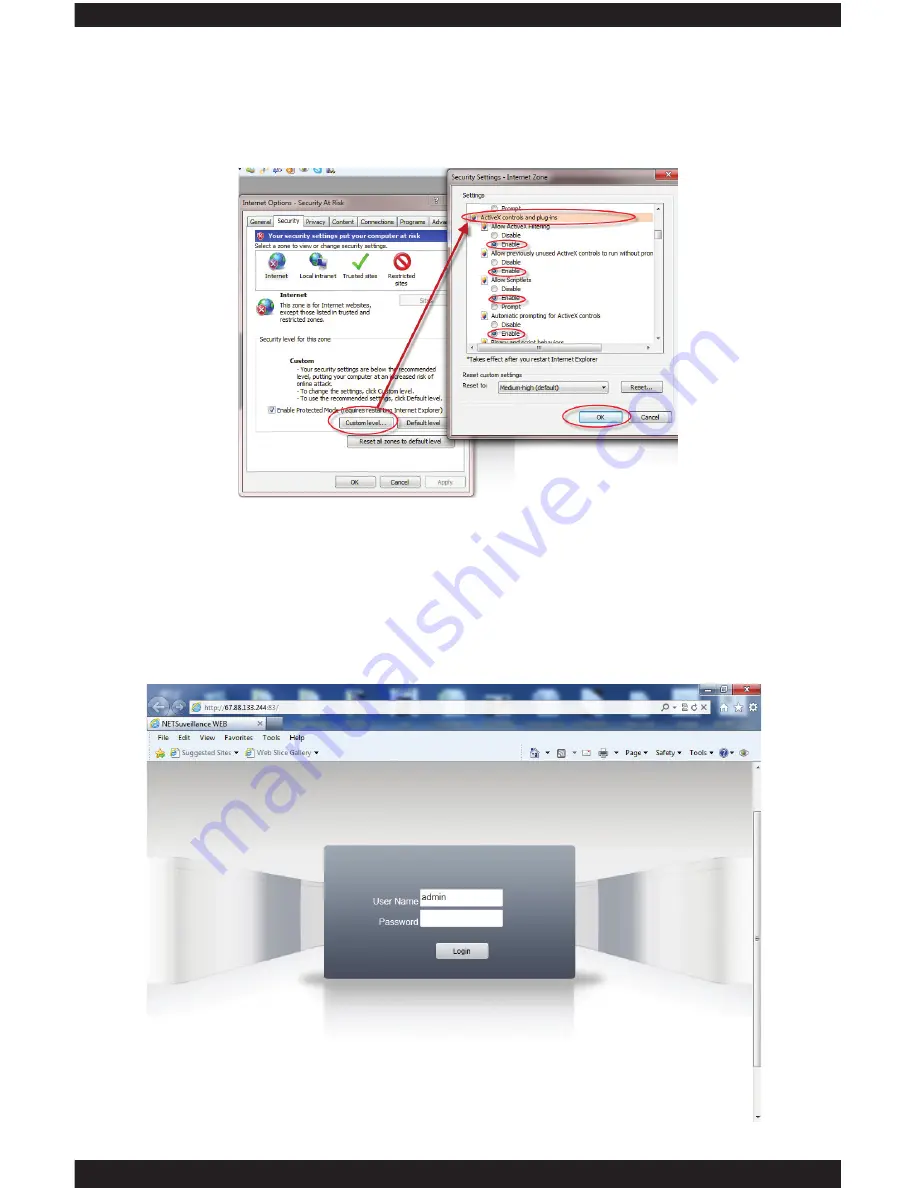
137
3. Open the IE Browser, in this demonstration we are using IE 9.0. Go into the “Tool”
and then click on the “Internet Options”. Next, click on the “Custom Level” and
browse down to “ActiveX controls and plug-ins” to “Enable” everything under the
ActiveX controls, then click “OK” to confirm settings as shown below.
4. To remote access IPcam-SD, open Internet Explorer, for LAN (Local Area
Network) access, please use the local area networking IP address which is the IP
address assigned to the IPcam-SD, for example http://192.168.248.189. For WAN
(Wide Area Network) internet access, type the IP address given by your Internet
Service Provider at address bar(for example, http://67.88.133.244), and press
“Enter”. The login screen will appear, and Enter the username and password. The
Default User Name is admin, and the default Password: none, and click “Login” to
continue.
Summary of Contents for IPCAM-SD
Page 1: ...IPcam SD User s Manual WiFi Security Camera for Smartphone Tablet and Computer ...
Page 44: ...40 ...
Page 146: ...142 ...
Page 147: ......