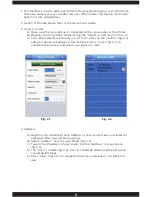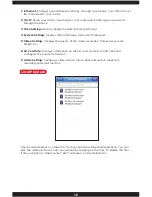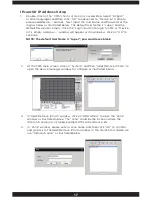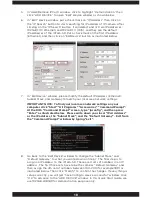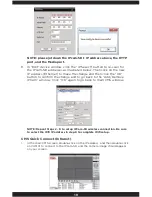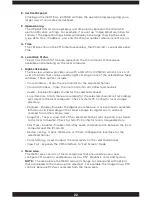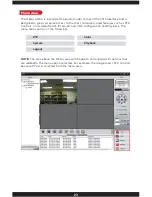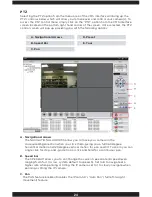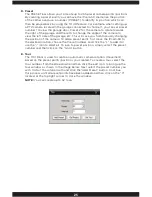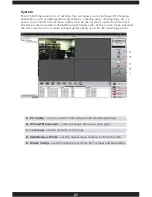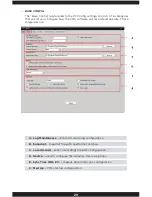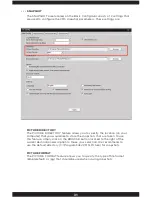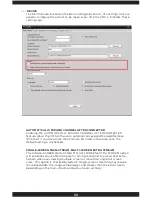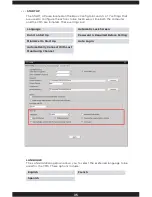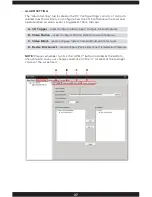22
E. Vertical Expand
Clicking on the VERTICAL EXPAND will hide the operation log area giving you a
larger view of your cameras live feed.
F. Operation log
The OPERATION LOG area displays real time alarms based on the IPcam-SD
alarm notification settings. For example, if you set up “Video Blind” warnings for
camera 1, the operation log window will display a message showing the event
type, date/time, IP address, user and the channel number when an event occurs.
G. Time
The TIME section on the CMS interface displays the IPcam-SD’s current date and
time.
H. Local Disk Status
The LOCAL DISK STATUS area represents the total amount of disk space
available and remaining on the local computer.
I. Right-click menu
The live view window provides you with a RIGHT-CLICK MENU which consists of
a set of options that can be used by right clicking on any of the selected live feed
windows. These options include:
• Close Window – Stops the live monitor for the selected channel.
• Close All Window – Stops the live monitor for all connected channels.
• Audio – Enables/Disables sound for the selected channel.
• Local Record – Starts manual recording for the selected channel. (all recordings
are stored to the local computer). Check System/PC Config for local storage
directory.
• Zoomed - Enables/Disables the digital zoom feature. Once zoomed is selected,
left-mouse click and drag on the camera image for digital zoom, uncheck
zoomed for normal camera view.
• Snapshot – Takes a snap shot of the selected channel. (all snapshots are stored
to the local computer) Check System/PC Config for local storage directory.
• Start Talk – Enables/Disables Two-Way audio communication between the local
computer and the IPcam-SD.
• Device Config – Opens the device or IPCam configuration interface for the
selected channel.
• Color Setting – Used to adjust the color levels on the selected channel.
• View Full - Expands the CMS interface to “Full Screen” mode.
J. Menu Area
The MENU area consists of menu categories that are used to access and
configure CMS options and features such as PTZ, Playback, color and System.
NOTE:
The area above the MENU area will change to correspond with options
that are related to the menu option selected. For example, the image shows PTZ
controls because PTZ was selected from the menu area.
Summary of Contents for IPCAM-SD
Page 1: ...IPcam SD User s Manual WiFi Security Camera for Smartphone Tablet and Computer ...
Page 44: ...40 ...
Page 146: ...142 ...
Page 147: ......