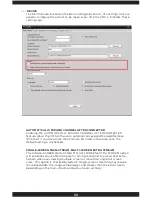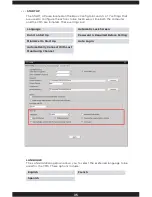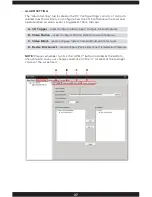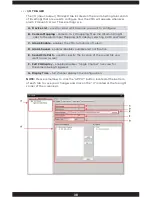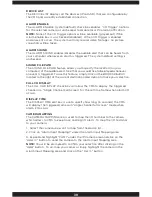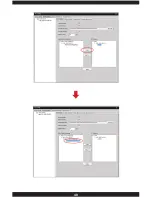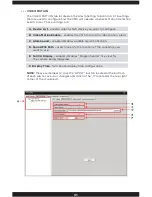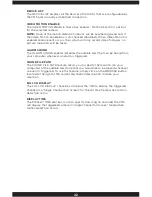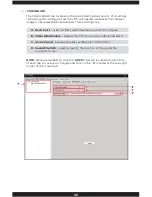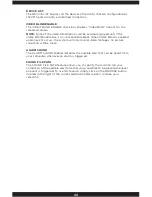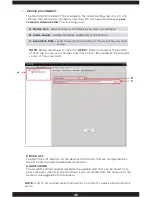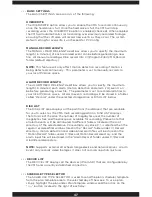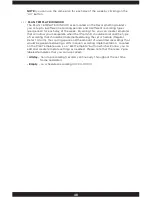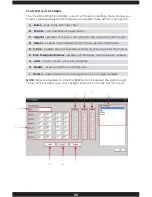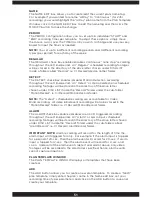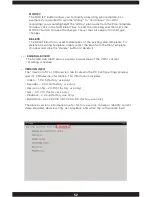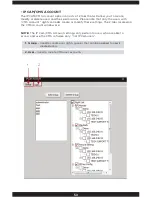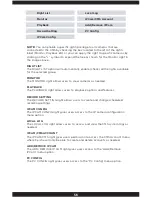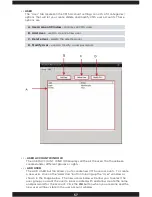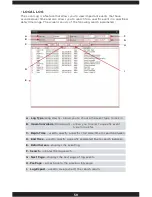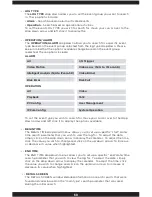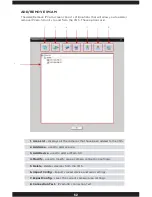47
• • •
BASIC SETTINGS
The BASIC SETTINGS area consists of the following:
OVERWRITE
The OVERWRITE option allows you to enable the CMS to record continuously
once the hard drive is full. Once the hard drive is full, the CMS will stop
recording unless the OVERWRITE option is enabled (checked). When enabled,
the CMS will automatically start recording over previously recorded footage
ensuring that the software will record new events as they occur. The system
default setting for overwrite is unchecked for PC Config.
MANUAL RECORD LENGTH
The MANAUL RECORD LENGTH edit box allows you to specify the maximum
length (in minutes) of each recorded event can be before generating a new
file. All manual recording will be record into c:\\Program Files\CMS\Record
folder (default directory).
NOTE:
This feature will only affect motion detection recording if motion is
being detected continuously. This parameter is set to manually records to
your local PC drive space.
ALARM RECORD LENGTH
The ALARM RECORD LENGTH edit box allows you to specify the maximum
length (in minutes) each alarm (motion detection and alarm I/O) event can
be before generating a new file. The parameter is set to record alarm files to
your local PC drive space. All alarm events recording will be stored in a folder
called “Record” under the selected storage drive or DISK LIST below.
DISK LIST
The DISK LIST area displays all the partitions (hard drives) that are available
for you to select as the CMS main recording partition. DISK LIST displays
the total size of the disk, the number of megabytes used, the number of
megabytes free and the disk space available for recording. Please note that
all alarm events will be distributed to different folders located in the root
directory of the selected drive. For example, say drive C:\ is selected then the
regular recorded files will be stored in the “Record” folder under C:\Record
directory, motion detection and video blind alarm files will be stored in the
“MotionRecord” folder under C:\Record\MotionRecord directory, and the
alarm input file will be stored in the “AlarmRecord” folder under C:\Record\
AlarmRecord directory.
NOTE:
Supports external attached storage device and network drives. Alarm
Event only records video footages, it does not record snapshots/pictures.
• • • DEVICE LIST
The DEVICE LIST displays all the devices (IPcam-SD) that are configurable by
the CMS and currently established connection.
• • • SCHEDULE TYPE SELECTOR
The SCHEDULE TYPE SELECTOR is used to send the plan (schedule) template
from the plan template area to the selected day of the week. To use a plan,
simply highlight the plan under Plan Template window and then click on the
“<---” button located to the right of each day.
Summary of Contents for IPCAM-SD
Page 1: ...IPcam SD User s Manual WiFi Security Camera for Smartphone Tablet and Computer ...
Page 44: ...40 ...
Page 146: ...142 ...
Page 147: ......