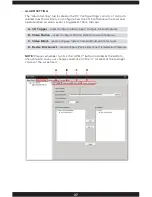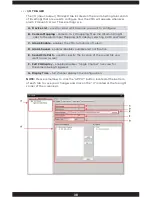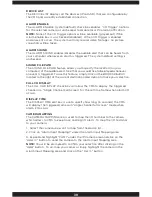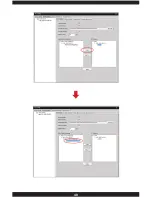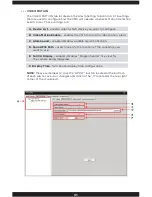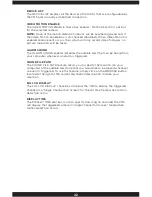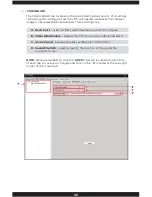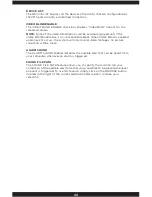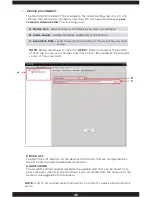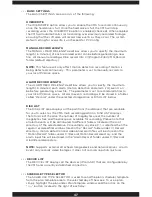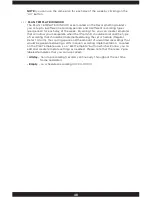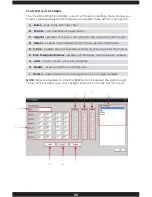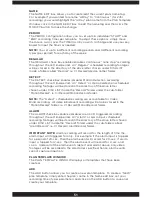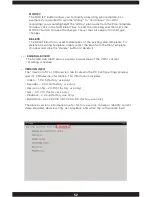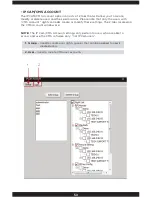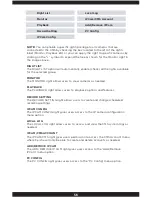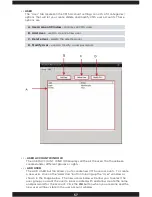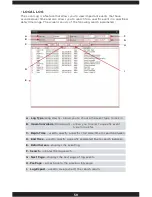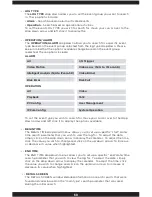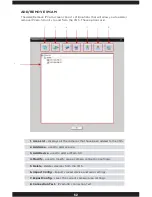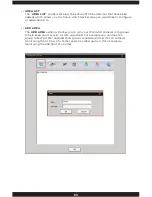51
NAME
The NAME EDIT box allows you to create/edit the current plans name tag.
For example if you wanted to rename “AllDay” to “Continuous” (for 24hr
recording) you would highlight the “AlDay” plan name from the Plan Template
Window, click in the NAME EDIT box to edit the name tag and then click the
MODIFY button to make the change.
PERIOD
The PERIOD configuration allows you to set up to 6 individual “START” and
“END” recording times per template. To adjust these options simply move
the mouse cursor over the TIME VALUE you wish to change and use your key
board to input the times as needed.
NOTE:
You set up to 6 different recording periods and 3 different recording
types (per period) for each day of the week.
REGULAR
The REGULAR check box enables/disables Continuous “none stop” recording
throughout the set time/period. All “Regular” scheduled recording footages
will be stored in the directory of the drive letter chosen under DISK LIST
inside a folder called “Record”, ie. C:\Record\(device name) folder.
DETECT
The DETECT check box enables/disables Motion Detection recording
throughout the set time/period. All “Detect” or motion detection scheduled
recording footages will be stored in the directory of the drive letter
chosen under DISK LIST inside the “Record” folder under the sub-folder
“MotionRecord”, ie. C:\Record\MotionRecord folder.
NOTE:
The “Detect” scheduled recording are accountable for Video
Blind recording. All video blind event recording will also be stored in the
“MotionRecord” folder, ie. C:\Record\MotionRecord folder.
ALARM
The ALARM check box enables/disables Alarm I/O triggered recording
throughout the set time/period. All “Alarm” or alarm input scheduled
recording footages will be stored in the directory of the drive letter chosen
under DISK LIST inside the “Record” folder under the sub-folder called
“AlarmRecord”, ie. C:\Record\AlarmRecord folder.
IMPORTANT NOTE:
Alarm recording will record for the length of time the
alarm input will triggered for only. For example, if the alarm input is tripped
for a period of 20-sec., then the alarm event will record for 20-sec., if alarm
input is tripped for 2-sec., then the alarm event will record for 2-sec. and
so on. Under all of the alarm events (detect and alarm) above, only video
footages will be recorded to the directories specified, hence, alarm events
cannot capture snapshots.
PLAN TEMPLATE WINDOW
The PLAN TEMPLATE WINDOW displays all templates that have been
created.
ADD
The ADD button allows you to create a new plan template. To create a “NEW”
plan template, simply enter the plan’s name in the Name edit box, set your
recording times/types parameters and click on the ADD button to save and
create your template.
Summary of Contents for IPCAM-SD
Page 1: ...IPcam SD User s Manual WiFi Security Camera for Smartphone Tablet and Computer ...
Page 44: ...40 ...
Page 146: ...142 ...
Page 147: ......