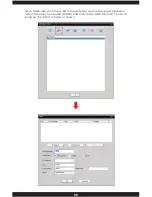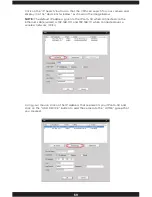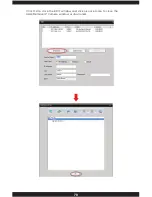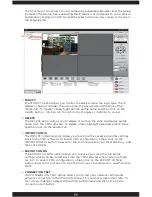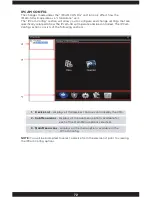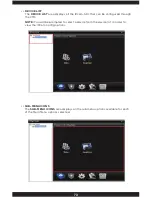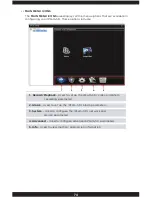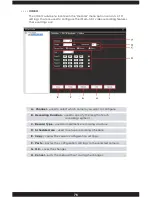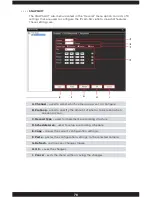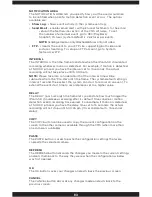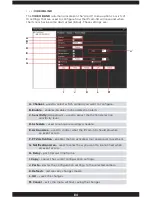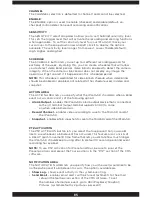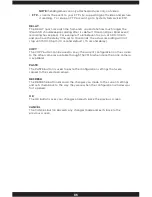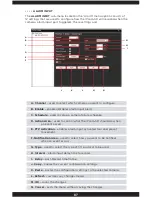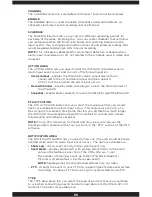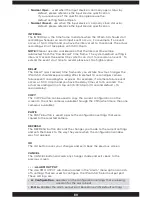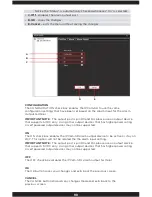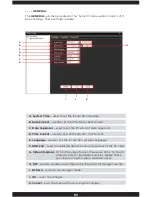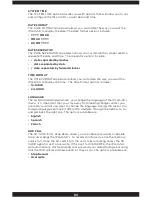79
CHANNEL
The CHANNEL selection is defaulted to channel 1 and cannot be selected.
PRESNAP
The PRESNAP option is used to specify the amount of photos that you want
the IPcam-SD to take when an event (motion detection, video blind, and
alarm input) occurs.
NOTE:
The maximum number of snapshots per event is is 30. Please limit this
number to under 5 photos, any number set higher can create more traffic in
your network. The system default setting is 2 photos per event.
RECORD TYPE
The RECORD TYPE area is used to select the type of recording structure
that should be implemented for manual video recording. These options
include:
• Schedule – lets you create up to 4 different recording schedules for each
day of the week.
NOTE:
The schedule will not be taken into effect if there is a
schedule set under the video motion settings.
• Manual – enables 24 hour snapshots (1 snapshot every 5 seconds).
• None – disables manual recording.
SCHEDULE AREA
The SCHEDULE AREA lets you set up to 4 different recording periods for
each day of the week. By doing this, you can create schedules that will allow
you manipulate when the IPcam-SD should start and stop taking snapshots
thus saving space and the amount of unwanted photos that would be
generated during a 24hr manual implementation. Located on the Schedule
Area is a “Day “drop down option which will allow you to select the day of
the week (or all) that you want to schedule recording for and check boxes
that allow you enable/disable the selected time frame.
COPY
The COPY button can be used to copy the current configuration on the
screen to the other cameras available through the CMS (when more than one
camera is available).
PASTE
The PASTE button is used to paste the configuration settings that were
copied to the selected camera.
REFRESH
The REFRESH button discards the changes you made to the current settings
and sets them back to the way they were when the configuration window
was first opened.
OK
The OK button saves your changes and exits back the previous screen.
CANCEL
The CANCEL button discards any changes made and exits back to the
previous screen.
Summary of Contents for IPCAM-SD
Page 1: ...IPcam SD User s Manual WiFi Security Camera for Smartphone Tablet and Computer ...
Page 44: ...40 ...
Page 146: ...142 ...
Page 147: ......