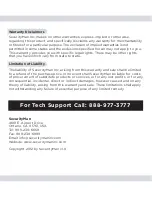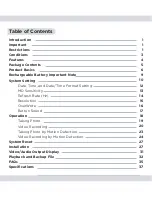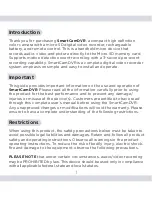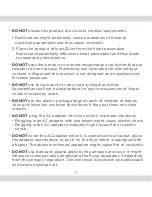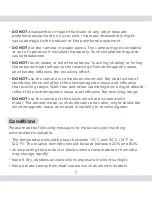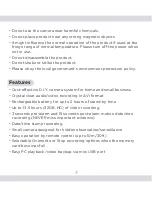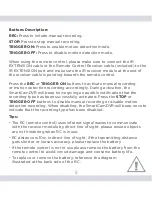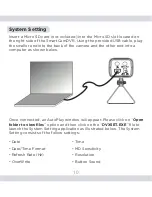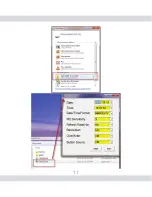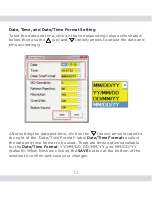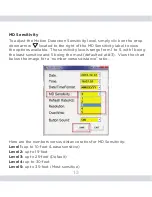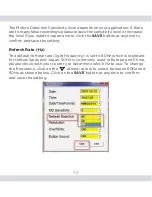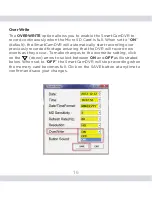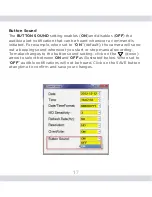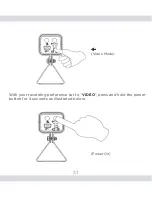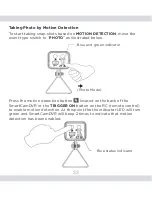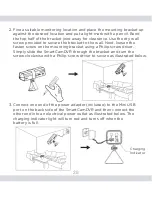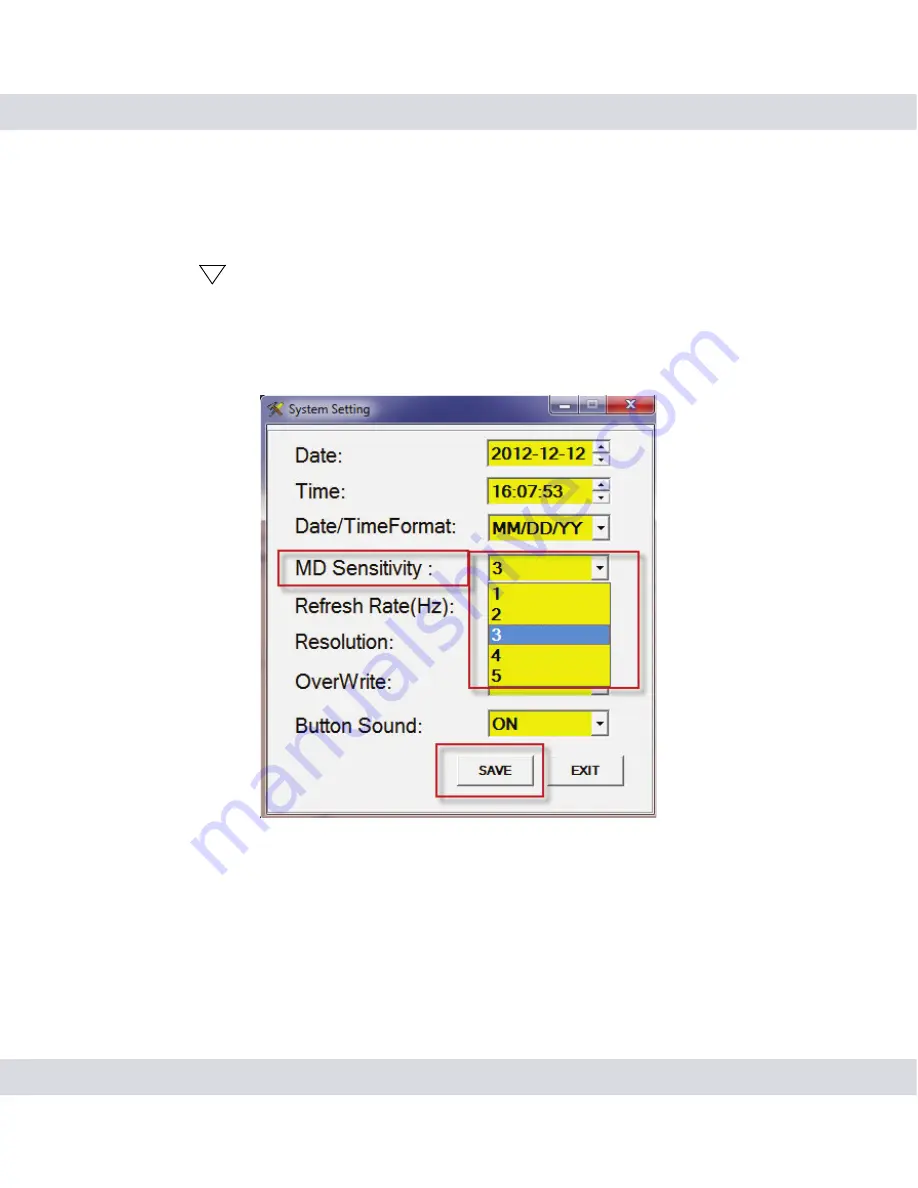
13
MD Sensitivity
To adjust the Motion Detection Sensitivity level, simply click on the drop
down arrow
located to the right of the MD Sensitivity label to view
the options available. The sensitivity levels range from 1 to 5, with 1 being
the least sensitive and 5 being the most (defaulted at #3). View the chart
below the image for a “number verses distance” ratio.
Here are the numbers versus distance ratios for MD Sensitivity:
Level 1:
up to 10-feet (Lease sensitive)
Level 2:
up to 15-feet
Level 3:
up to 25-feet (Default)
Level 4:
up to 30-feet
Level 5:
up to 35-feet (Most sensitive)