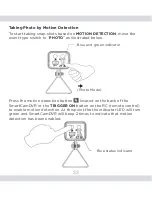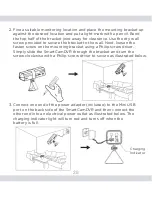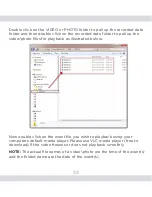36
Make sure the Micro SD card is not full.
Q. The SmartCamDVR device cannot power on or start up?
A. Be sure to press and hold down the power button for a period
of 4 seconds to turn on the device. Check for low battery or connect
the device to the A/C adapter provided. Else try to reset the camera
by pressing the “Reset” button located at the bottom of the camera
for a period of 3 seconds.
Q. When I connected the SmartCamDVR into my computer, the
computer does not detect the device?
A. Check if both ends of the cable are connected well between the
computer and the SmartCamDVR system. Try to connect the USB
cable into another available USB ports on your computer or restart
the computer while the device is connected to see if the computer
detect. Check to see if the camera can be turned ON before
can connecting to the PC.
Q. The recorded video/picture files cannot be played back, why is that?
A. Make sure the connection to the computer is secured and the
computer is able to detect the hardware. Update the media player to
the latest available version, or try to playback using a VLC player
(please google “VLC player” free to download).
Q. The SmartCamDVR is not functioning?
A. The camera could freeze due to quick/frequent operation; the
processor may not get up to speed. Please wait a few seconds for
the processor to get up to speed before the next command or
operation. Else try to reset the camera by pressing the “Reset” button
located at the bottom of the camera for a period of 3 seconds.