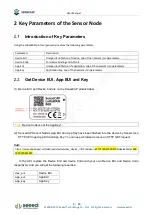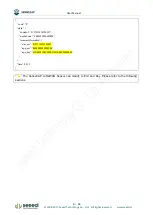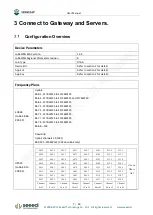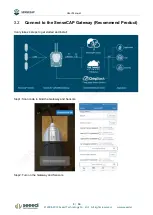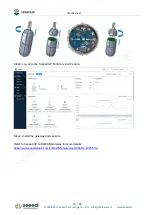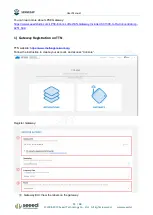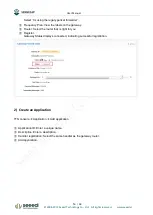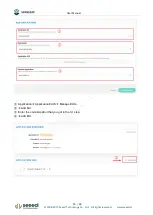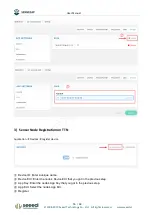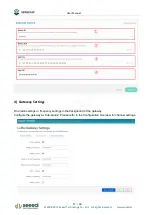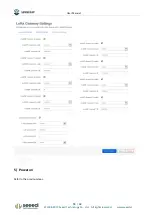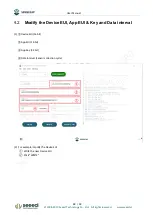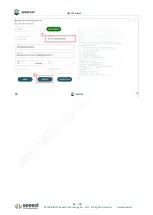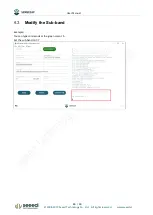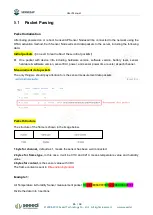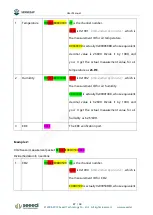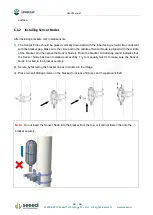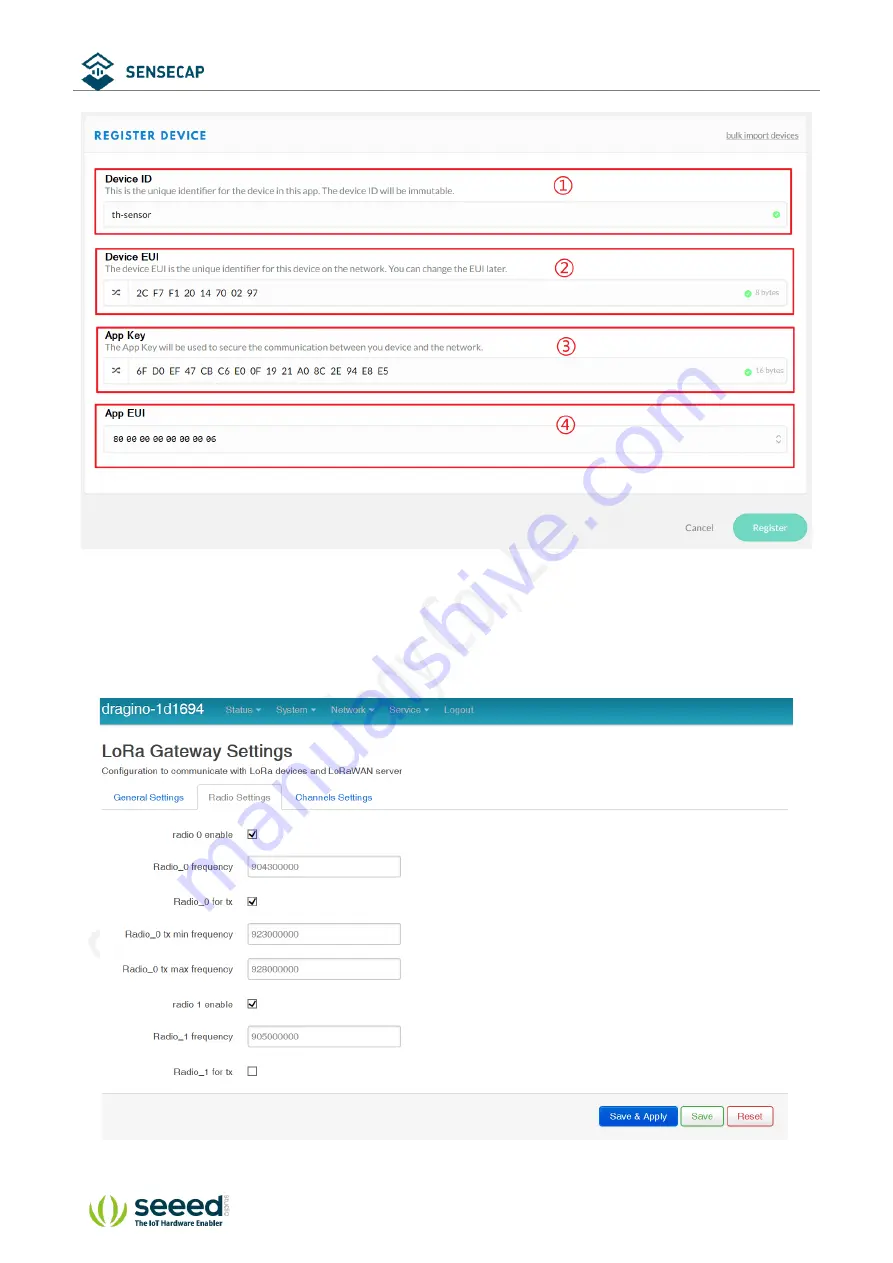
User Manual
© 2008
-2019 Seeed Technology Co., Ltd. All rights reserved. www.seeed.cc
17
/
34
4)
Gateway Settings
Find radio settings or frequency settings in the background of the gateway.
Configure the gateway as Sub-band 2. Please refer to the Configuration Overview for channel settings.