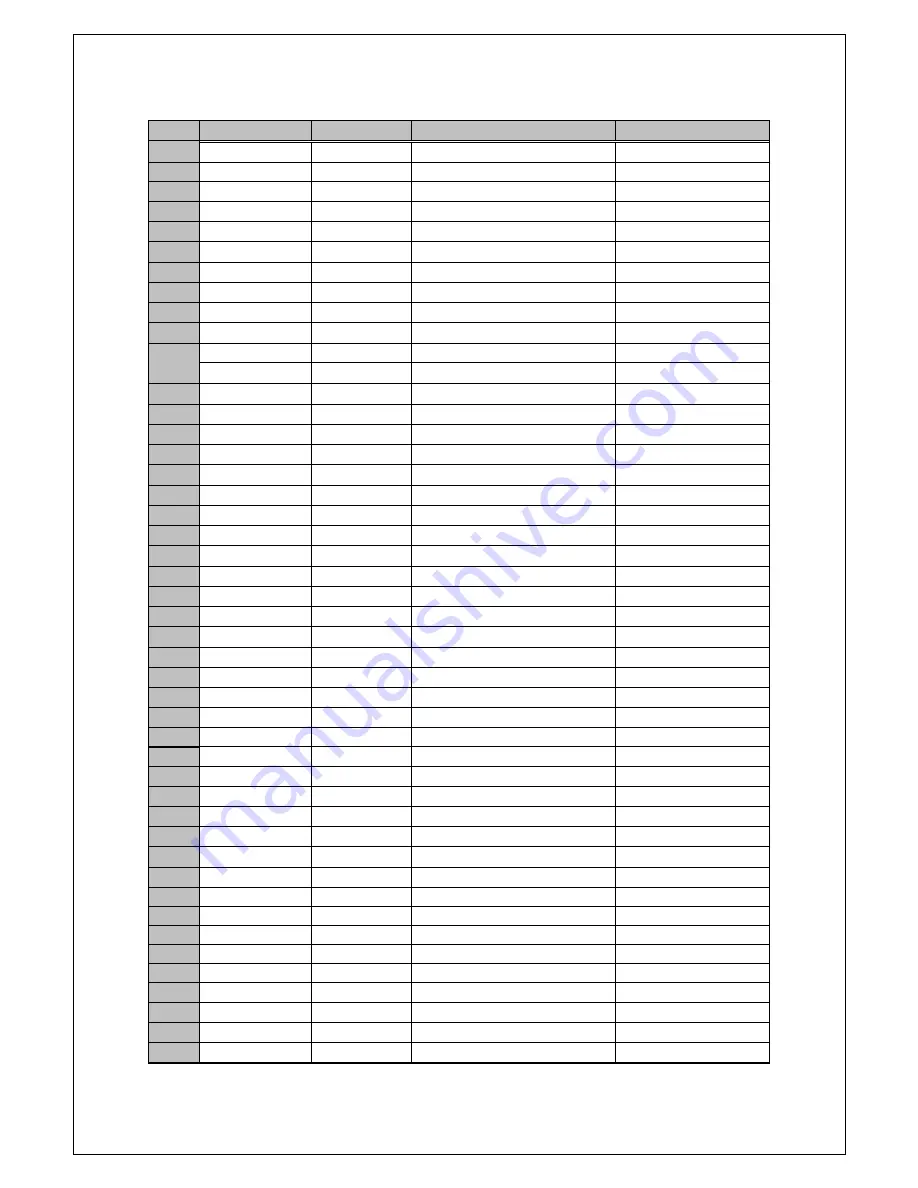
6
NO
Hex
ASCII
Function
Remark
1
0x01 ~ 0x10
Ch 1 ~ 16 Full Display
Rec Out Display Control
2
0x11
3
0x12
4 Split mode Display
〃
4
0x13
7 Split mode Display
〃
5
0x14
9 Split mode Display
〃
6
0x15
10 Split mode Display
〃
7
0x16
13 Split mode Display
〃
8
0x17
16 Split mode Display
〃
9
0x18
Multi Screen
〃
10
0x19
Auto Sequence
〃
11
0x1A
17
0x30
0
CH 01 Full Display
Monitor Out Display Control
18
0x31
1
CH 02
〃
〃
19
0x32
2
CH 03
〃
〃
20
0x33
3
CH 04
〃
〃
21
0x34
4
CH 05
〃
〃
22
0x35
5
CH 06
〃
〃
23
0x36
6
CH 07
〃
〃
24
0x37
7
CH 08
〃
〃
25
0x38
8
CH 09
〃
〃
26
0x39
9
CH 10
〃
〃
27
0x40
@
〃
28
0x41
A
CH 11
〃
〃
29
0x42
B
CH 12
〃
〃
30
0x43
C
CH 13
〃
〃
31
0x44
D
CH 14
〃
〃
32
0x45
E
CH 15
〃
〃
33
0x46
F
CH 16
〃
〃
34
0x47
G
Multi Screen
〃
35
0x48
H
Menu
35
0x49
I
Enter
36
0x50
P
4 Split mode Display
Monitor Out Display Control
37
0x51
Q
7 Split mode Display
〃
38
0x52
R
9 Split mode Display
〃
39
0x53
S
10 Split mode Display
〃
40
0x54
T
13 Split mode Display
〃
41
0x55
U
16 Split mode Display
〃
42
0x56
V
43
0x57
W
44
0x58
X
45
0x59
Y
46
0x5A
Z
Auto Sequence
47
0x64
d
Down
Menu Control
48
0x6C
l
Left
〃
49
0x72
r
Right
〃
50
0x75
u
Up
〃


































