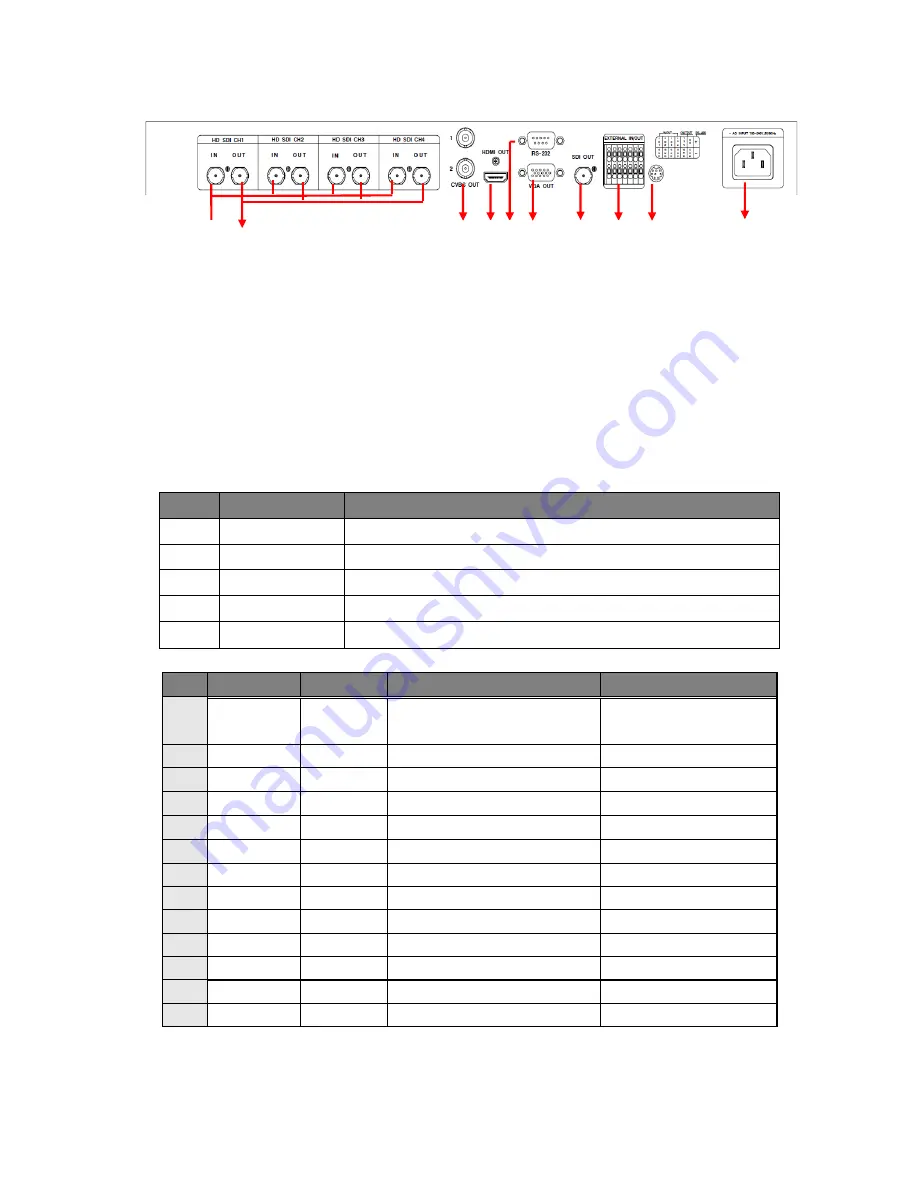
4
3-1-2. SC-HD04QS (D) - Rear
(connection port)
①
SDI in X 4:
Connect with the 4 of HD-SDI camera.
②
SDI Loop thru out X 4:
Connect the other devices.
③
Monitor(SPOT) Output:
Connect the SD(standard definition) Video Monitor.
- NTSC/PAL selectable for Monitor output format.
④
HDMI OUT: Connect the HD (High Definition) Monitor with HDMI input
port.
⑤
Serial Port: Connect the RS-232C to link external devices for remote
control function.
• Data configuration
- Data Length: 8 Bit, Start/Stop Bit: 1Bit, Parity Bit: None, Baud rate: 9,600 bps
-
Packet structure
-
Control Communication Data format
Byte
Value
Function
1
0xA0
STX (Launching Data)
2
0x00 ~ 0xFF 0x16 (Device Code)
3
0x00 ~ 0xFF Address (Device ID)
4
Data byte
Control Data
5
Check Sum
Check Sum = Byte2 + Byte3 + Byte4
-
Control DATA Code
NO
Hex
ASCII
Function
Remarks
1
0x30 ~
0x33
0 ~ 3
CH 01 ~ 04 Full
Display
Display Control
2
0x47
G
Multi Screen
〃
3
0x48
H
Menu
4
0x49
I
Enter
5
0x4A
J
ESC
6
0x50
P
Quad screen Display
Display Control
7
0x5A
Z
Auto Sequence
8
0x64
d
Down
Menu move
9
0x6C
l
Left
〃
10
0x72
r
Right
〃
11
0x75
u
Up
〃
12
0x6D
m
Minus
Set Value change
13
0x70
p
Plus
〃
⑥
VGA OUT:
Connect the Monitor with the VGA input
⑦
SDI OUT: Connect the HD (High Definition) Monitor with SDI input or
①
②
③
④
⑤
⑥
⑦
⑧
⑨
⑩


































