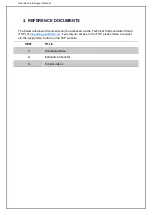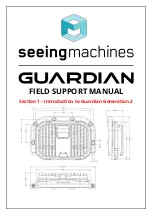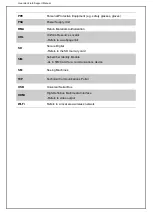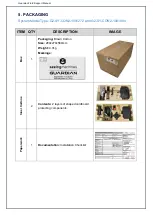Summary of Contents for G2-SY-CON2
Page 1: ...FIELD SUPPORT MANUAL Guardian Generation 2 Gen2 ...
Page 7: ...FIELD SUPPORT MANUAL Section 1 Introduction to Guardian Generation 2 ...
Page 29: ...1 FIELD SUPPORT MANUAL Section 2 Installation of Guardian Generation 2 ...
Page 100: ...Guardian Field Support Manual Section 2 72 ...
Page 103: ...Guardian Field Support Manual Section 2 75 The vehicle can be turned off ...