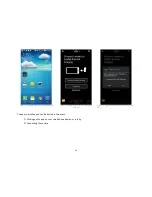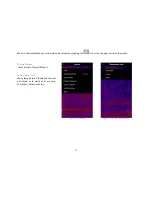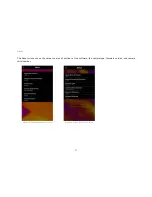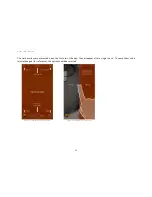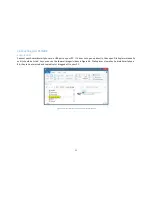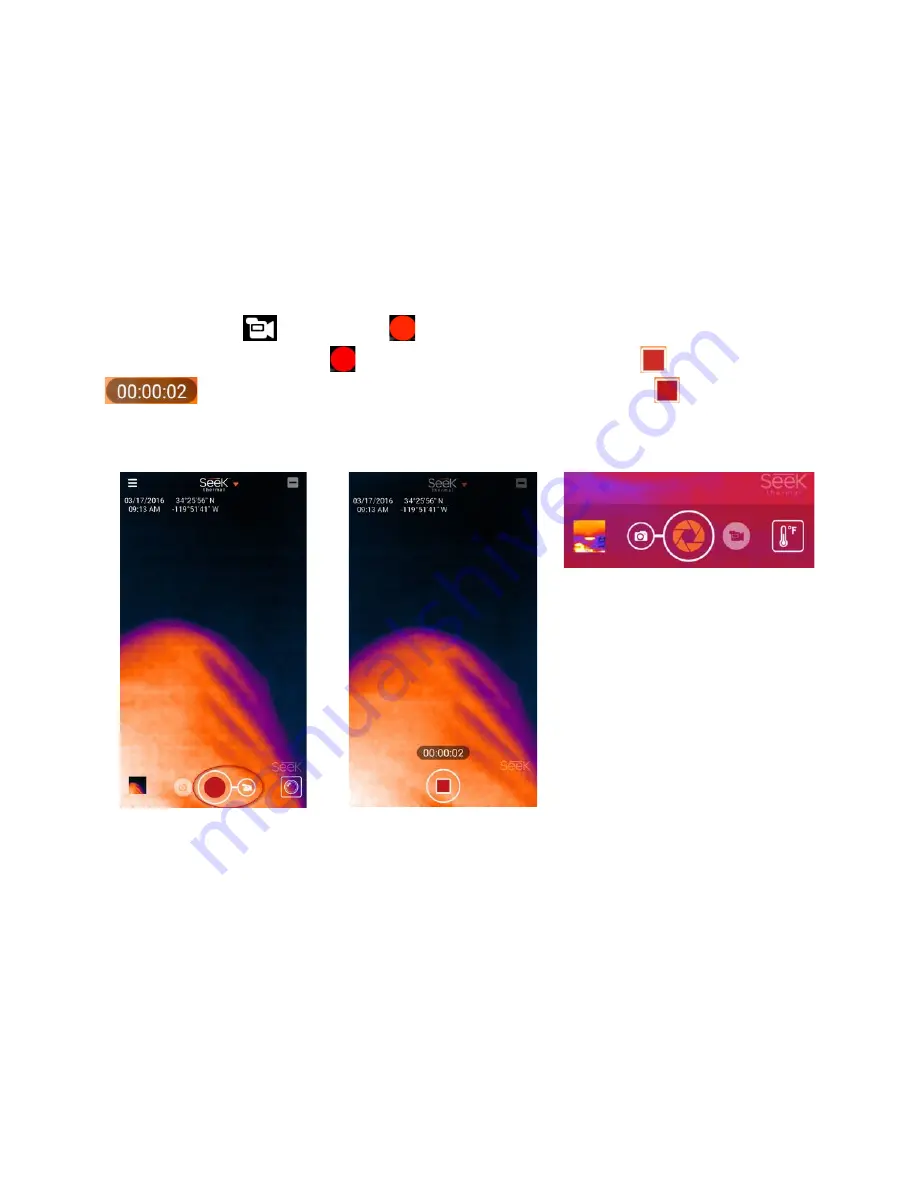
20
Taking a Video
Tap the “video camera”
icon and a red ball
icon appears in the bottom center of the screen. Point the camera at
the desired scene and tap the red ball
icon. The red ball icon changes to a red square
icon and a video counter
appears above it. When it is desired to terminate the video, tap the red square
icon. A captured video
thumbnail appears in the bottom left of the screen (the Gallery button). Note that images/video that are taken will retain the
aspect ratio that the screen is displaying during capture. See the Gallery section for instructions on how to review the images
and videos. Also, see the section on the connection to a PC/Mac for instructions on how to transfer images/videos.
Figure 24: Red ball and video camera icons
Figure 25: Red square icon and video counter
Figure 26: Close up of camera and video controls (#2)
Summary of Contents for Compact
Page 1: ......
Page 2: ...2 Copyright 2016 Seek Thermal Inc ...
Page 7: ...7 Figure 3 Compact or CompactXR in both platforms ...
Page 25: ...25 4 3 Figure 44 Sample 4 3 Aspect Ratio Portrait Figure 45 Sample 4 3 Aspect Ratio Landscape ...
Page 30: ...30 Figure 54 High Low Thermal Mode Figure 55 Threshold Thermal Mode ...
Page 36: ...36 Figure 64 File Explorer View of an Android Smartphone 2 ...
Page 37: ...37 Figure 65 File Explorer View of an Android Smartphone 3 ...
Page 38: ...38 Figure 66 File Explorer View of an Android Smartphone 4 ...
Page 41: ...41 Figure 69 File Explorer View of an iPhone iPad 2 ...
Page 42: ...42 Figure 70 File Explorer View of an iPhone iPad 3 ...
Page 43: ...43 Figure 71 File Explorer View of an iPhone iPad 4 ...